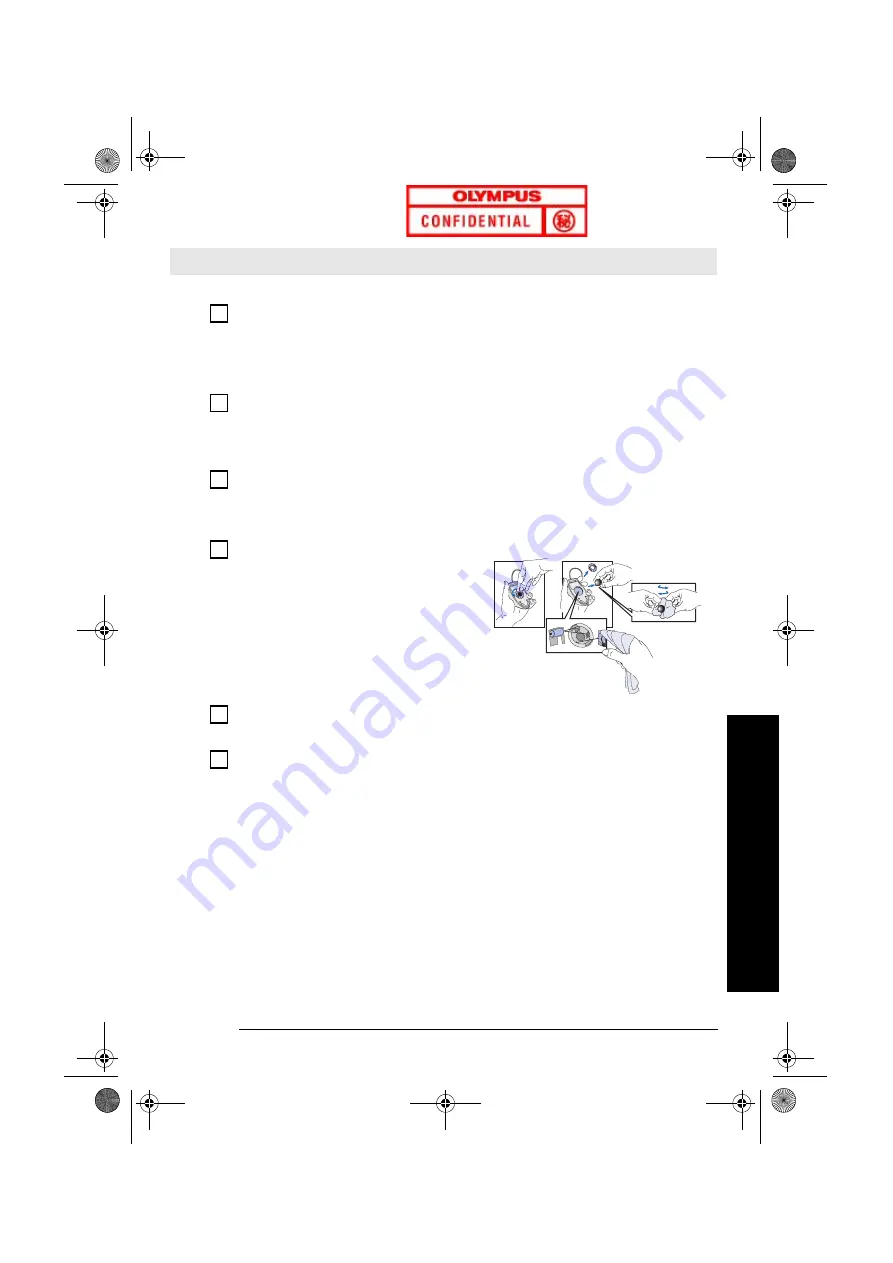
Solving Problems
13
Solving Problems
To Recover Your PC’s Hard Disk
If you need to recover your PC’s hard disk, as originally shipped with
preloaded operating system, HP drivers and utilities, you can use the
HP
Image Creation & Recovery CD-ROM
and the
HP Image Library &
Diagnostics System CD-ROM
. For more information, consult the
instructions on the CD-ROMs.
Need More Help?
For more detailed help refer to the troubleshooting information which is
available on HP’s support web site at:
www.hp.com/go/support
The Mouse Doesn’t Work...
Have you checked that...
How
The mouse cable is correctly connected.
1
Switch off the PC (not necessary with a USB
mouse).
2
Plug the cable into the correct connector on the
back of the PC (color coding is used for easy
matching).
3
Switch on the PC.
You are using the correct driver. If you are
using HP’s enhanced mouse, ensure that the
correct driver is installed. This driver is
provided with all Windows NT 4.0, Windows
98 and Windows 2000 preloaded systems.
Download the latest driver from HP’s Web at:
www.hp.com/go/vectrasupport
You are using the latest BIOS
Download the latest BIOS from HP’s Web at:
www.hp.com/go/vectrasupport
The mouse is clean.
Clean the mouse ball as shown below.
The mouse itself is not defective.
Replace the mouse by a known working unit or
try the mouse with another PC.
If the PC starts but you still have a problem...
Run HP e-DiagTools (refer to page 14)
abc-us.book Page 13 Friday, April 28, 2000 2:58 PM














































