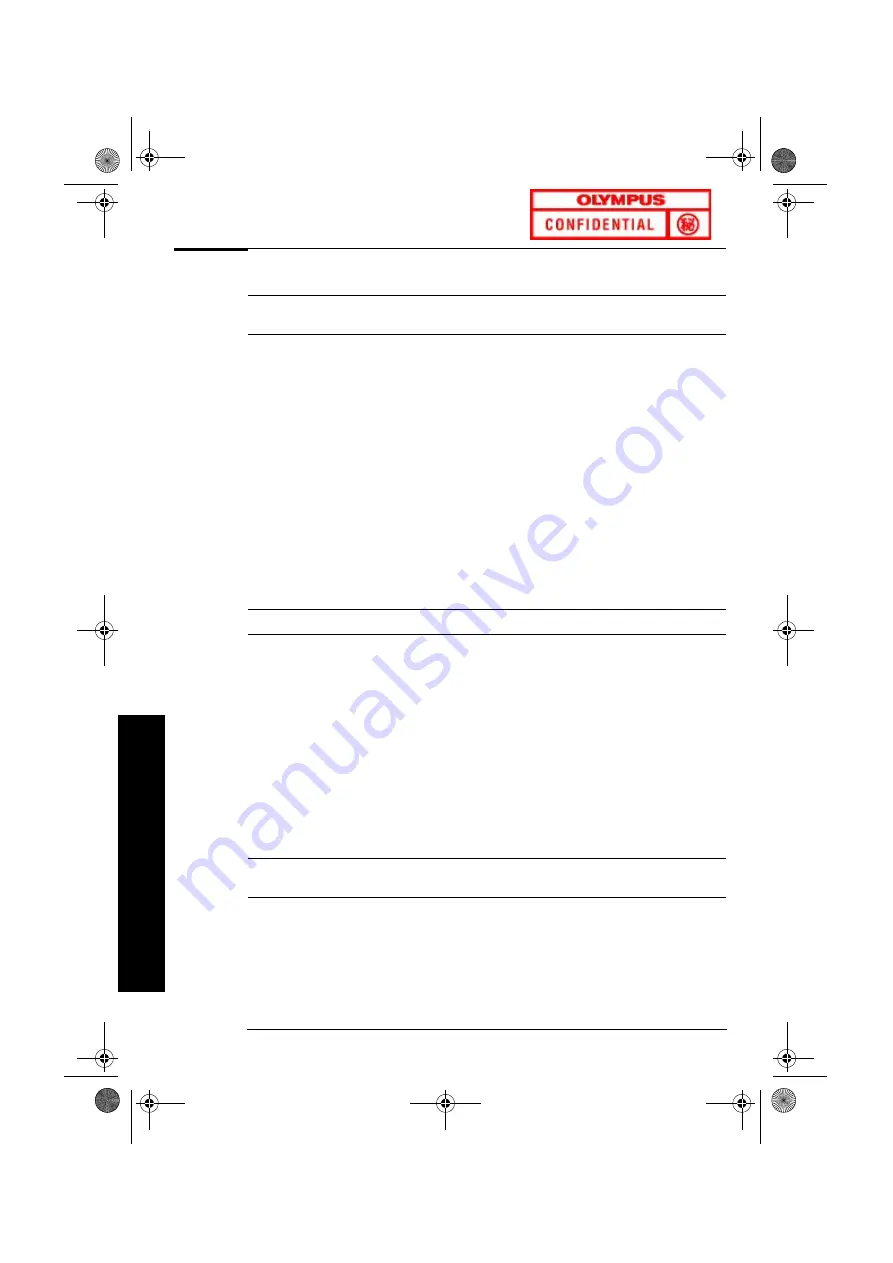
HP e-DiagTools Hardware Diagnostics Utility
14
HP e-DiagTools Hardware
HP e-DiagTools Hardware Diagnostics Utility
Note
Run e-DiagTools before contacting HP for warranty service. This is to obtain information that will be
requested by a support agent.
HP e-DiagTools, the hardware diagnostics utility can help you diagnose
hardware-related problems on your HP PC. For more information about
this utility, refer to the
Diagtools User's Guide
, available on the HP web
site in PDF (Adobe Acrobat) format.
Where Can I Get e-DiagTools?
There are three ways to access e-DiagTools:-
•
from the Utility Partition on your hard disk drive
•
from one of the CD-ROMS that came with your PC:
a
the
HP Image Library and Diagnostics System CD-ROM
for
Vectra PCs
b
the
HP Brio Assist CD-ROM – Driver & Utilities
for Brio PCs
•
from the
HP e-DiagTools CD
. You can order this CD-ROM from HP’s
Support web site:
www.hp.com/go/vectrasupport
.
Starting e-DiagTools from the Utility Partition on your Hard Disk Drive
Note
This method will only work if the diagnostics partition on your hard disk drive is intact.
1
Restart your PC and press the function key
F10
when you see the
message “Press F10 to enter HP Utility Partition or any other key to
proceed...”
2
In the menu, select the option to run e-DiagTools hardware diagnostics.
Starting e-DiagTools from the CD-ROM that came with your PC
To start e-DiagTools from the CD-ROM that came with your PC:
1
Insert the CD-ROM in the CD-ROM drive.
2
Restart the PC.
3
Vectra: After a moment, you should see the DiagTools welcome screen.
Brio: select the option to run e-DiagTools hardware diagnostics.
Note
If you are unable to boot from your CD-ROM drive, restart your PC and press FFFF2222 to enter HP’s
Setup
program. Check the
Boot device
settings to ensure that your PC can boot from the CD-ROM.
abc-us.book Page 14 Friday, April 28, 2000 2:58 PM




























