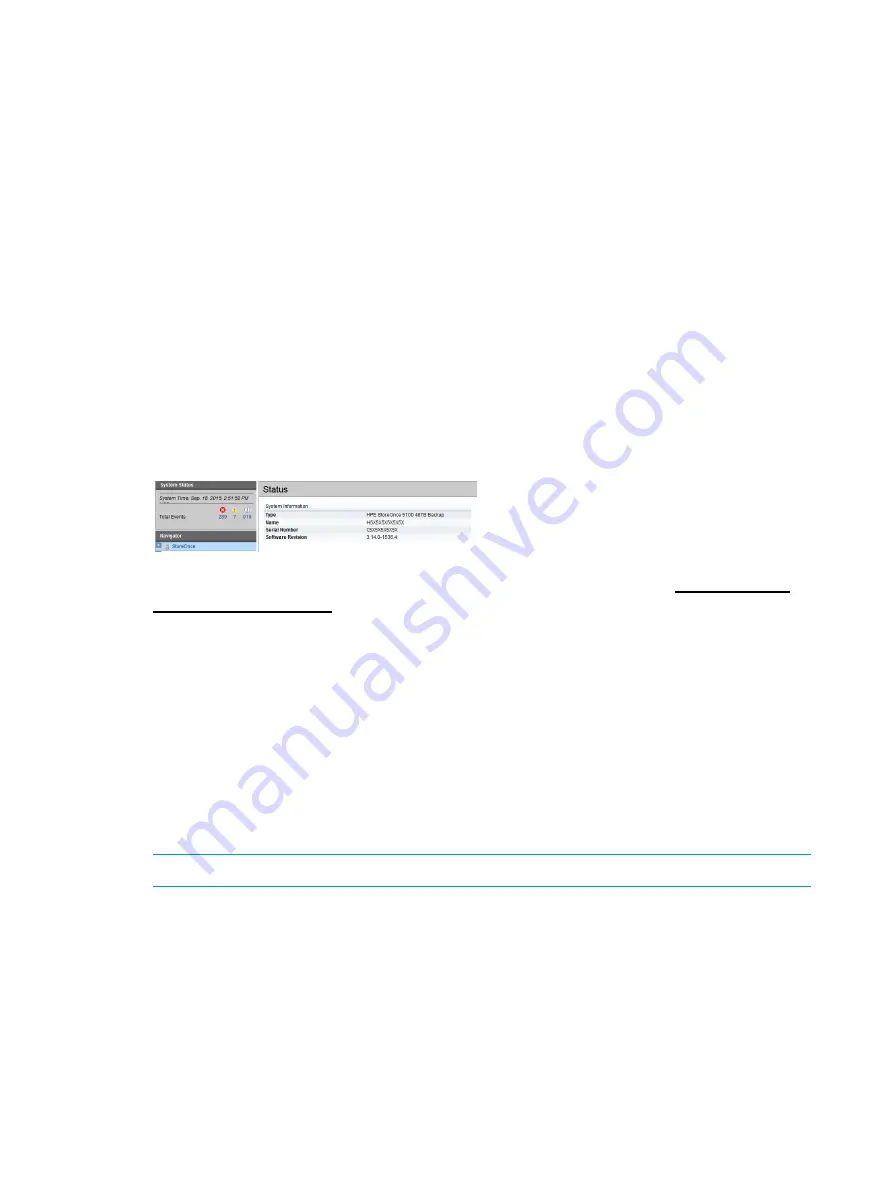
12 Checking for the latest software
It is good practice to verify that the system is running the latest software after installation.
Suppressing remote events
It is a good idea to enable Remote Event Suppression mode when upgrading firmware and
software. When enabled, Remote Event Suppression flags all outbound event messages to let
the HPE Support team that the system is undergoing some form of maintenance, such as network
reconfiguration, that does not require a case to be raised with HP Support. On the StoreOnce
GUI select
Events
in the Navigator and go to the
Settings
tab. Or use the StoreOnce CLI
command
system enable remoteeventsuppression "reason"
, as described in the
StoreOnce System CLI Reference Guide
.
Remote event suppression is automatically disabled after 24 hours or after a reboot. Or run
system disable remoteeventsuppression
to re-enable normal event notification once
you have finished the software or firmware update.
To check software version
1.
Click on
StoreOnce
in the Navigator and look at the
Software Revision
under System
Information.
2.
Check HPE Support to find out if a later software release is available at
3.
Download the software release and follow the instructions in the accompanying Release
Notes to install the software.
To view and upgrade firmware
When subsequently adding storage to a StoreOnce 5500 or 5100 System, or adding 10 GbE
Network or FC cards to a StoreOnce 5500, 5100 System or 3500 Series, it I also good practice
to check for firmware updates before installing the Optional Hardware.
1.
Select
Firmware
from the
Device Configuration
menu item in the Navigator.
2.
Click
Scan
to perform a check on the currently installed firmware versions for all components
associated to the selected node. This will populate the firmware tabs. This may take several
minutes to run.
NOTE:
The scan will fail if a firmware update is already in progress.
40
Checking for the latest software






























