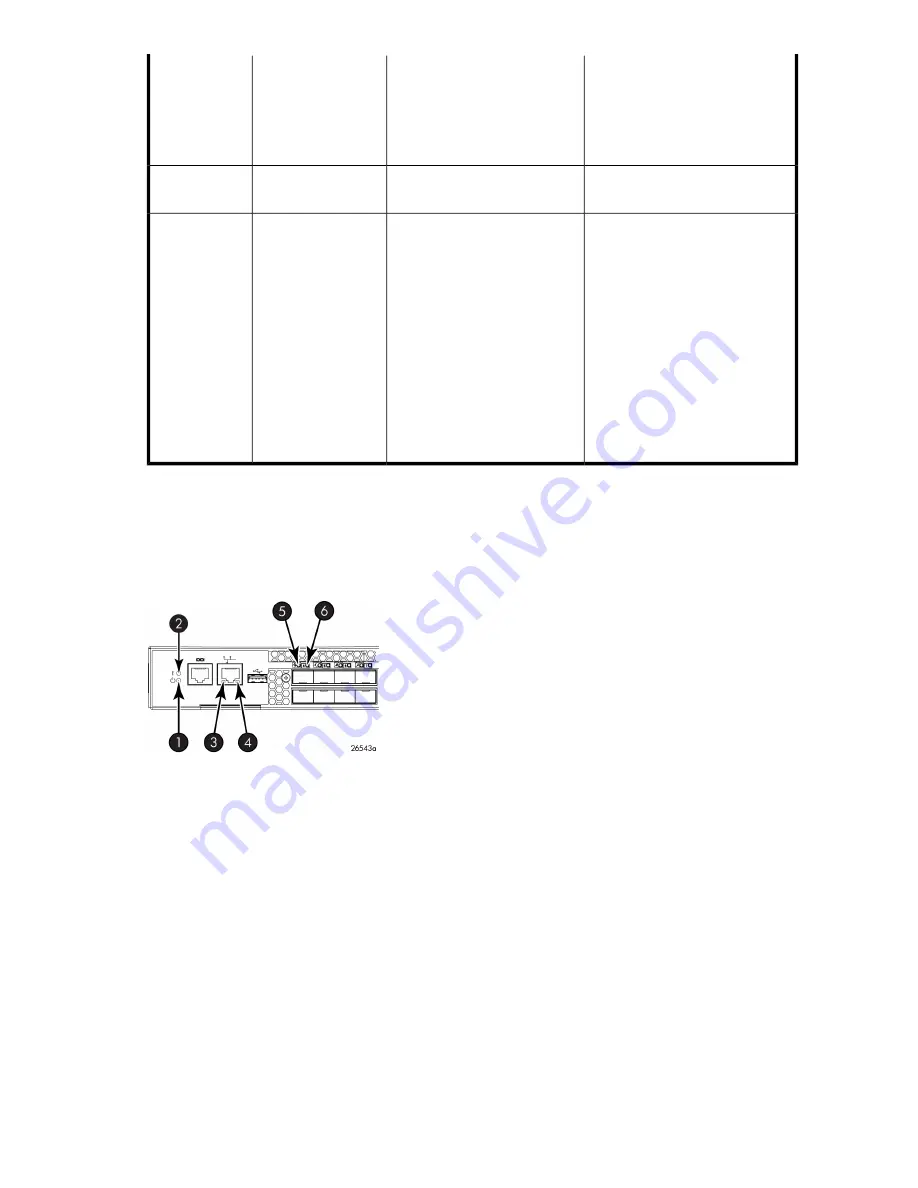
Try one of the following:
•
Verify that the fan FRU is
seated correctly.
•
Verify that the switch is
powered on.
Indicates one of the following:
•
Fan FRU is not seated cor-
rectly.
•
Fan FRU is not receiving
power.
No light
Fan status
No action required.
Fan assembly I operating nor-
mally.
Steady green
Try one of the following:
•
Verify that the fan FRU is
seated correctly.
•
Verify that the fan FRU is en-
abled (use the
fanEnable
command).
•
Replace the fan FRU.
Indicates one of the following:
•
Fan FRU is not seated cor-
rectly.
•
One or more of the fans in
the fan FRU has failed.
•
The fan FRU was disabled
by the user.
NOTE:
When the switch is first
powered on, the fan status
LED shows amber until POST
has completed.
Steady amber (for
more than 5
seconds)
Port side LED activity for the FCoE Converged Network Switch
Figure 28
shows the port side of the FCoE Converged Network Switch. There are two port status LEDs
above each of the top row of ports. The left LED is for the top port; while the right LED is for the bottom
port. See
Figure 7
on page 25 for the locations of the GbE and FC ports.
4. Ethernet link LED
1. System power LED
5. CEE port status LED (port 0)
2. System status LED
6. CEE port status LED (port 4)
3. Ethernet speed LED
Figure 28 Port side LEDs on the FCoE Converged Network Switch
Table 14
describes the port side LEDs and the recommended actions.
8-Gb SAN Switch hardware reference manual
65
Summary of Contents for StorageWorks 8/24 - SAN Switch
Page 10: ...10 ...
Page 54: ...Installing and configuring an 8 Gb SAN Switch 54 ...
Page 80: ...Managing the 8 Gb SAN Switches 80 ...
Page 92: ...Technical Specifications 92 ...
Page 104: ...Regulatory compliance and safety 104 ...
Page 106: ...Electrostatic discharge 106 ...
Page 110: ...110 ...
















































