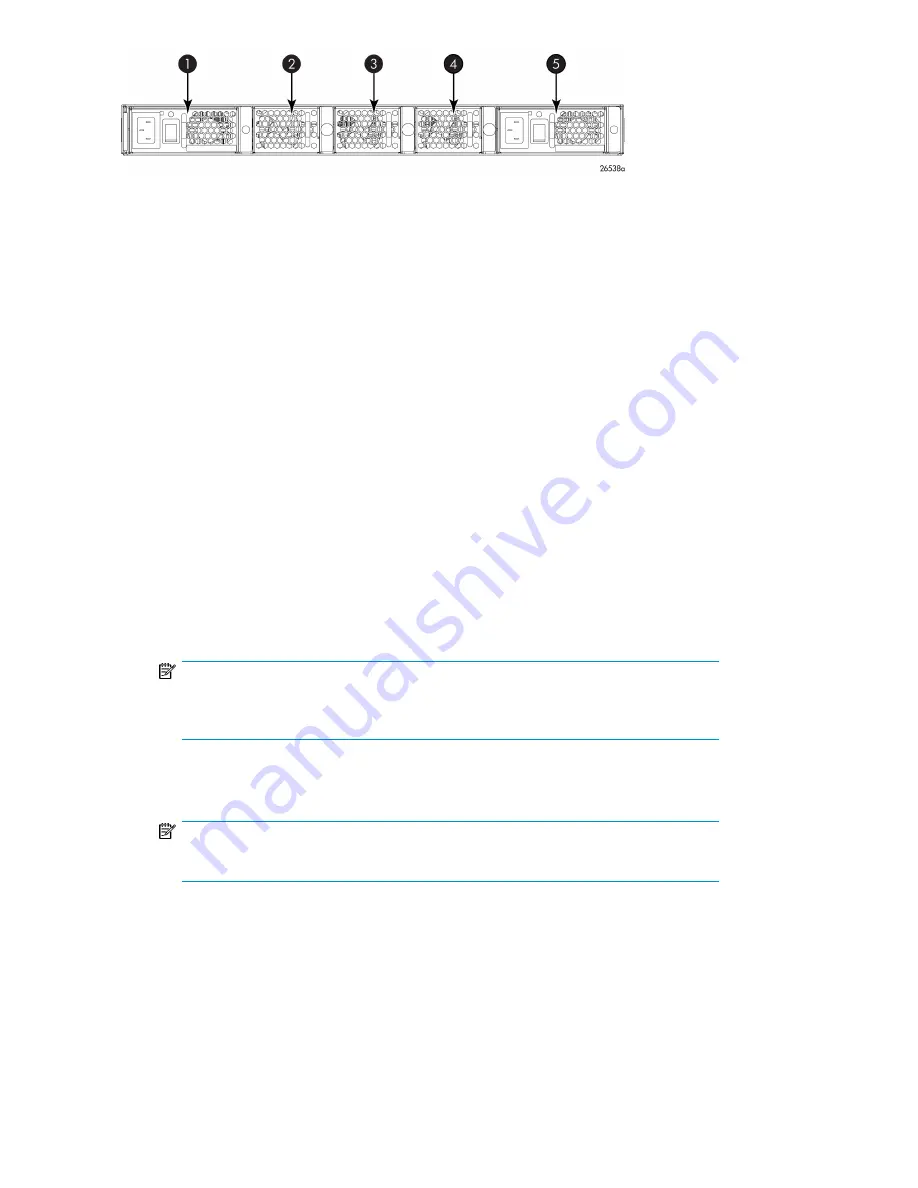
4. Fan assembly #1
1. Power supply #2
5. Power supply #1
2. Fan assembly #3
3. Fan assembly #2
Figure 8 Nonport side of the FCoE Converged Network Switch
Installing and activating Port Upgrade licenses
1.
Use the
portshow
command to verify the number of ports licensed on your switch. The port
status output indicates
Started
and
Licensed
for enabled ports. See the
Fabric OS Command
Reference Manual
for specific information on this command.
2.
Obtain the WWN from the Switch ID pull-out tab located on the port side of your switch. Or you
can use the
switchshow
command to display the WWN.
3.
Contact your HP representative to purchase the appropriate Port Upgrade license. HP requires
the switch WWN obtained in
Step 2
to assign a license key.
4.
Install the license:
a.
Log in to the switch as
admin
.
b.
Issue the
licenseadd
command, followed by the license key enclosed in quotation marks.
(The license key consists of approximately 16 uppercase and lowercase letters and numerals.)
NOTE:
Enter the license key exactly as issued. If you enter the key incorrectly, the license will
not function properly.
c.
Issue the
licenseshow
command to verify that the license is valid. If a licensed product is
not displayed, the license is invalid.
NOTE:
It is not necessary to reboot the system.
5.
Configure the inactive ports. Issue the
portstart
command to start the ports. This command
loads the port code, unlike the
portenable
command, which enables the port laser. For example:
portstart 16–31
6.
Issue the
portenable
command to enable the ports. For example:
portenable 16–31
7.
Optional:
Issue the
portshow
command to verify that the newly activated ports are started.
HP StorageWorks 8-Gb SAN Switches
26
Summary of Contents for StorageWorks 8/24 - SAN Switch
Page 10: ...10 ...
Page 54: ...Installing and configuring an 8 Gb SAN Switch 54 ...
Page 80: ...Managing the 8 Gb SAN Switches 80 ...
Page 92: ...Technical Specifications 92 ...
Page 104: ...Regulatory compliance and safety 104 ...
Page 106: ...Electrostatic discharge 106 ...
Page 110: ...110 ...






























