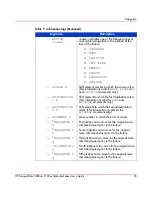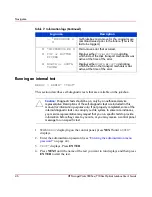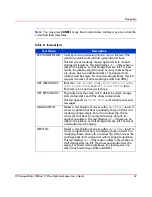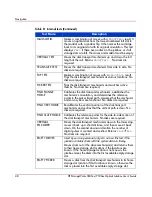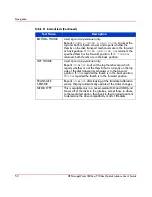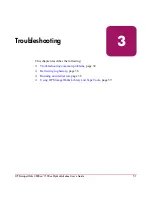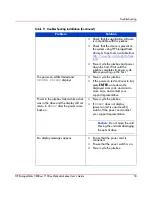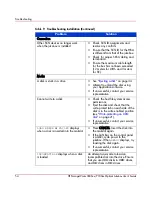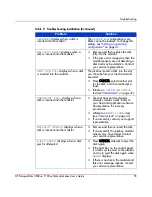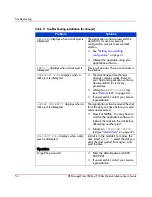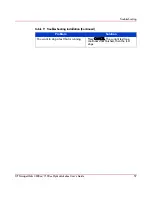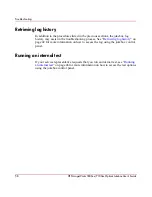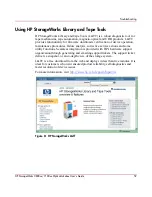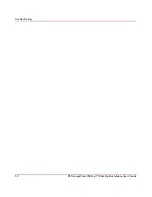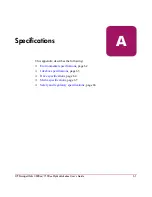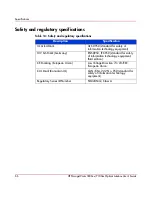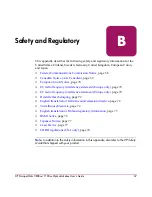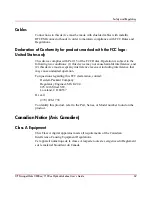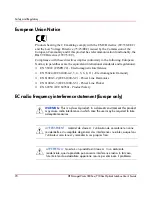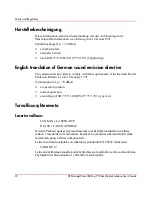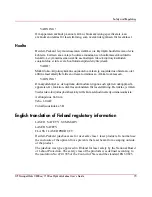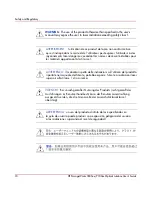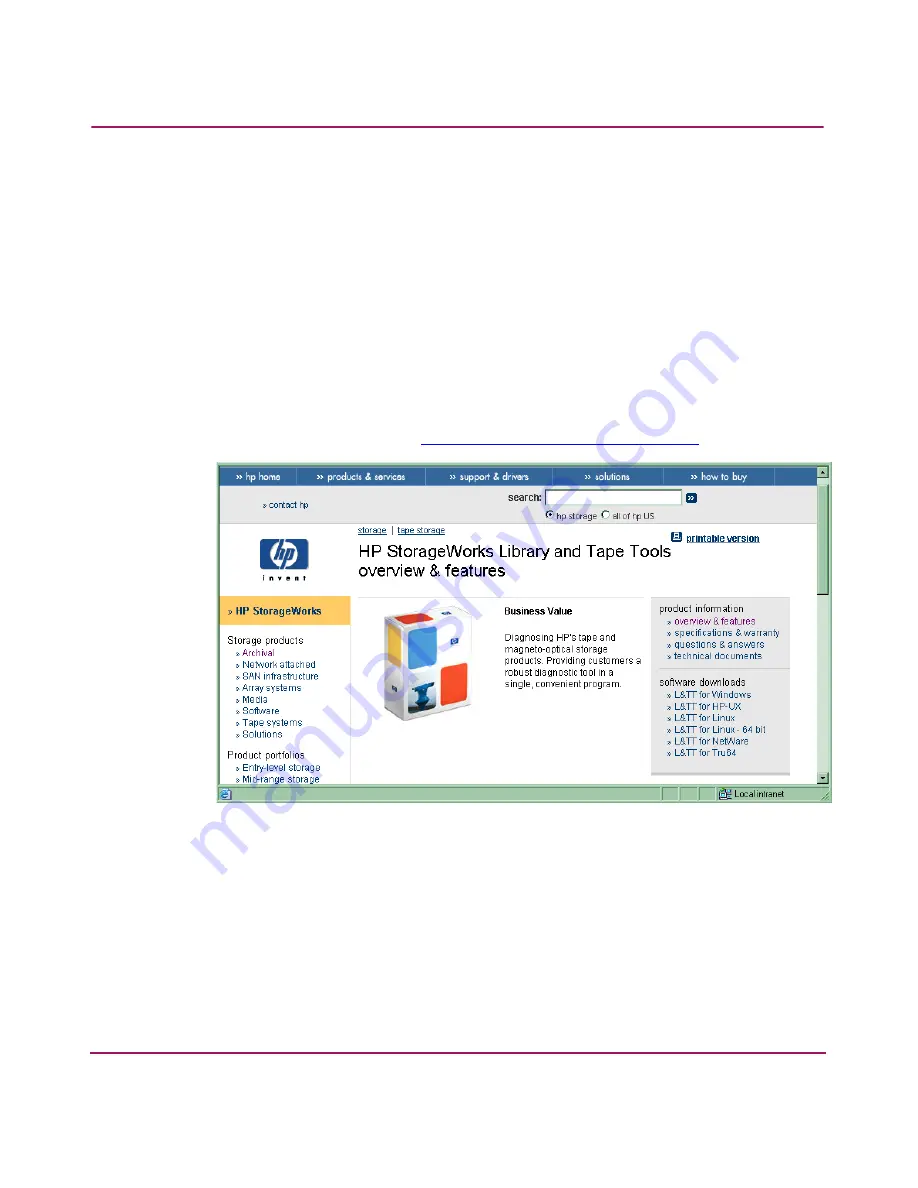
Troubleshooting
59
HP StorageWorks 3800ux/7100ux Optical Jukebox User’s Guide
Using HP StorageWorks Library and Tape Tools
HP StorageWorks Library and Tape Tools (L&TT) is a robust diagnostic tool for
tape mechanisms, tape automation, magneto-optical and UDO products. L&TT
provides functionality for firmware downloads, verification of device operation,
maintenance procedures, failure analysis, corrective service actions and some
utility functions. Seamless integration is provided with HP’s hardware support
organization through generating and emailing support tickets. The support ticket
delivers a snapshot, or an in-depth view, of the storage system.
L&TT is a free download from the web and deploys in less than five minutes. It is
ideal for customers who want ensured product reliability, self-diagnostics and
faster resolution of device issues.
For more information, visit
http://www.hp.com/support/tapetools
.
Figure 8: HP StorageWorks L&TT
Summary of Contents for StorageWorks 3800ux
Page 6: ...Contents 6 HP StorageWorks 3800ux 7100ux Optical Jukebox User s Guide ...
Page 12: ...About this Guide 12 HP StorageWorks 3800ux 7100ux Optical Jukebox User s Guide ...
Page 28: ...Operations 28 HP StorageWorks 3800ux 7100ux Optical Jukebox User s Guide ...
Page 60: ...Troubleshooting 60 HP StorageWorks 3800ux 7100ux Optical Jukebox User s Guide ...