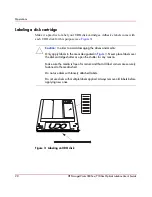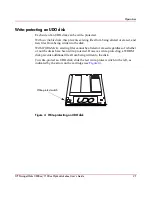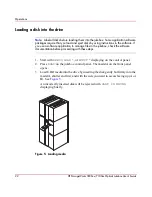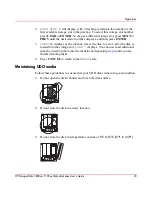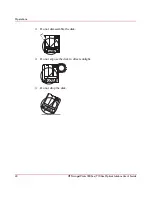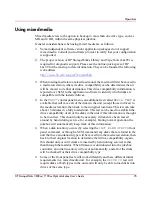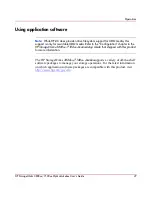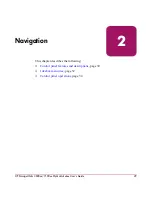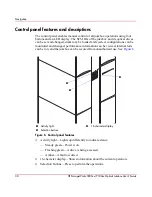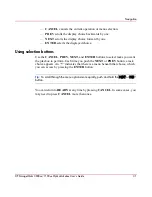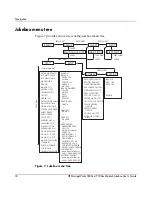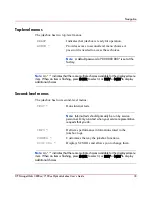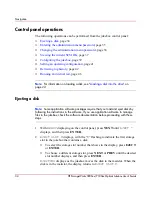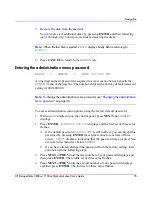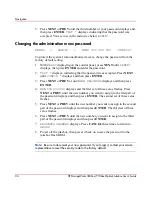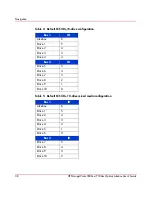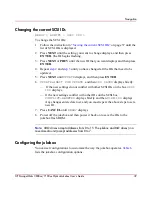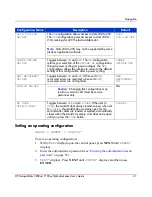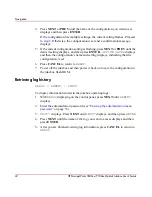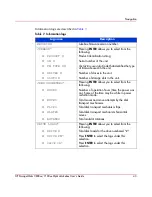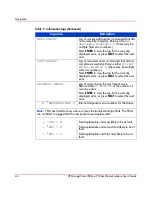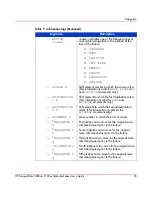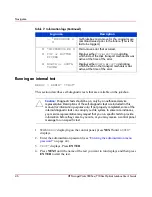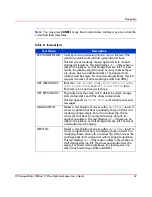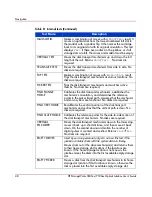Navigation
34
HP StorageWorks 3800ux/7100ux Optical Jukebox User’s Guide
Control panel operations
The following operations can be performed from the jukebox control panel:
■
Ejecting a disk
, page 34
■
Entering the administration menu password
, page 35
■
Changing the administration menu password
, page 36
■
Viewing the current SCSI IDs
, page 37
■
Configuring the jukebox
, page 39
■
Setting an operating configuration
, page 41
■
Retrieving log history
, page 42
■
Running an internal test
, page 46
Note:
For information on loading a disk, see “
Loading a disk into the drive
” on
page 22.
Ejecting a disk
Note:
Some application software packages require that you load and eject disks by
following the instructions in the software. If you use application software to manage
files in the jukebox, check the software documentation before proceeding with these
steps.
1. With
READY
displaying on the control panel, press NEXT until
EJECT *
displays, and then press ENTER.
2.
EJECT SLOT #
displays, with the “
#
” flashing to indicate the first storage
slot in the jukebox that contains a disk.
■
To select the storage slot number that shows in the display, press EJECT
or ENTER.
■
To choose a different storage slot, press NEXT or PREV until the desired
slot number displays, and then press ENTER.
EJECTING
displays as the jukebox moves the disk to the mailslot. When the
disk is in the mailslot, the display returns to
EJECT SLOT #
.
Summary of Contents for StorageWorks 3800ux
Page 6: ...Contents 6 HP StorageWorks 3800ux 7100ux Optical Jukebox User s Guide ...
Page 12: ...About this Guide 12 HP StorageWorks 3800ux 7100ux Optical Jukebox User s Guide ...
Page 28: ...Operations 28 HP StorageWorks 3800ux 7100ux Optical Jukebox User s Guide ...
Page 60: ...Troubleshooting 60 HP StorageWorks 3800ux 7100ux Optical Jukebox User s Guide ...