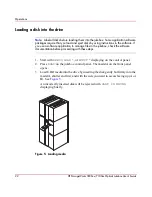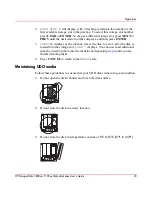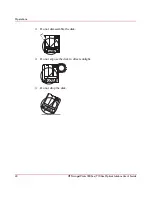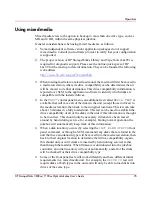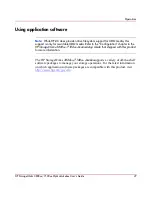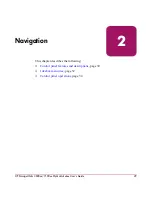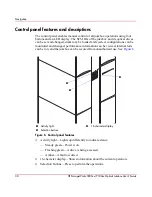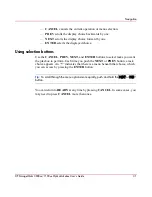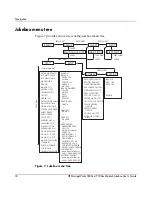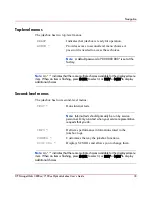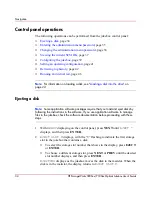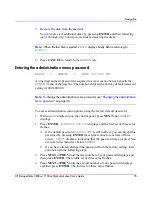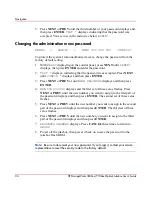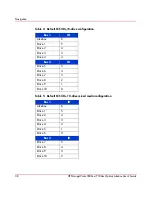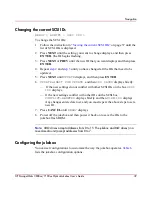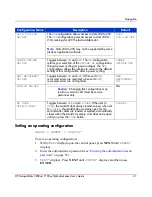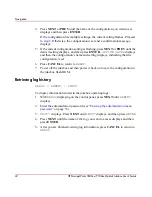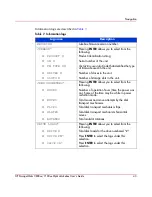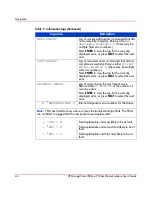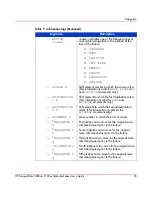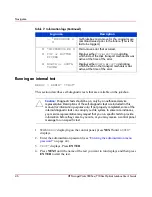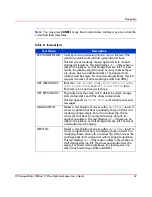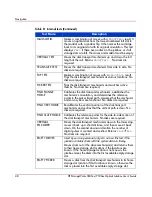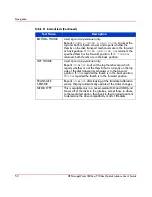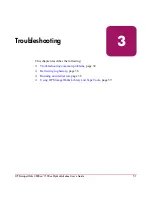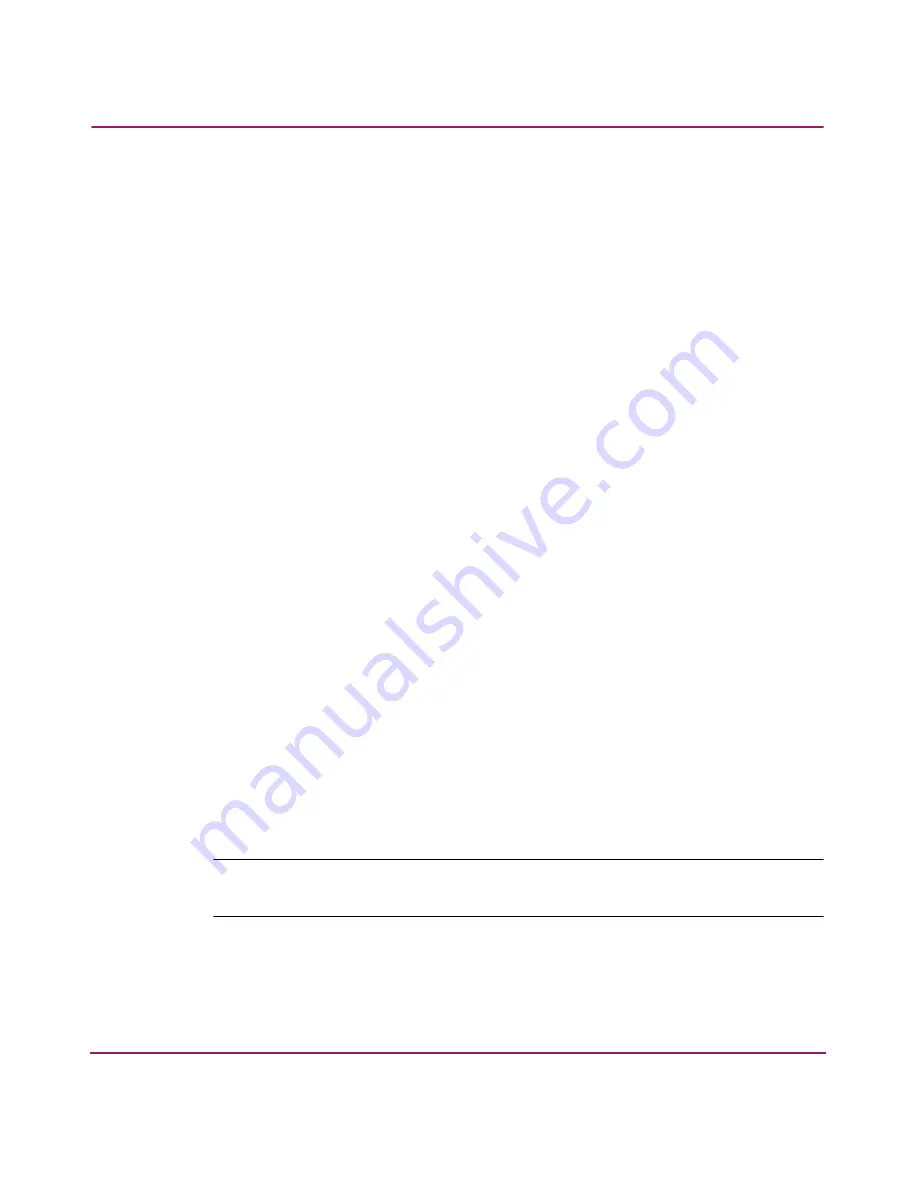
Navigation
36
HP StorageWorks 3800ux/7100ux Optical Jukebox User’s Guide
5. Press NEXT or PREV until the third number of your password displays and
then press ENTER.
TEST *
displays, indicating that the password was
accepted. You are now in the menu tree below
ADMIN*
.
Changing the administration menu password
READY
>
ADMIN*
>
PSWD 000 000 000
>CONFIG*
To protect the system from unauthorized access, change the password from the
factory default setting:
1. With
READY
displaying on the control panel, press NEXT until
ADMIN*
displays, then press ENTER and enter the password.
2.
TEST *
displays, indicating that the password was accepted. Press NEXT
until
CONFIG *
displays and then press ENTER.
3. Press NEXT or PREV or until
NEW PASSWORD
displays and then press
ENTER.
4.
NEW
000
000
000
displays and the first set of three zeros flashes. Press
NEXT or PREV until the new number you want to assign to the first part of
the password displays and then press ENTER. The second set of three zeros
flashes.
5. Press NEXT or PREV until the new number you want to assign to the second
part of the password displays and then press ENTER. The third set of three
zeros flashes.
6. Press NEXT or PREV until the new number you want to assign to the third
part of the password displays and then press ENTER.
7.
PASSWORD
CHANGED
displays. Press CANCEL three times to return to
READY
.
8. Power off the jukebox, then power it back on to save the password to the
jukebox flash ROM.
Note:
Be sure to document your new password. If you forget it, contact your service
representative to reset the security code to the factory default.
Summary of Contents for StorageWorks 3800ux
Page 6: ...Contents 6 HP StorageWorks 3800ux 7100ux Optical Jukebox User s Guide ...
Page 12: ...About this Guide 12 HP StorageWorks 3800ux 7100ux Optical Jukebox User s Guide ...
Page 28: ...Operations 28 HP StorageWorks 3800ux 7100ux Optical Jukebox User s Guide ...
Page 60: ...Troubleshooting 60 HP StorageWorks 3800ux 7100ux Optical Jukebox User s Guide ...