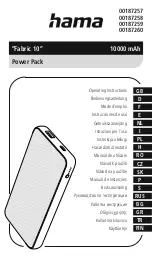112
Removal and Replacement
The following messages will appear if the disk is defective:
VGDISPLAY: WARNING: COULDN’T QUERY PHYSICAL VOLUME
“/dev/dsk/c2t4d0”
THE SPECIFIED PATH DOES NOT CORRESPOND TO PHYSICAL
VOLUME ATTACHED TO THE VOLUME GROUP
VGDISPLAY: WARNING: COULDN’T QUERY ALL OF THE
PHYSICAL VOLUMES
If either of the above messages appears, follow the replacement instructions for
unattached physical volumes (page 114).
Otherwise, follow the instructions to determine if the physical volume is
attached.
To Determine If the Physical Volume Is Attached
Enter the
vgchange
command to activate the volume group.
The physical volume is unattached if a message similar to the following appears:
VGCHANGE: WARNING: COULDN’T ATTACH TO THE VOLUME
GROUP PHYSICAL VOLUME “/dev/dsk/c2t4d0”
THE PATH OF THE PHYSICAL VOLUME REFERS TO A DEVICE
THAT DOES NOT EXIST, OR IS NOT CONFIGURED INTO THE
KERNEL.
Continue with the appropriate replacement instructions as follows:
■
If the physical volume is unattached, follow the instructions for replacing
unattached physical volumes (page 114).
■
If the physical volume is attached, follow the instructions for replacing
attached physical volumes (page 112).
To Replace Attached Physical Volumes
Use the following commands to reduce any logical volumes that have mirror
copies on the faulty disk and to recreate the mirror extents once the disk has been
replaced. Commands to recover from a host failure are included with most steps.
Note
The way that mirrors span several disks may not be duplicated
exactly. For cases where the original mirror layout must be
preserved, consider deactivating the volume group with the
vgchange command and using the procedure for replacing
unattached physical volumes.
Summary of Contents for StorageWorks 2405 - Disk System
Page 1: ...hp StorageWorks disk system 2405 Edition E0902 user s guide ...
Page 3: ...Revision History First Edition March 2002 Second Edition June 2002 Third Edition Sept 2002 ...
Page 4: ......
Page 12: ...12 ...
Page 14: ......
Page 18: ......
Page 30: ...30 Product Description ...
Page 35: ......
Page 36: ......
Page 40: ...40 Installation 3 If a part is missing contact an HP sales representative ...
Page 44: ......
Page 47: ...Installation 47 Installation ...
Page 51: ......
Page 55: ...Installation 55 Installation 10 Install a filler panel in the space below the storage device ...
Page 57: ......
Page 66: ......
Page 67: ......
Page 68: ......
Page 69: ......
Page 70: ......
Page 71: ......
Page 73: ......
Page 74: ......
Page 77: ......
Page 80: ...80 Installation ...
Page 108: ...108 Troubleshooting ...
Page 128: ......
Page 138: ...138 Reference E VCCI Statement Japan Harmonics Conformance Japan F BSMI EMC Statement Taiwan ...
Page 139: ...Reference 139 Reference G Declaration of Conformity ...