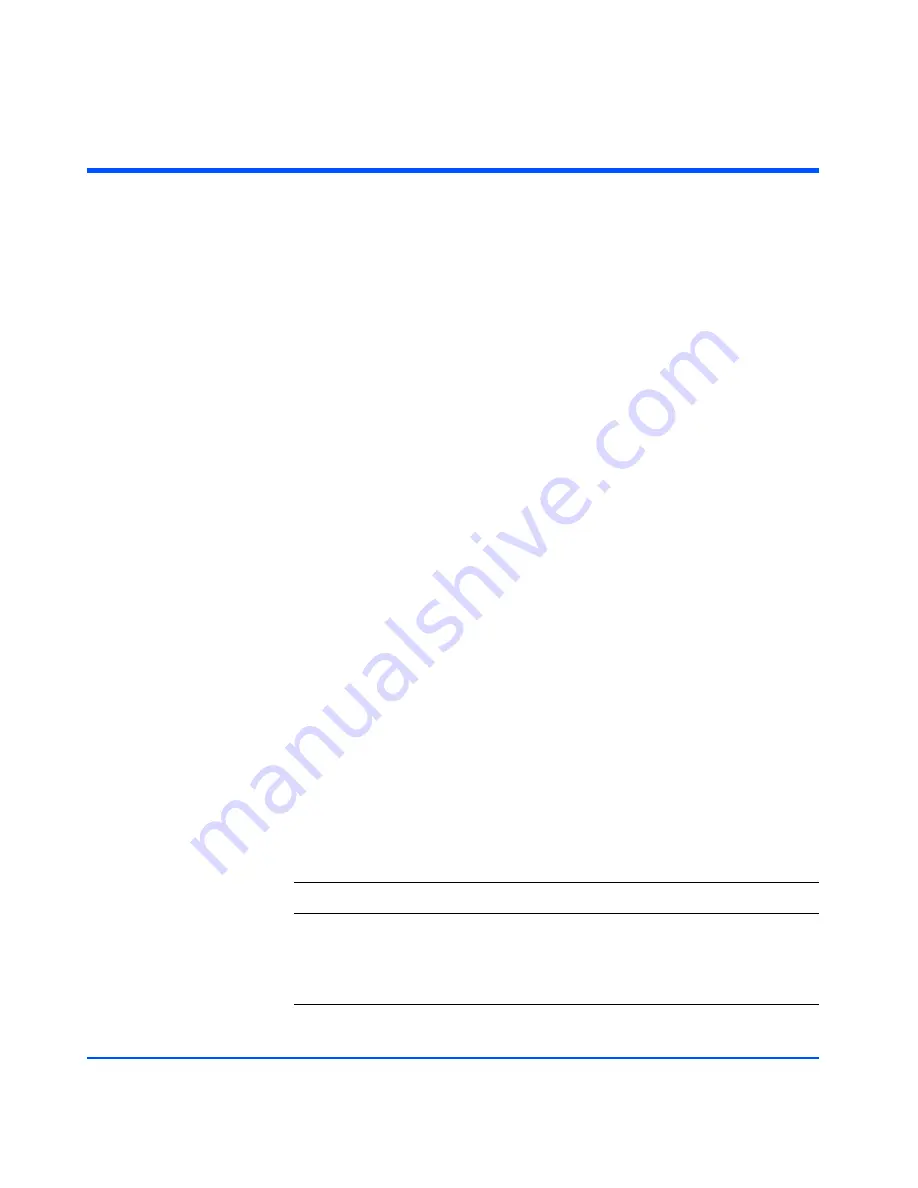
98
Troubleshooting
Online Status Information
Software applications that run on HP-UX hosts display status and descriptive
information about the disk system and its components. SAM is the system
administrator’s interface to specific HP-UX functions. STM is the service
engineer’s tool for information, diagnostics, firmware updates, and more.
Viewing Component Status in SAM
SAM displays the status of disk system components on the host console. Follow
the instructions below to use SAM:
1
Select Disks and File Systems from the main window.
2
Select Disk Devices. SAM displays the hardware paths of all disks, disk
systems, and arrays on the host.
3
Select the path that represents the LCC of the desired disk system. You can
recognize the LCC by the description “HP Disk System 2405 Controller.”
4
Select View More Info from the Actions menu. A window displays header
information and a graphical representation of the front of the disk system.
The header provides the following information:
—
LCC Hardware path - the path chosen from the Disk Devices list
—
Peer LCC Hardware path - the path to the other LCC in the same unit
—
Controller’s ID Switch Setting - Enclosure ID, set by the dial on the LCC
bulkhead
—
Enclosure’s logical ID - the enclosure’s World Wide Name, a unique
identifier in the Fibre Channel network
5
For a view of the back of the selected disk system, click the “Back” tab.
6
To view component information, click the button representing the
component. SAM displays the following information about specific
components:
Button Displays
Disk
Disk Slot, hardware path, status
LCC
Hardware path, status, firmware revision
Power Supply
Name, status
Summary of Contents for StorageWorks 2405 - Disk System
Page 1: ...hp StorageWorks disk system 2405 Edition E0902 user s guide ...
Page 3: ...Revision History First Edition March 2002 Second Edition June 2002 Third Edition Sept 2002 ...
Page 4: ......
Page 12: ...12 ...
Page 14: ......
Page 18: ......
Page 30: ...30 Product Description ...
Page 35: ......
Page 36: ......
Page 40: ...40 Installation 3 If a part is missing contact an HP sales representative ...
Page 44: ......
Page 47: ...Installation 47 Installation ...
Page 51: ......
Page 55: ...Installation 55 Installation 10 Install a filler panel in the space below the storage device ...
Page 57: ......
Page 66: ......
Page 67: ......
Page 68: ......
Page 69: ......
Page 70: ......
Page 71: ......
Page 73: ......
Page 74: ......
Page 77: ......
Page 80: ...80 Installation ...
Page 108: ...108 Troubleshooting ...
Page 128: ......
Page 138: ...138 Reference E VCCI Statement Japan Harmonics Conformance Japan F BSMI EMC Statement Taiwan ...
Page 139: ...Reference 139 Reference G Declaration of Conformity ...






























