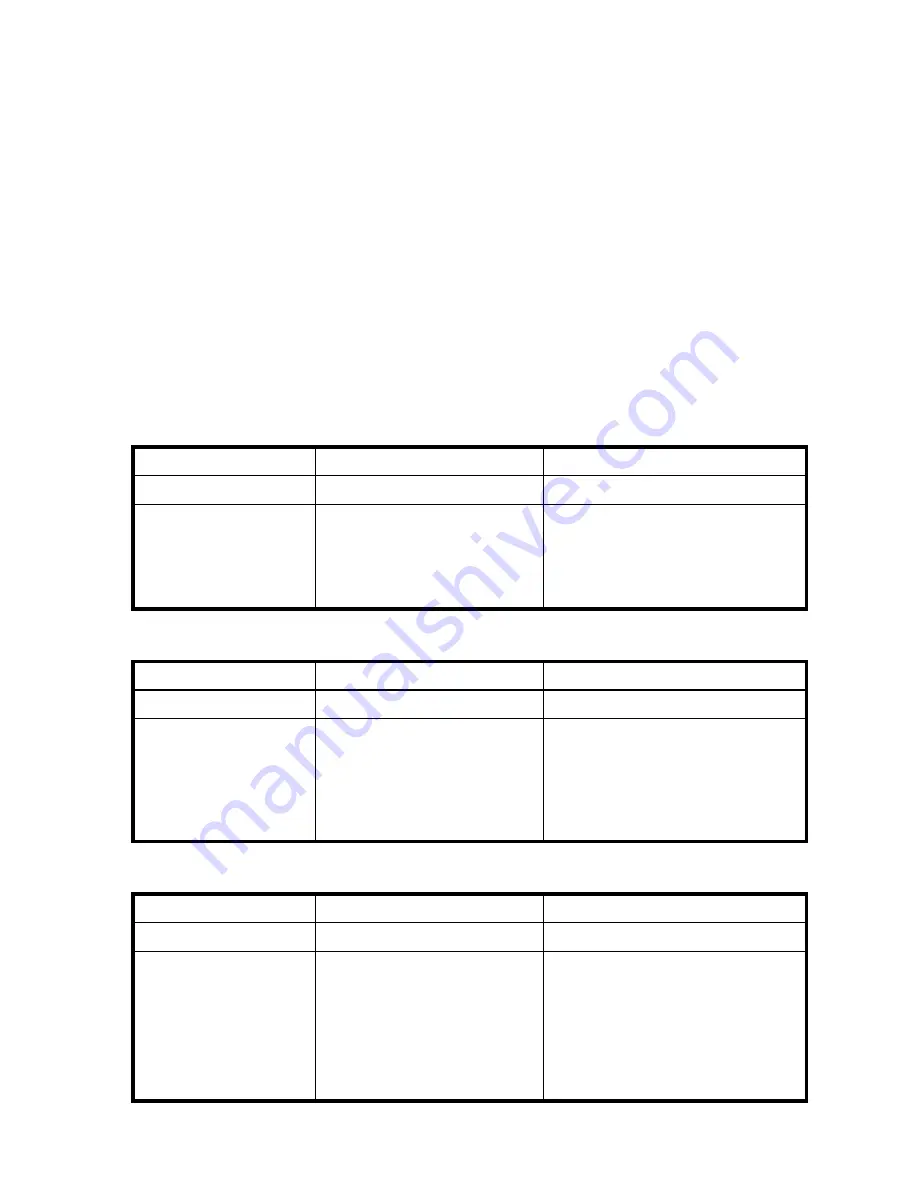
44
Troubleshooting
Correcting enclosure IDs
When installing a system with drive enclosures attached, the enclosure IDs might not agree with the
physical cabling order. This is because the controller might have been previously attached to some of the
same enclosures during factory testing and it attempts to preserve the previous enclosure IDs if possible. To
correct this condition, make sure that both controllers are up and perform a rescan using SMU or the CLI.
This will reorder the enclosures, but can take up to two minutes for the enclosure IDs to be corrected.
To perform a rescan using the CLI, type the following command:
rescan
To rescan using SMU:
1.
Verify that both controllers are operating normally.
2.
In the Configuration View panel, right-click the system and select
Tools > Rescan Disk Channels.
3.
Click
Rescan
.
Diagnostic steps
This section describes possible reasons and actions to take when an LED indicates a fault condition. See
LED descriptions
for descriptions of all LED statuses.
Is the front panel Fault LED amber?
Is the controller back panel OK LED off?
Is the controller back panel Fault/Service Required LED amber?
Answer
Possible Reasons
Actions
No
System functioning properly.
No action required.
Yes
A fault condition exists.
•
Check the LEDs on the back of the
controller to narrow the fault to a
FRU, connection, or both.
•
Check the event log for specific
information regarding the fault.
Answer
Possible Reasons
Actions
No
System functioning properly.
No action required.
Yes
The controller module is not
powered on.
The controller module has failed.
•
Check that the controller module is
fully inserted and latched in place,
and that the enclosure is powered
on.
•
Check the event log for specific
information regarding the failure.
Answer
Possible Reasons
Actions
No
System functioning properly.
No action required.
Yes (blinking)
One of the following errors
occurred:
•
Hardware-controlled
power-up error
•
Cache flush error
•
Cache self-refresh error
•
Restart this controller from the other
controller using SMU or the CLI.
•
Remove the controller and reinsert
it.
•
Contact an authorized service
provider for assistance.
•
Replace the controller.
Summary of Contents for StorageWorks 2000fc - G2 Modular Smart Array
Page 6: ...6 ...
Page 8: ...8 ...
Page 10: ...10 ...
Page 14: ...14 ...
Page 16: ...16 Overview ...
Page 30: ...30 Basic operation ...
Page 38: ...38 LED descriptions ...
Page 60: ...60 Parts catalog ...
Page 66: ...66 Electrostatic discharge ...






























