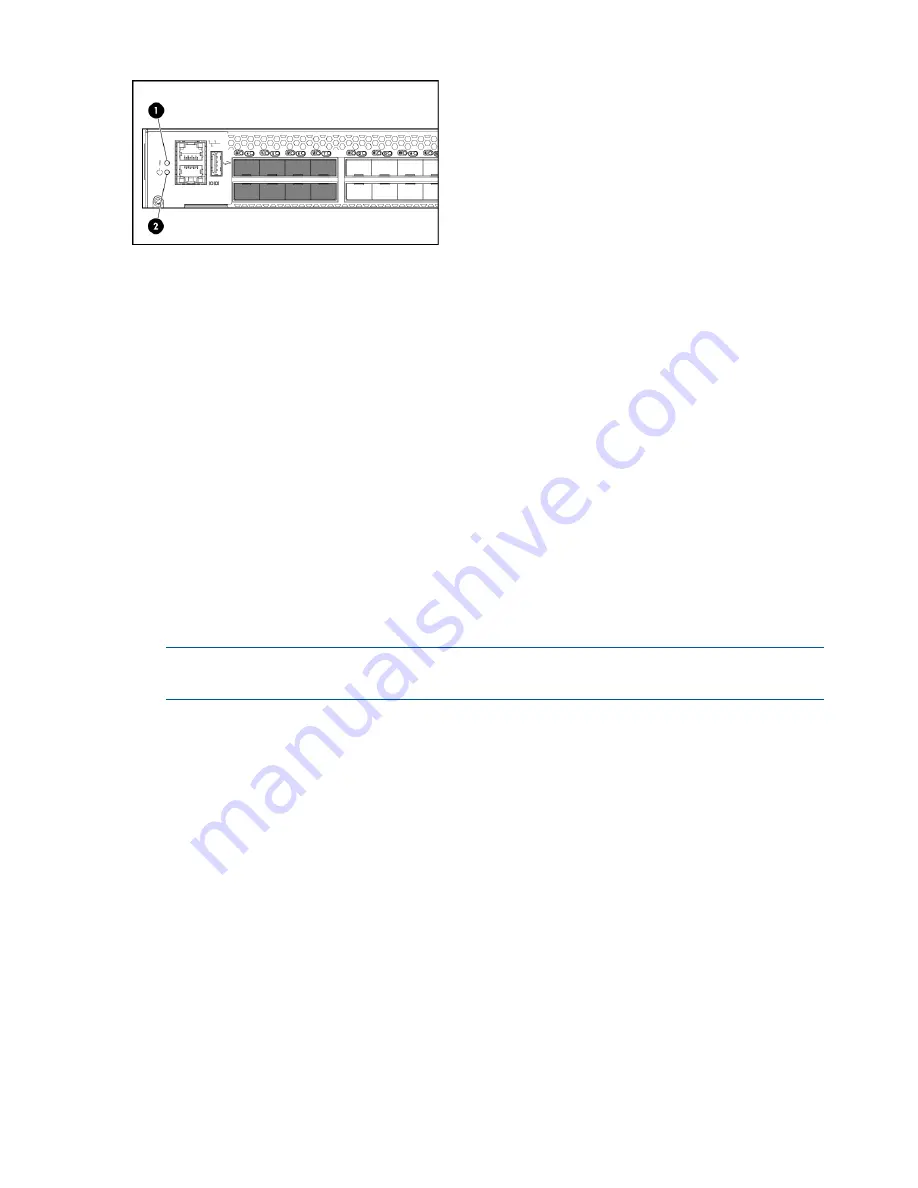
Figure 11 Port side status LEDs
1. System power LED
2. System status LED
Installing a standalone switch
1.
Unpack the switch and verify the contents, as described in
Shipping carton contents
.
2.
Apply the adhesive rubber feet to prevent the switch from sliding off the supporting surface.
a.
Clean the indentations at each corner on the bottom of the switch to ensure that they are
free of dust or other debris.
b.
With the adhesive side against the chassis, place one rubber foot in each indentation
and press into place.
3.
Place the switch on a flat, sturdy surface.
4.
Connect the power cords to both power supplies and to power sources on separate circuits
to protect against AC failure. Ensure that the cords have a minimum service loop of 6 inches
available and are routed to avoid stress.
5.
Power on the power supplies by setting both AC switches to the on position (
|
).
The power supply LEDs are amber until POST is complete, and then change to green. See
Figure 10 (page 17)
. The switch takes several minutes to boot and complete POST.
NOTE:
Power is supplied to the switch as soon as the first power supply is connected and
turned on.
6.
After POST is complete, verify that the switch power and status LEDs on the port side of the
switch are green. See
Figure 11 (page 18)
.
Setting up the switch
To set up the switch, you will need the following:
•
Standard screwdriver
•
WWN, located on the switch ID pull-out tab
•
Ethernet connection (hub or switch)
•
Ethernet and FC cables
•
Disk array with FC ports
•
Browser that allows pop-up windows
•
If you are using static IP addressing, you will need the following items (they are not required
if you are using DHCP):
◦
Fixed IP address (IPv4 or IPv6) for the switch
◦
Subnet mask value
◦
Default gateway value
18
HP SN6000B 16Gb FC Switch installation and configuration
Summary of Contents for SN6000B
Page 48: ...French laser notice German laser notice Italian laser notice 48 Regulatory compliance notices ...
Page 54: ...French battery notice German battery notice 54 Regulatory compliance notices ...
Page 55: ...Italian battery notice Japanese battery notice Battery replacement notices 55 ...
Page 56: ...Spanish battery notice 56 Regulatory compliance notices ...
Page 59: ...WWN World Wide Name 59 ...
















































