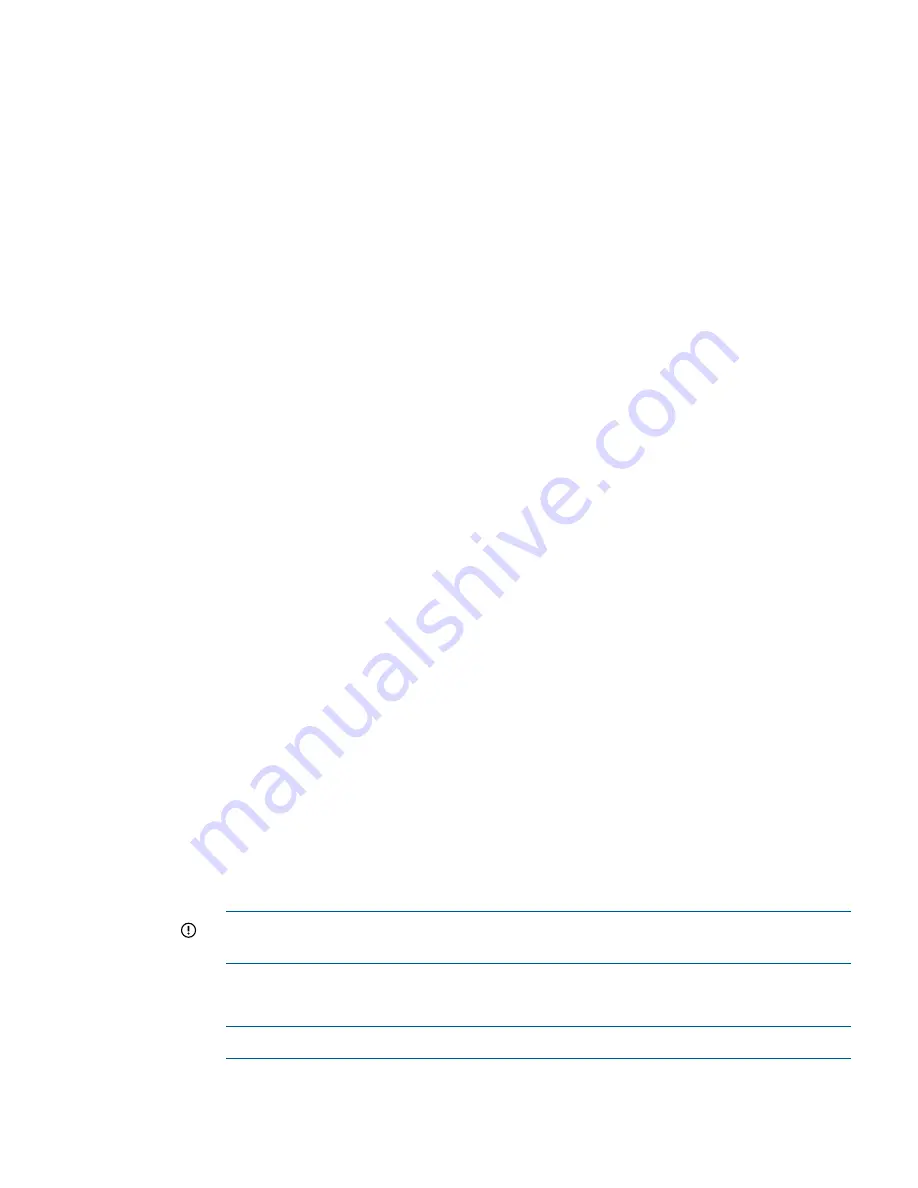
3.
Use the
switchname
command to change the switch name. The following example shows
how to change the switch name to
myhpswitch
:
switch:admin> switchname myhpswitch
switch:admin> switchname
myhpswitch
Verifying the configuration
To confirm that the switch is configured and ready for use:
1.
Observe the LEDs to verify that all components are functional.
For information about LED patterns, see
“LEDs” (page 28)
.
2.
Issue the
switchshow
command from the workstation.
This command provides information about the switch and port status.
3.
Issue the
fabricshow
command from the workstation.
This command provides general information about the fabric.
Backing up the configuration
HP recommends regular backups to ensure that a recent configuration is available.
1.
Enter the
configupload
command.
This command uploads the switch configuration to the server, making it available for
downloading to a replacement switch, if necessary. For instructions on backing up the
configuration, see the Fabric OS Administrator's Guide.
2.
Follow the on-screen prompts.
Installing and activating Port Upgrade licenses
1.
Use the
portshow
command to verify the number of ports licensed on your switch.
The command output displays
Started
and
Licensed
for enabled ports. For more information
on this command, see the Fabric OS 7.0.0 Command Reference Manual.
2.
Obtain the WWN from the Switch ID pull-out tab located on the port side of your switch.
You can also use the
switchshow
command to display the WWN.
3.
Contact your HP representative to purchase the appropriate Port Upgrade license. HP requires
the switch WWN obtained in
Step 2
to assign a license key.
4.
Install the license.
a.
Log in to the switch as
admin
.
b.
Enter the
licenseadd
command, followed by the license key enclosed in quotation
marks.
The license key consists of approximately 16 uppercase and lowercase letters and
numerals.
IMPORTANT:
Enter the license key exactly as issued. If you enter the key incorrectly,
the license will not function properly.
c.
Enter the
licenseshow
command to verify that the license is valid.
If a licensed product is not displayed, the license is not valid.
NOTE:
You do not need to reboot the system.
Installing and activating Port Upgrade licenses
25
Summary of Contents for SN6000B
Page 48: ...French laser notice German laser notice Italian laser notice 48 Regulatory compliance notices ...
Page 54: ...French battery notice German battery notice 54 Regulatory compliance notices ...
Page 55: ...Italian battery notice Japanese battery notice Battery replacement notices 55 ...
Page 56: ...Spanish battery notice 56 Regulatory compliance notices ...
Page 59: ...WWN World Wide Name 59 ...






























