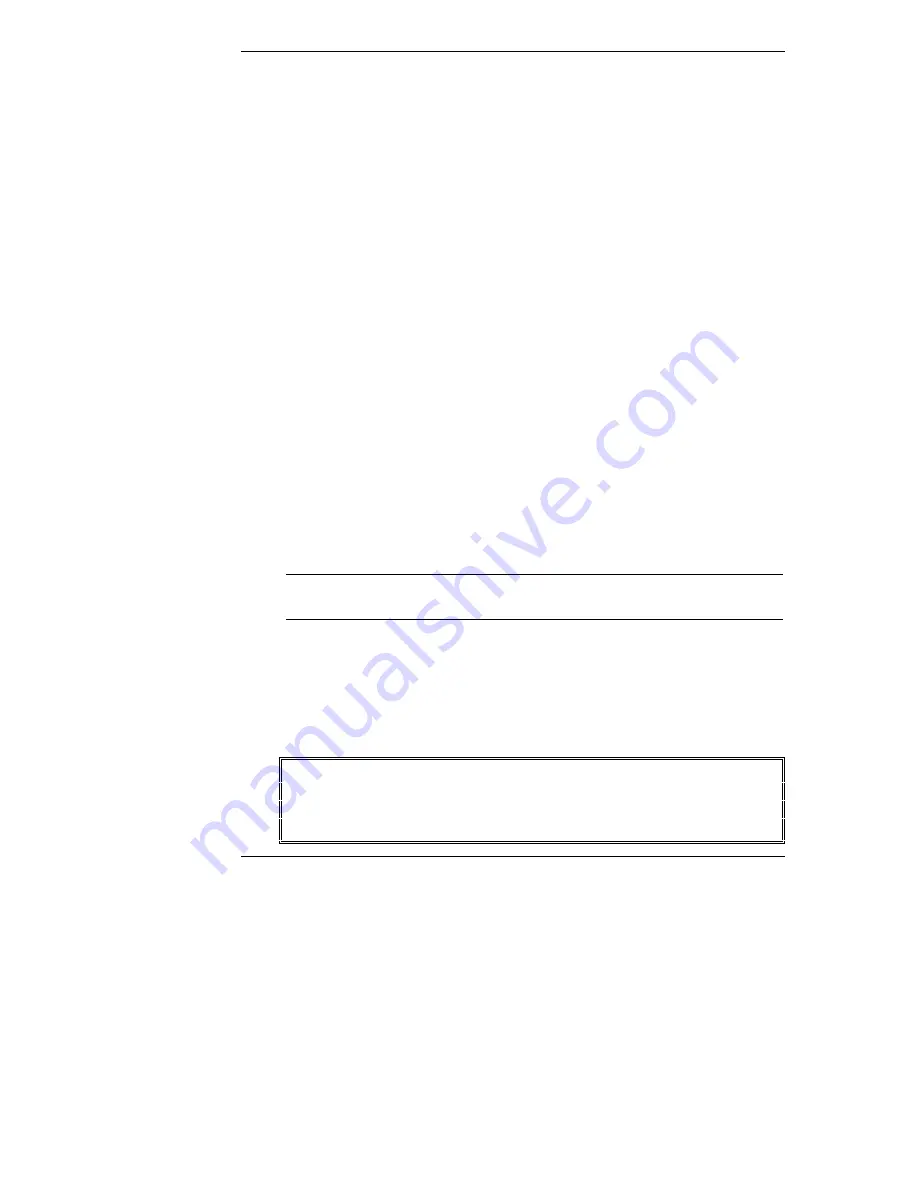
Chapter 5
Removing and Installing HP Rack Storage/12 Components
44
Removing the Management Board
1. Loosen the two thumbscrews securing the Management Board to the
chassis.
2. Pull on the thumbscrews to release the Management Board from its
connector. Remove the Management Board from the chassis.
3. Place the Management Board in an anti-static container.
Installing the Management Board
1. Insert the Management Board into the chassis until it is fully seated.
2. Tighten the two thumbscrews to secure the Management Board to the
chassis.
Removing the HP Rack Storage/12 from the Rack
The following section lists steps to remove the chassis from the rack.
1. Close all applications and log off all users using the disk arrays on the
Rack Storage/12.
2. Lift the hinged cover and set the power switch off.
3. Disconnect all data cables and power cords.
4. Label each hard drive and filler panel so that they can be later installed in
the same location in the drive cage.
NOTE
Remove components to reduce the chassis weight before
removing it from the rack.
5. Remove all hard drives and filler panels from the drive cage.
6. Remove the two power supplies.
7. Remove the front bezel.
8. Loosen two thumbscrews securing the chassis to the rack support rails.
WARNING
Extend the anti-tip foot from the front of the rack and lower
all leveler feet to stabilize the rack before removing rack
components. Failure to use the anti-tip foot and leveler feet
could result in serious injury.






























