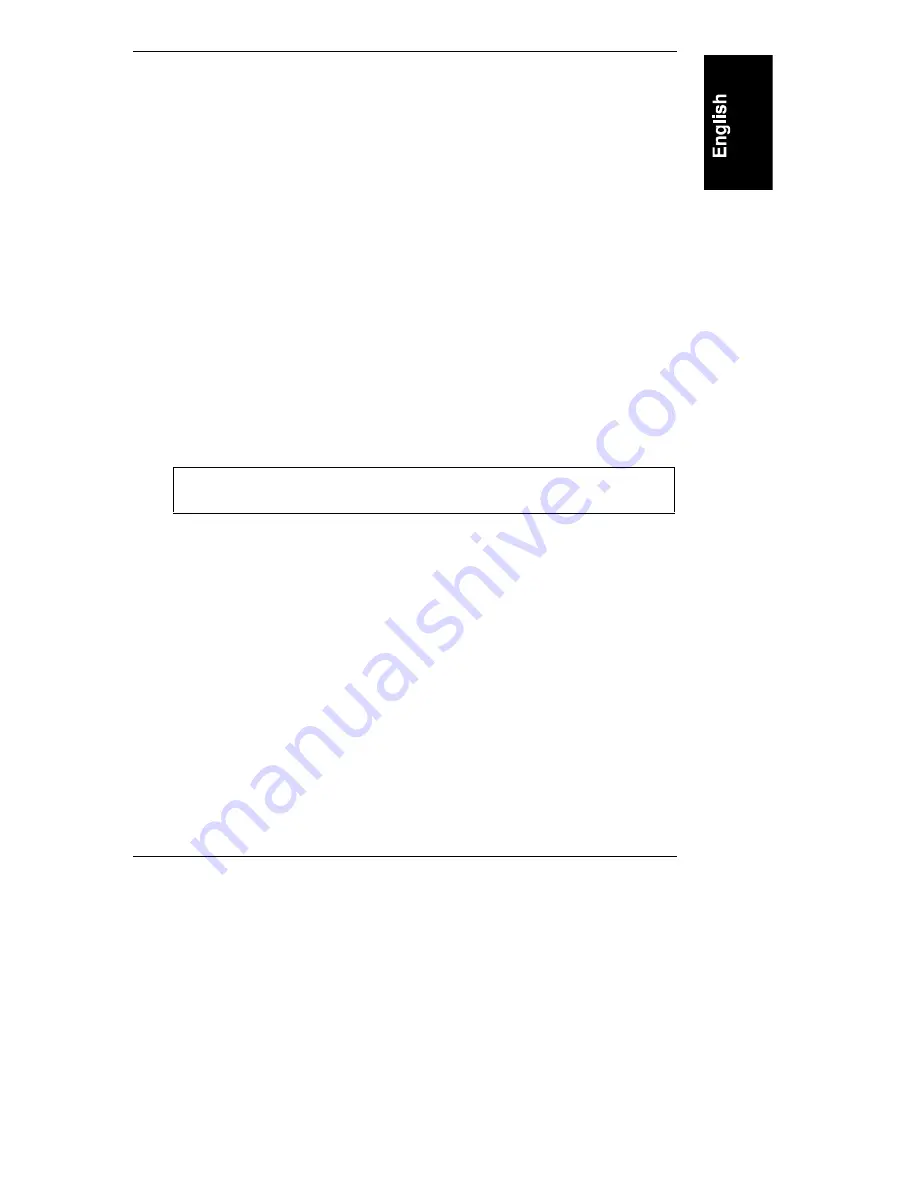
Chapter 5
Removing and Installing HP Rack Storage/12 Components
35
Removing a Hard Drive
1. Down the disk through your RAID management application.
2. Unlock the hard drive. Push the locking latch in and then pull the ejector
handle toward you (see Figure 5-3).
3. Gently pull the hard drive out to disconnect the power connection. Leave
the hard drive in the slot.
4. Wait about 30 seconds for the drive to stop spinning and the drive heads
to park.
5. Support the bottom of the drive as you remove it. Slowly pull the drive
straight out. Do not allow the drive to fall.
6. Turn the drive slowly to its horizontal storage orientation.
7. Place the drive in an anti-static bag. Do not stack drives.
Installing a Hard Disk Drive
Install the hard drive in the drive cage.
CAUTION
Do not use excessive force to open the ejector handle.
Excessive force can snap off the handle.
1. Press the locking latch in and pull the ejector handle out as far as it can
go, as shown in Figure 5-3.






























