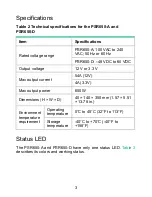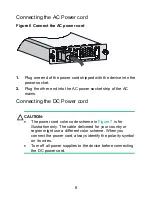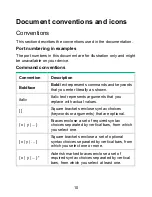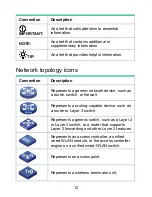9
Figure 7 Connect the DC power cord
To connect the PSR650-D power supply, proceed as follows:
1.
Remove the protection cover from the wiring terminals.
2.
Loosen the fastening nut on the wiring terminals with a No. 2
Philips screwdriver.
3.
Connect t the wire marked with the negative polarity symbol (
–
or
L–
) to the negative terminal (
–
) on the power supply and
fasten the screw.
4.
Connect the wire marked with the positive polarity symbol (
+
or
M/N
) to the positive (
+
) terminal on the power supply and fasten
the screw.
5.
Put the protection cover on the wiring terminals.
6.
Connect the other ends of the wires to the DC power source
wiring terminals, with the negative wire (
–
or
L–
) to the negative
terminal (
–
) and the positive wire (
+
or
M/N
) to the positive
terminal (
+
).