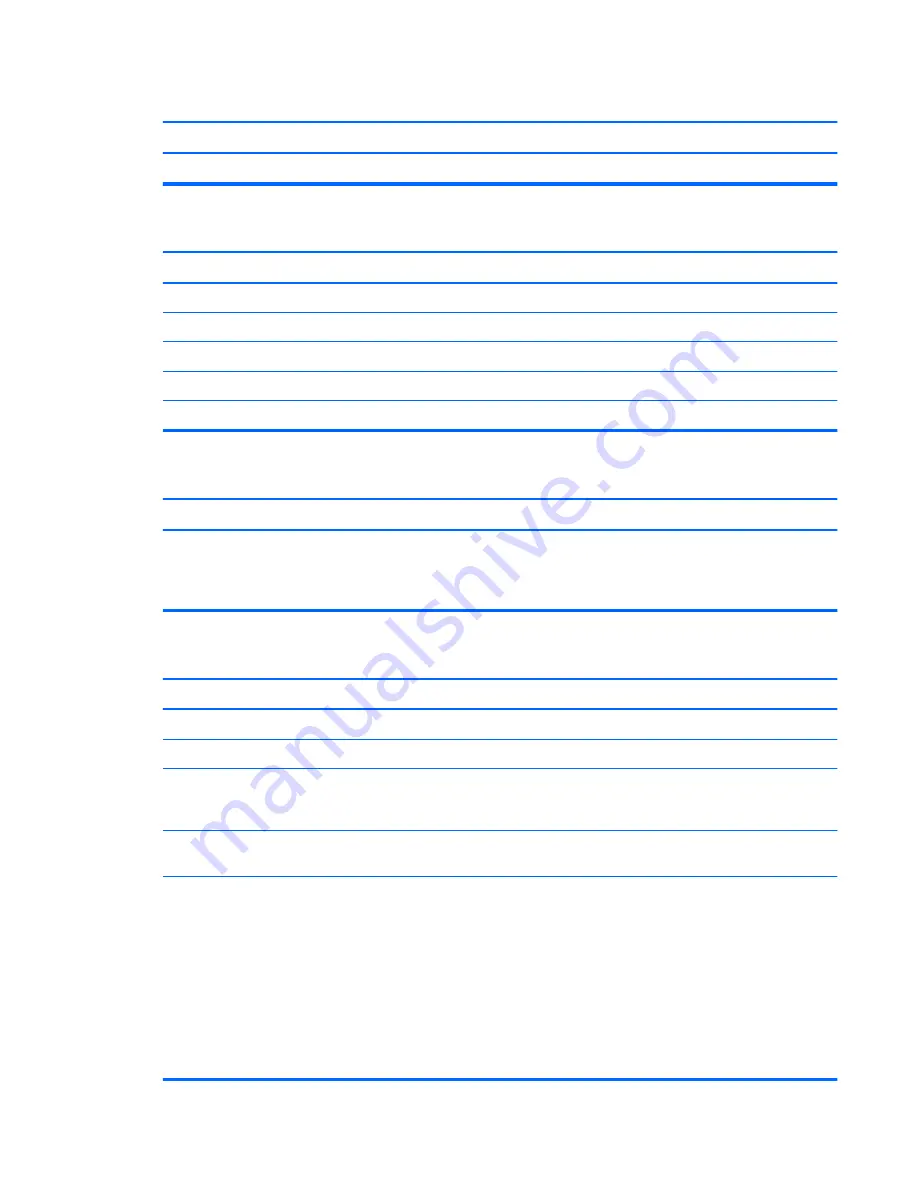
CD-ROM or DVD devices are not detected or driver is not loaded.
Cause
Solution
Drive is not connected properly or not properly configured.
See the documentation that came with the optional device.
Movie will not play in the DVD drive.
Cause
Solution
Movie may be regionalized for a different country.
See the documentation that came with the DVD drive.
Decoder software is not installed.
Install decoder software.
Damaged media.
Replace media.
Movie rating locked out by parental lock.
Use DVD software to remove parental lock.
Media installed upside down.
Reinstall media.
Cannot eject compact disc (tray-load unit).
Cause
Solution
Disc not properly seated in the drive.
Turn off the computer and insert a thin metal rod into the
emergency eject hole and push firmly. Slowly pull the tray out
from the drive until the tray is fully extended, then remove
the disc.
CD-ROM, CD-RW, DVD-ROM, or DVD-R/RW drive cannot read a disc or takes too long to start.
Cause
Solution
Media is corrupt.
Try different media to confirm whether media is valid.
Media has been inserted upside down.
Re-insert the media with the label facing up.
The DVD-ROM drive takes longer to start because it has to
determine the type of media played, such as audio or video.
Wait at least 30 seconds to let the DVD-ROM drive determine
the type of media being played. If the disc still does not start,
read the other solutions listed for this topic.
CD or DVD disc is dirty.
Clean CD or DVD with a CD cleaning kit, available from most
computer stores.
Windows does not detect the CD-ROM or DVD-ROM drive.
1.
Use Device Manager to remove or uninstall the device.
To access Device Manager in Windows 7, click
Start
,
select
Control Panel
, and then select
Device
Manager
.
To access Device Manager in Windows 8, from the Start
screen, type
c
, select
Control Panel
from the list of
applications, and then select
Device Manager
.
2.
Restart the computer and let Windows detect the CD or
DVD driver.
Solving CD-ROM and DVD Problems
139
















































