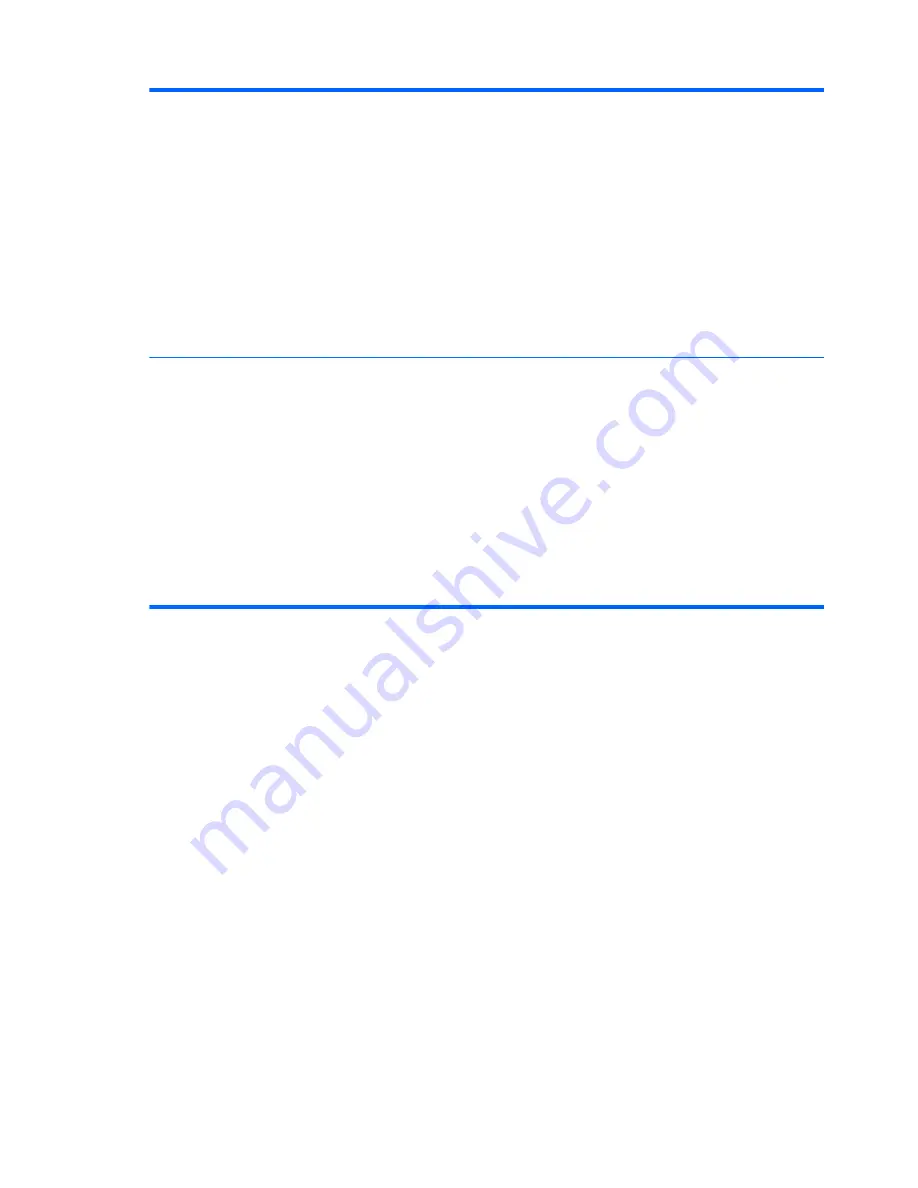
Boot Order
Allows you to:
●
EFI Boot Sources:
Specify the order in which EFI boot sources (such as a internal hard drive,
USB hard drive, USB optical drive, or internal optical drive) are checked for a bootable
operating system image. Each device on the list may be individually excluded from or included
for consideration as a bootable operating system source.
EFI boot sources always have precedence over legacy boot sources.
●
Legacy Boot Sources:
Specify the order in which legacy boot sources (such as a network
interface card, internal hard drive, USB optical drive, or internal optical drive) are checked for
a bootable operating system image. Each device on the list may be individually excluded from
or included for consideration as a bootable operating system source.
Specify the order of attached hard drives. The first hard drive in the order will have priority in
the boot sequence and will be recognized as drive C (if any devices are attached).
Boot Order
NOTE:
To drag a device to a preferred place, press
Enter
. To remove the device from
consideration as a bootable device, press F5.
You can use
F5
to disable individual boot items, as well as disable EFI boot and/or legacy boot.
NOTE:
MS-DOS drive lettering assignments may not apply after a non-MS-DOS operating system
has started.
Shortcut to Temporarily Override Boot Order
To boot
one time
from a device other than the default device specified in Boot Order, restart the
computer and press
Esc
(to access the boot menu) and then
F9
(Boot Order), or only
F9
(skipping
the boot menu) when the monitor light turns green. After POST is completed, a list of bootable
devices is displayed. Use the arrow keys to select the preferred bootable device and press
Enter
.
The computer then boots from the selected non-default device for this one time.
94
Chapter 7 Computer Setup (F10) Utility
















































