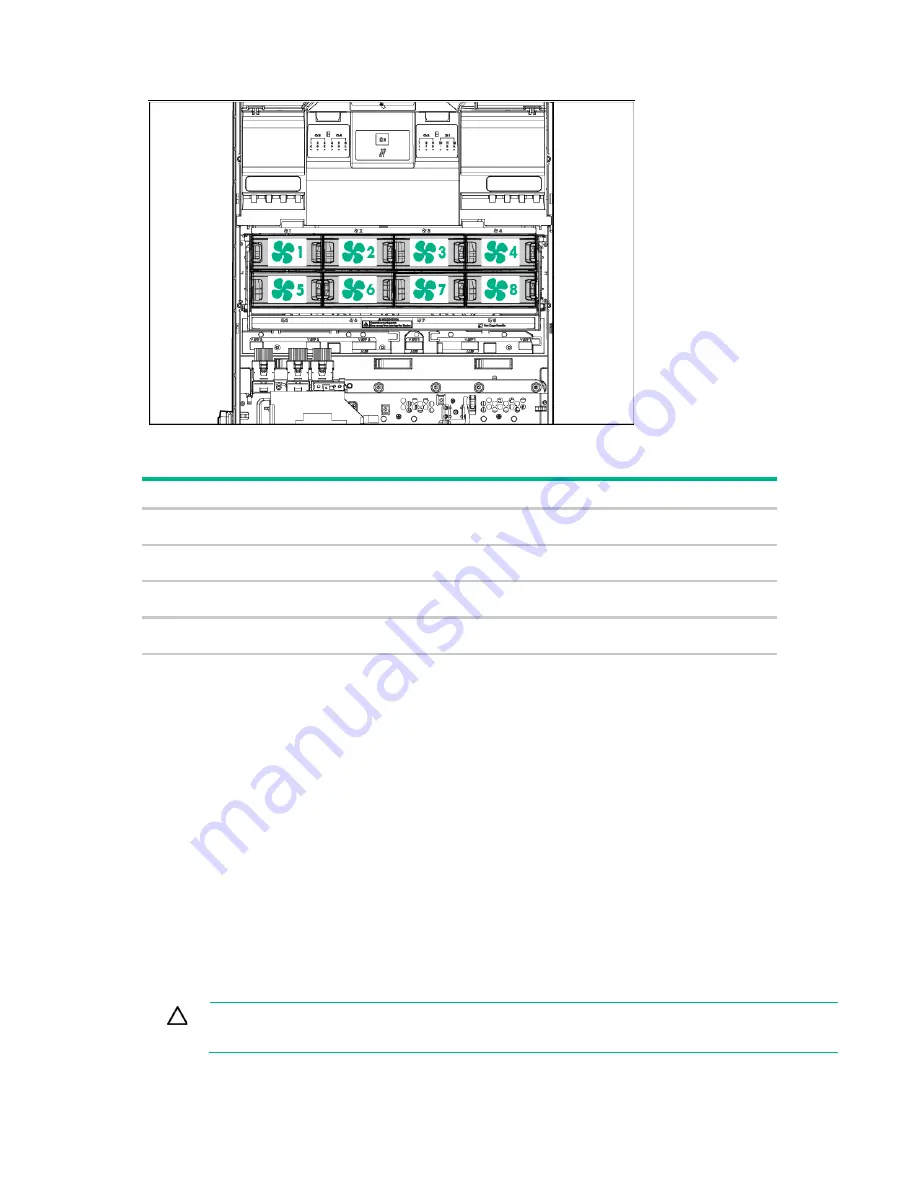
Component identification 99
Fan numbering
Fan population rules
The following table lists the valid fan configurations.
Configuration Fan 1
Fan 2
Fan 3 Fan 4 Fan 5 Fan 6 Fan 7
Fan 8
Single processor –
Non-Redundant
Fan
blank
Fan
Fan
Fan
empty
empty
empty
empty
Dual processor –
Non-Redundant
Fan
Fan
Fan
Fan
empty
empty
empty
empty
Single processor -
Redundant
Fan
blank
Fan
Fan
Fan
empty
Fan
Fan
Fan
Dual processor -
Redundant
Fan
Fan
Fan
Fan
Fan
Fan
Fan
Fan
For a single-processor redundant configuration, six fans and one blank is required in specific fan bays for
redundancy. A fan failure causes a loss of redundancy. A second fan failure causes an orderly shutdown
of the server.
Installing more than the required number of fans in a single-processor configuration is not a supported
configuration.
For a dual-processor redundant configuration, all fans are required for redundancy. A fan failure causes a
loss of redundancy. A second fan failure causes an orderly shutdown of the server.
The server supports variable fan speeds. The fans operate at minimum speed until a temperature change
requires a fan speed increase to cool the server. The server shuts down during the following
temperature-related scenarios:
1.
At POST and in the OS, iLO performs an orderly shutdown if a cautionary temperature level is
detected. If the server hardware detects a critical temperature level before an orderly shutdown
occurs, the server performs an immediate shutdown.
2.
When the Thermal Shutdown feature is disabled in RBSU, iLO does not perform an orderly
shutdown when a cautionary temperature level is detected. Disabling this feature does not disable
the server hardware from performing an immediate shutdown when a critical temperature level is
detected.
CAUTION:
A thermal event can damage server components when the Thermal Shutdown
feature is disabled in RBSU.
Summary of Contents for ProLiant ML350 Gen9
Page 5: ...Contents 5 Index 123 ...
Page 13: ...Customer self repair 13 ...
Page 14: ...Customer self repair 14 ...
Page 15: ...Customer self repair 15 ...
Page 18: ...Illustrated parts catalog 18 ...
Page 64: ...Removal and replacement procedures 64 LFF configuration SFF configuration ...
Page 91: ...Component identification 91 o Rack orientation 24 LFF drives o Tower orientation ...
Page 109: ...Cabling 109 Embedded SATA cabling LFF configuration SFF configuration ...
Page 112: ...Cabling 112 o SFF configuration o LFF configuration SAS Expander cabling One SAS Expander ...
Page 113: ...Cabling 113 o LFF configuration o SFF configuration ...















































