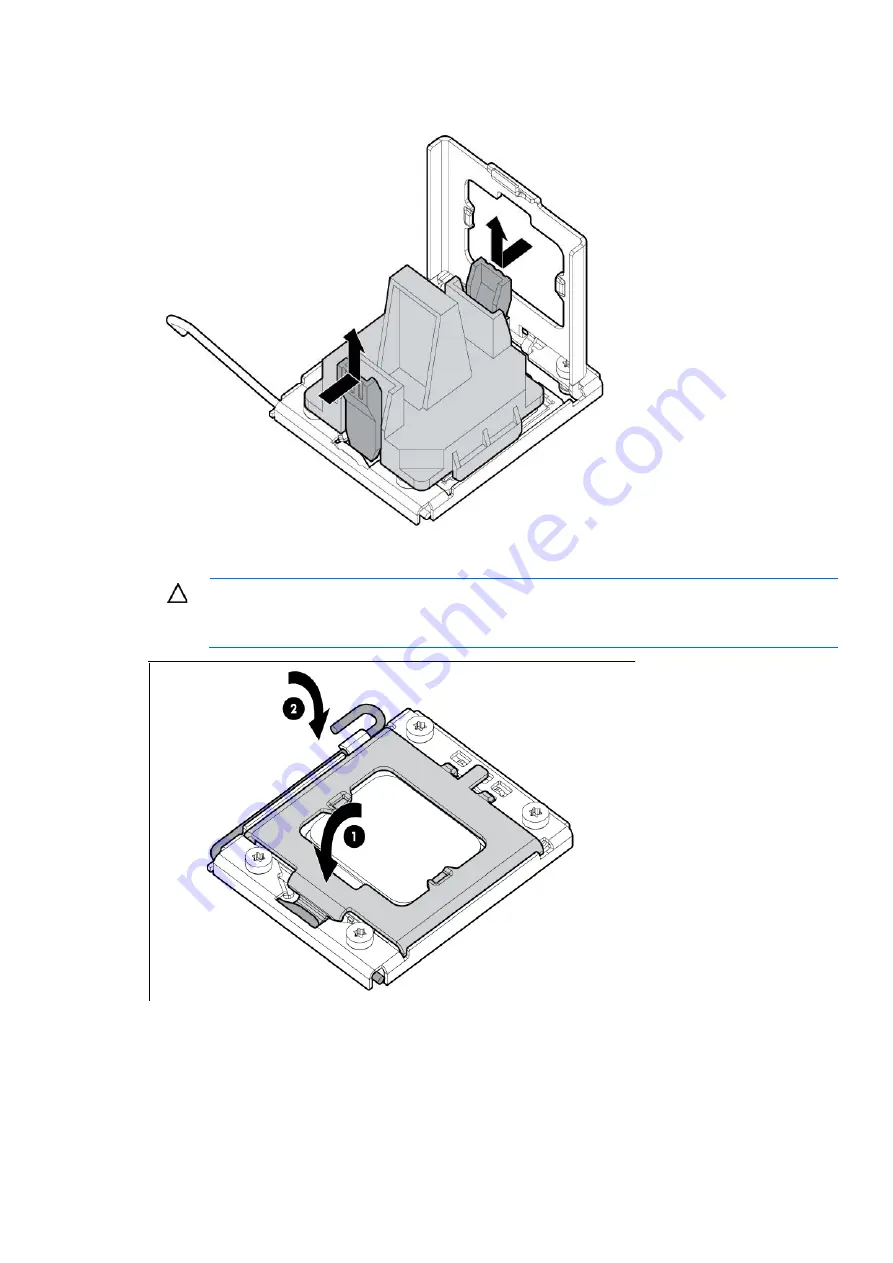
Removal and replacement procedures 63
3.
Press and hold the tabs on the processor installation tool to separate it from the processor, and then
remove the tool.
4.
Close the processor socket retaining bracket and the processor locking lever.
CAUTION:
Be sure to close the processor socket retaining bracket before closing the processor
locking lever. The lever should close without resistance. Forcing the lever closed can damage the
processor and socket, requiring system board replacement.
5.
Install the heatsink.
All manuals and user guides at all-guides.com
Summary of Contents for PROLIANT ML350 G6
Page 12: ...Customer self repair 12 All manuals and user guides at all guides com ...
Page 13: ...Customer self repair 13 All manuals and user guides at all guides com ...
Page 14: ...Customer self repair 14 All manuals and user guides at all guides com ...
Page 15: ...Customer self repair 15 All manuals and user guides at all guides com ...
Page 19: ...Illustrated parts catalog 19 All manuals and user guides at all guides com ...
















































