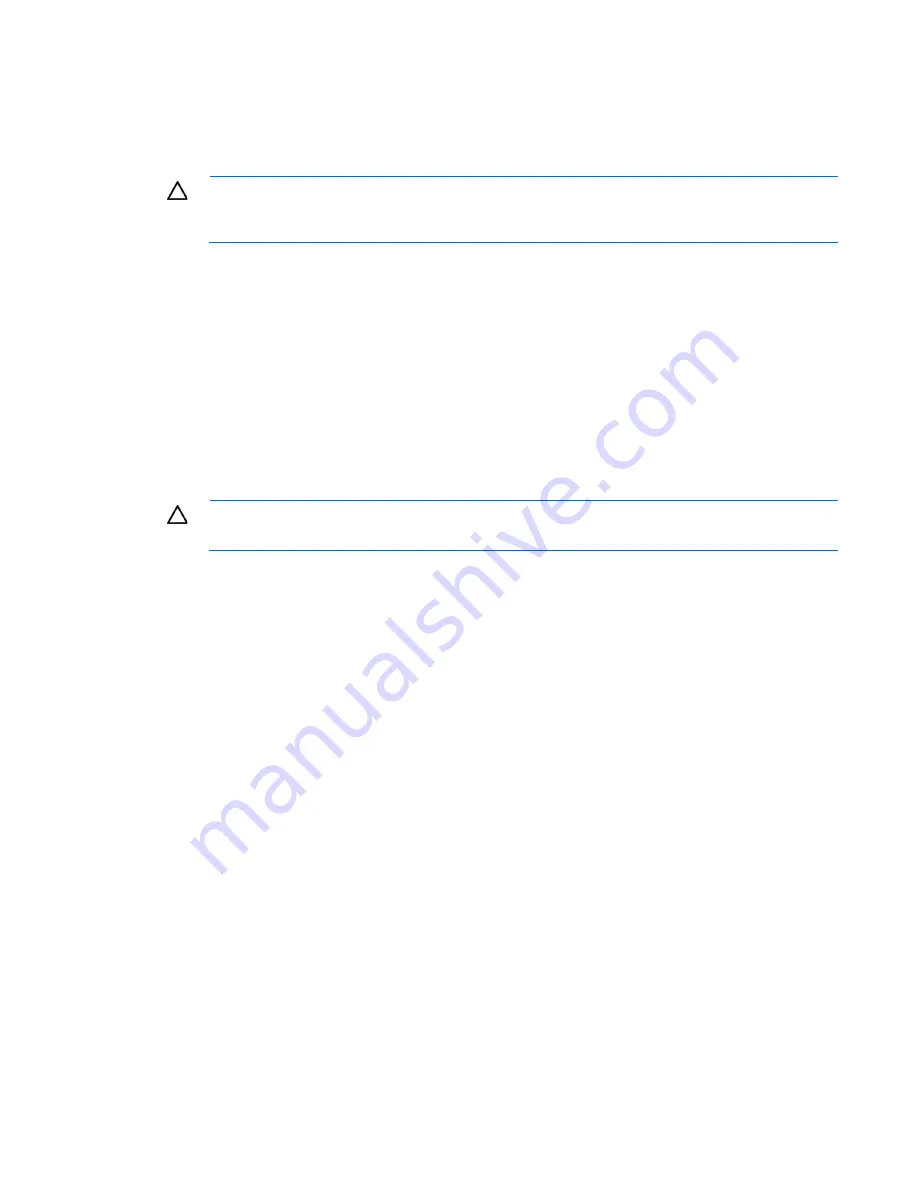
Hardware options installation 57
5.
Select
Enable
, and then press the
Enter
key to modify the TPM Functionality setting.
6.
Press the
Esc
key to exit the current menu, or press the
F10
key to exit RBSU.
7.
Reboot the server.
8.
Enable the TPM in the OS. For OS-specific instructions, see the OS documentation.
CAUTION:
When a TPM is installed and enabled on the server, data access is locked if you fail
to follow the proper procedures for updating the system or option firmware, replacing the system
board, replacing a hard drive, or modifying OS application TPM settings.
For more information on firmware updates and hardware procedures, see the
HP Trusted Platform Module
Best Practices White Paper
on the HP website (
http://www.hp.com/support
).
For more information on adjusting TPM usage in BitLocker™, see the Microsoft website
(
http://technet.microsoft.com/en-us/library/cc732774.aspx
).
RPS enablement option
Install the RPS enablement option to improve power efficiency and enable power redundancy. Power
redundancy requires the installation of two power supply modules. This module is a separately purchased
option and is not part of the RPS enablement kit. When the RPS enablement option is installed, the lower
media drive bay will not be available.
CAUTION:
To prevent improper cooling and thermal damage, do not operate the server unless
all bays are populated with either a component or a blank.
To install the component:
1.
Power down the server (on page
18
).
2.
Remove all power:
a.
Disconnect each power cord from the power source.
b.
Disconnect each power cord from the server.
3.
Unlock and open the tower bezel ("
Unlock the tower bezel
" on page
19
).
4.
Remove the access panel (on page
20
).
5.
Disconnect all drive power cables and the non-hot-plug power supply cables.






























