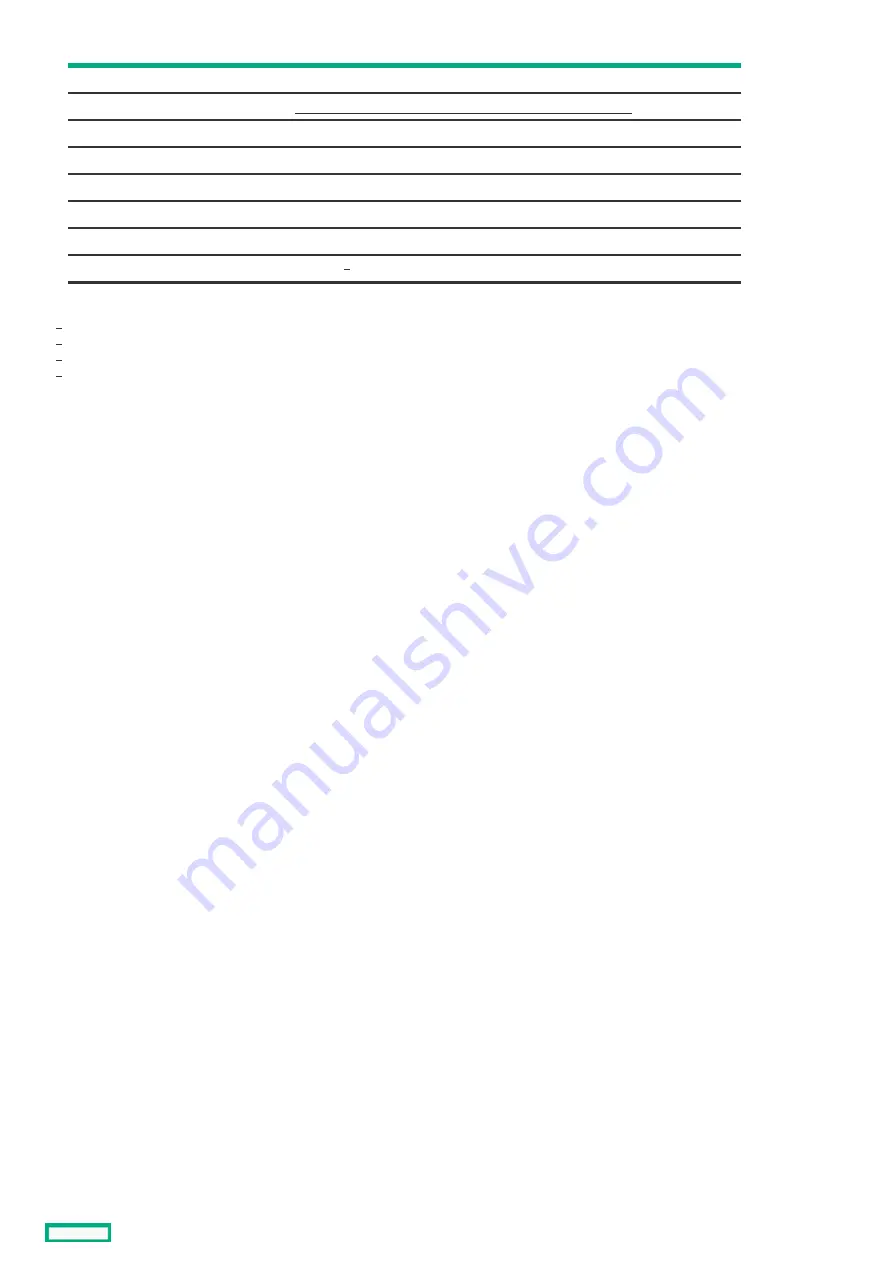
19
Energy pack connector
20
HPE Trusted Platform Module 2.0 Gen10 (embedded TPM)
21
Slot 4 PCIe3 x8 (4, 1)
22
Slot 3 PCIe3 x16 (4, 1)
23
System battery
24
Slot 2 PCIe3 x8 (4, 1)
25
Slot 1 PCIe4 x16 (16, 8, 4, 1)
26
M.2 slot
Item
Item
Description
Description
All SATA ports support 6Gb/s transfer rate. The ports 5–6 are for the media bays.
The optical drive option is only supported in SATA port 5.
All SATA ports support 6Gb/s transfer rate. The ports 1–4 are for drive bays.
The M.2 slot supports either a SATA or NVMe SSD, or the iLO-M.2-serial module option.
1
2
3
4
System board components
15
Summary of Contents for ProLiant ML30 Gen10 Plus
Page 17: ...DIMM slot location The arrow points to the front of the server DIMM slot location 17 ...
Page 40: ...Remove the access panel 40 ...
Page 42: ...Remove the air baffle 42 ...
Page 45: ...Remove a media drive 45 ...
Page 53: ...11 Power up the server Install the server into the rack 53 ...
Page 66: ...doors Rack warnings and cautions 66 ...
Page 76: ...6 Install the server into the rack Install the rack rails and server tray 76 ...
Page 140: ...Installing a DIMM 140 ...
Page 163: ...The installation is complete Installing the M 2 SATA SSD enablement option 163 ...
Page 180: ...Energy pack cabling Energy pack cabling 180 ...
Page 186: ...RDX backup system cabling 186 ...
Page 188: ...Gold SATA connector of the SATA power Y cable Color Description Optical drive cabling 188 ...
Page 190: ...Fan cabling PCI fan cabling System fan cabling Heatsink fan cabling Fan cabling 190 ...
Page 191: ...PCI fan cabling PCI fan cabling 191 ...
Page 192: ...System fan cabling System fan cabling 192 ...
Page 193: ...Heatsink fan cabling Heatsink fan cabling 193 ...
Page 204: ...Troubleshooting NMI functionality Troubleshooting resources Troubleshooting 204 ...
Page 216: ...Ukraine RoHS material content declaration Ukraine RoHS material content declaration 216 ...
















































