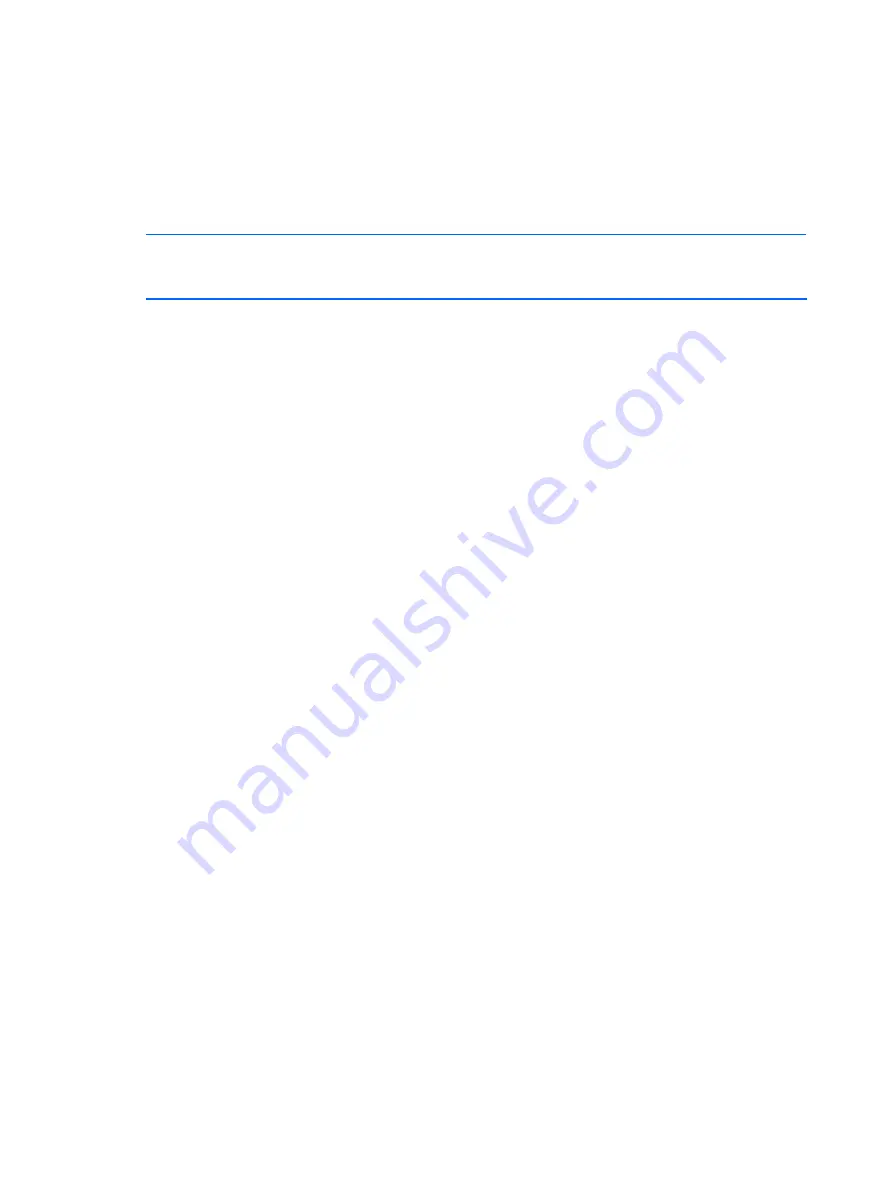
Diagnostics tools 71
○
Installing PCI expansion boards
○
Upgrading the system BIOS
○
Configuring the power management modes
○
Setting up system passwords or making other changes to the security setup
•
When a configuration error is detected by the system and you are prompted (
Run Setup
message) to make changes to the BIOS settings.
NOTE:
If you repeatedly receive
Run Setup
messages, the system battery may be defective. In this
case, the system cannot retain configuration values in CMOS. Replace the system battery with a
new one.
The Setup Utility loads the configuration values in a battery-backed nonvolatile memory called CMOS
RAM. This memory area is not part of the system RAM, which allows configuration data to be
retained when power is turned off. The values take effect when the system is booted. POST uses these
values to configure the hardware. If the values and the actual hardware do not agree, POST
generates an error message. You must run this utility to change the BIOS settings from the default or
current configuration.
The Setup Utility has five primary menu selections, including:
•
Main
•
Advanced
•
Security
•
Boot
•
Exit
To run the Setup Utility:
1.
Turn on the monitor and the server.
If the server is already turned on, save your data and exit all open applications, and then restart
the server.
2.
During POST, press
F10
.
If you fail to press
F10
before POST is completed, you will need to restart the server.
The first page to be displayed will be the
Main
menu showing the Setup Utility menu bar. Use
the left (
Å
) and right (
Æ
) arrow keys to move between selections on the menu bar.
Summary of Contents for ProLiant ML110 G6
Page 12: ...Customer Self Repair 12 ...
Page 13: ...Customer Self Repair 13 ...
Page 14: ...Customer Self Repair 14 ...
Page 15: ...Customer Self Repair 15 ...
Page 16: ...Illustrated parts catalog 16 Illustrated parts catalog Mechanical components ...
Page 19: ...Illustrated parts catalog 19 ...
Page 20: ...Illustrated parts catalog 20 System components ...
Page 25: ...Illustrated parts catalog 25 ...
Page 90: ...Diagnostics tools 90 ...






























