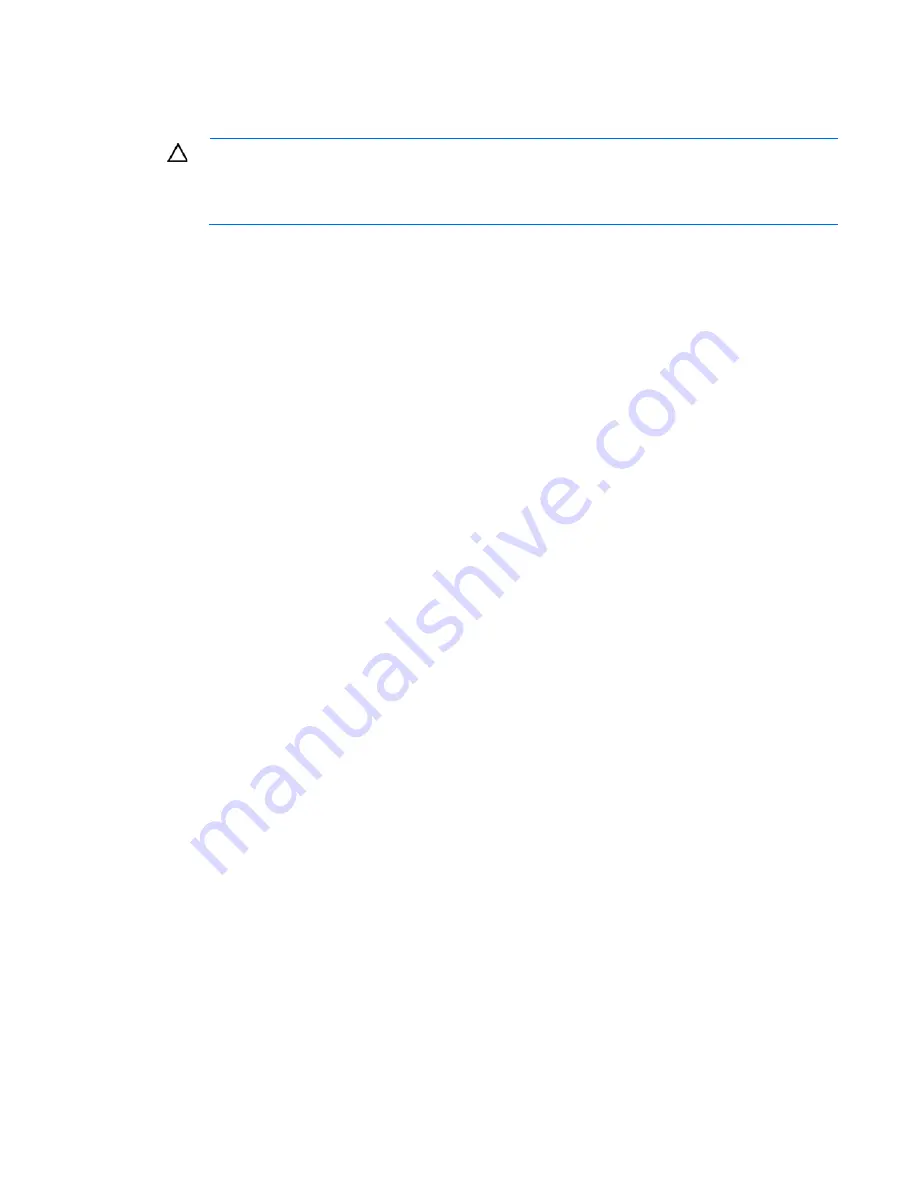
Troubleshooting 88
Always use the recommended minimum configuration above before removing any processors. If you are
unable to isolate the issue with the configuration above, you will then remove all all but one of the additional
processors.
CAUTION:
Before removing or replacing any processors, be sure to follow the guidelines
provided in "Performing processor procedures in the troubleshooting process (on page
87
)."
Failure to follow the recommended guidelines can cause damage to the system board, requiring
replacement of the system board.
Loose connections
Action
:
•
Be sure all power cords are securely connected.
•
Be sure all cables are properly aligned and securely connected for all external and internal
components.
•
Remove and check all data and power cables for damage. Be sure no cables have bent pins or
damaged connectors.
•
If a fixed cable tray is available for the server, be sure the cords and cables connected to the server are
routed correctly through the tray.
•
Be sure each device is properly seated. Avoid bending or flexing circuit boards when reseating
components.
•
If a device has latches, be sure they are completely closed and locked.
•
Check any interlock or interconnect LEDs that may indicate a component is not connected properly.
•
If problems continue to occur, remove and reinstall each device, checking the connectors and sockets
for bent pins or other damage.
Service notifications
To view the latest service notifications, refer to the HP website (
http://www.hp.com/go/bizsupport
). Select
the appropriate server model, and then click the
Troubleshoot a Problem
link on the product page.
Server health LEDs
Some servers have an internal health LED and an external health LED, while other servers have a single
system health LED. The system health LED provides the same functionality as the two separate internal and
external health LEDs. Depending on the model, the internal health LED and external health LED may either
appear solid or they may flash. Both conditions represent the same symptom.
For the location of server LEDs and information on their statuses, see the server documentation on the HP
website (
http://www.hp.com/support
).
Troubleshooting flowcharts
To effectively troubleshoot a problem, HP recommends that you start with the first flowchart in this section,
"Start diagnosis flowchart (on page
89
)," and follow the appropriate diagnostic path. If the other flowcharts
Summary of Contents for ProLiant DL388
Page 44: ...Hardware options installation 44 13 Install the heatsink ...
Page 69: ...Cabling 69 Cabling SAS hard drive cabling Optical drive cabling ...
Page 70: ...Cabling 70 BBWC battery cabling FBWC battery cabling ...
Page 119: ...Technical support 119 ...
Page 120: ...Technical support 120 ...
Page 127: ...Index 127 video connector 7 W warnings 35 85 website HP 113 ...






























