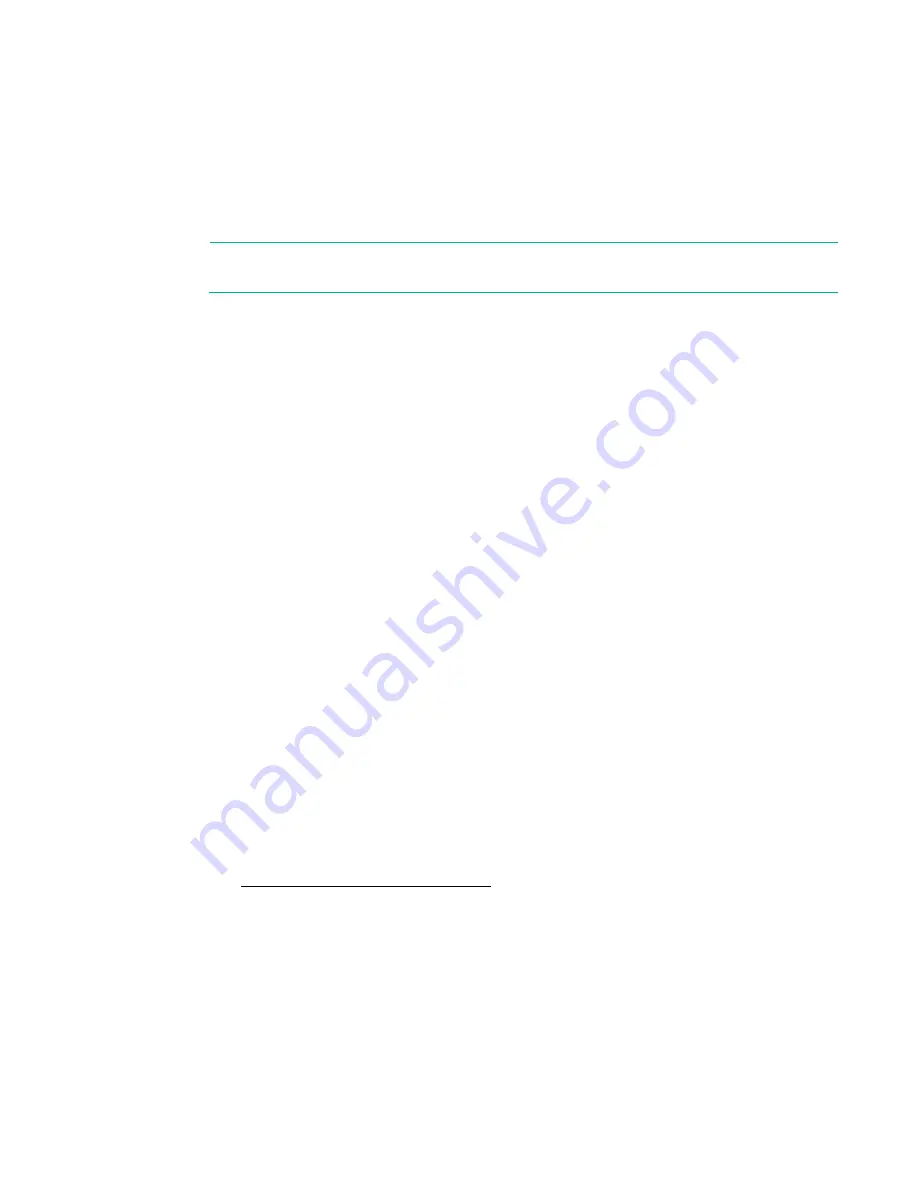
Software and configuration utilities 183
For additional security, external USB functionality can be disabled through USB options in UEFI System
Utilities.
Redundant ROM support
The server enables you to upgrade or configure the ROM safely with redundant ROM support. The server
has a single ROM that acts as two separate ROM images. In the standard implementation, one side of the
ROM contains the current ROM program version, while the other side of the ROM contains a backup
version.
NOTE:
The server ships with the same version programmed on each side of the ROM.
Safety and security benefits
When you flash the system ROM, the flashing mechanism writes over the backup ROM and saves the
current ROM as a backup, enabling you to switch easily to the alternate ROM version if the new ROM
becomes corrupted for any reason. This feature protects the existing ROM version, even if you
experience a power failure while flashing the ROM.
Keeping the system current
Updating firmware or System ROM
Multiple methods exist to update the firmware or System ROM:
•
Service Pack for ProLiant (on page
•
FWUPDATE utility (on page
•
FWUpdate command from within the Embedded UEFI shell (on page
•
Firmware Update application in UEFI System Utilities ("
Firmware Update application in the UEFI
•
Online Flash components (on page
Product entitlement is required to perform updates. For more information, see "Accessing updates
Accessing Hewlett Packard Enterprise Support
)."
FWUPDATE utility
The FWUPDATE utility enables you to upgrade the system firmware (BIOS).
To use the utility to upgrade the firmware:
1.
Download the FWUPDATE flash component from the Hewlett Packard Enterprise Support Center
website (
http://www.hpe.com/support/hpesc
2.
Save the FWUPDATE flash components to a USB key.
3.
Set the boot order so that the USB key will boot first using one of the following options:
o
Configure the boot order so that the USB key is the first bootable device.
o
Press the
F11
key (Boot Menu) when prompted during system boot to access the
One-Time
Boot Menu
. This menu allows you to select the boot device for a specific boot and does not
modify the boot order configuration settings.
4.
Insert the USB key into an available USB port.
5.
Boot the system.
Summary of Contents for ProLiant DL380 Gen9
Page 34: ...Operations 34 5 Install the air baffle ...
Page 90: ...Hardware options installation 90 o Connected to a PCI expansion board ...
Page 102: ...Hardware options installation 102 o Connected to a PCI expansion board ...
Page 104: ...Hardware options installation 104 o Secondary riser cage o PCI blank ...
Page 128: ...Hardware options installation 128 o 24SFF drive backplanes Group C SAS cables ...
Page 148: ...Cabling 148 o Connect to a PCI expansion board ...
Page 149: ...Cabling 149 o Connect to an HPE 12G SAS Expander Card Bay 2 installation ...
Page 154: ...Cabling 154 Drive bay 1 is empty Connect using the NVMe power cable 776392 001 ...
Page 171: ...Cabling 171 x4 SATA connector Connect the 2 SFF drive bay power cable ...
Page 173: ...Cabling 173 Secondary PCI riser cage ...
Page 204: ...Support and other resources 204 ...
Page 205: ...Support and other resources 205 ...






























