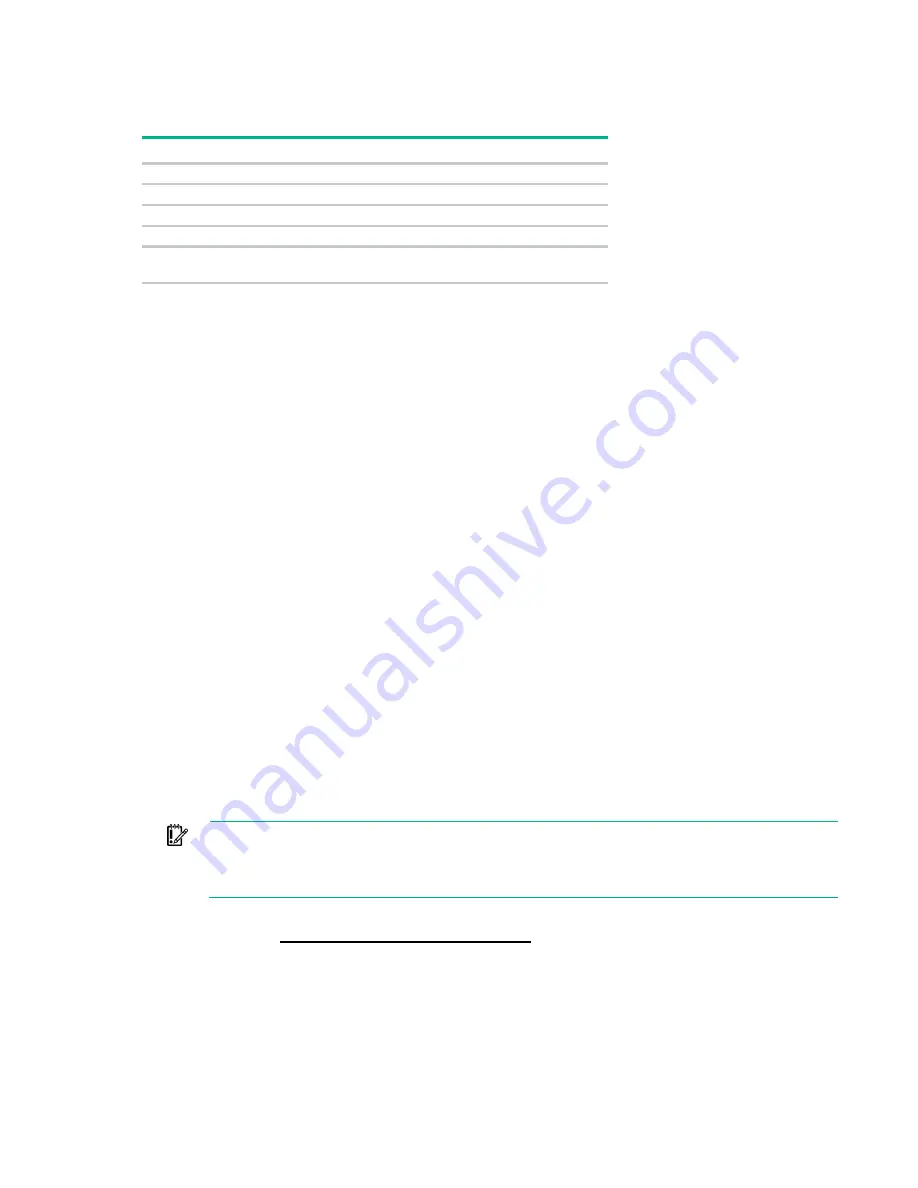
Software and configuration utilities 179
Using UEFI System Utilities
To use the System Utilities, use the following keys.
Action
Key
Access System Utilities
F9 during server POST
Navigate menus
Up and Down arrows
Select items
Enter
Save selections
F10
Access Help for a highlighted configuration
option*
F1
*Scan the QR code on the screen to access online help for the UEFI System Utilities and UEFI Shell.
Default configuration settings are applied to the server at one of the following times:
•
Upon the first system power-up
•
After defaults have been restored
Default configuration settings are sufficient for typical server operations; however, you can modify
configuration settings as needed. The system prompts you for access to the UEFI System Utilities each
time the system is powered up.
Flexible boot control
This feature enables you to do the following:
•
Add Boot Options:
o
Browse all FAT16 and FAT32 file systems.
o
To add a new UEFI boot option, select an X64 UEFI application with an .EFI extension. For
example, adding an OS boot loader or other UEFI application as a new UEFI boot option.
The new boot option is appended to the boot-order list. When you select a file, you are prompted
to enter the boot option description. This description, and any optional data to be passed to an
.EFI application, is then displayed in the boot menu.
•
Boot to System Utilities
After pre-POST, the boot options screen appears. During this time, you can access the UEFI System
Utilities by pressing the
F9
key.
•
Choose between supported modes:
o
Legacy BIOS Boot Mode
o
UEFI Boot Mode
IMPORTANT:
If the default boot mode settings are different than the user-defined settings,
the system may not boot the OS installation if the defaults are restored. To avoid this issue, use
the User Defined Defaults feature in UEFI System Utilities to override the factory default
settings.
For more information, see the UEFI System Utilities user guide for your product on the Hewlett Packard
Enterprise website (
http://www.hpe.com/info/UEFI/docs
Restoring and customizing configuration settings
You can reset all configuration settings to the factory default settings, or you can restore and use the
system default configuration settings.
Summary of Contents for ProLiant DL380 Gen9
Page 34: ...Operations 34 5 Install the air baffle ...
Page 90: ...Hardware options installation 90 o Connected to a PCI expansion board ...
Page 102: ...Hardware options installation 102 o Connected to a PCI expansion board ...
Page 104: ...Hardware options installation 104 o Secondary riser cage o PCI blank ...
Page 128: ...Hardware options installation 128 o 24SFF drive backplanes Group C SAS cables ...
Page 148: ...Cabling 148 o Connect to a PCI expansion board ...
Page 149: ...Cabling 149 o Connect to an HPE 12G SAS Expander Card Bay 2 installation ...
Page 154: ...Cabling 154 Drive bay 1 is empty Connect using the NVMe power cable 776392 001 ...
Page 171: ...Cabling 171 x4 SATA connector Connect the 2 SFF drive bay power cable ...
Page 173: ...Cabling 173 Secondary PCI riser cage ...
Page 204: ...Support and other resources 204 ...
Page 205: ...Support and other resources 205 ...






























