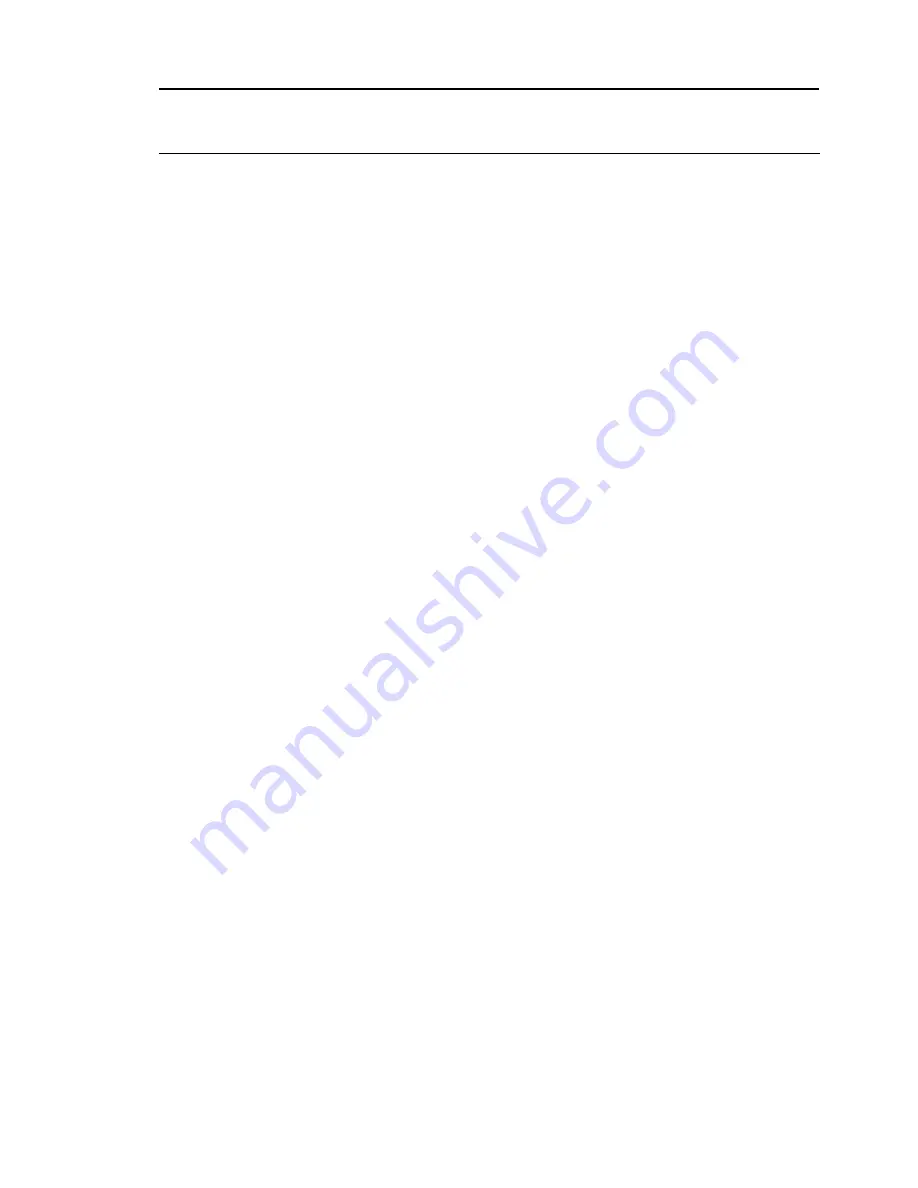
NOS installation 52
NOTE:
Remember to select the appropriate package groups that match your network settings. For
example, the DNS Name Server package may be required if you have set-up your new server to be
the DNS controller.
Section3. Installing Red Hat Enterprise Linux 5
About to Install
Once you complete the customization, the installation program asks for confirmation before
proceeding with the install.
1.
Click
Next
to proceed with the installation.
2.
On the Required install media dialog box, click
Continue
to start installation.
You may be prompted to insert the rest of the RHEL5 CD-ROMs, depending on the packages you have
chosen to install.
Complete Installation
After completing the installation, click
Reboot
to close the installation program and reboot the system.
Section4. Configuring the initial setup settings
Once the system reboots, the new Red Hat environment is loaded. You need to configure the initial
setup settings.
Welcome
Click
Forward
to start the initial setup configuration.
License Agreement
Read the license agreement. If the terms of the agreement are acceptable, click
Forward
.
Firewall
Review the Firewall Configuration settings and modify if necessary, then click
Forward
to continue.
Kdump
Retain the default display setting, then click
Forward
to continue.
Date and Time
Modify the Date and Time settings, then click
Next
to continue.
Set up Software Updates
Ignore this page, then click
Forward
to continue.
Create User
1.
Skip the option to create a new user, then click
Forward
to continue.
2.
On the Warning dialog box, click
Continue.
Additional CDs
Ignore this page. Click
Next
to continue.
Finish Setup
The initial setup configuration is complete. Click
Forward
to proceed to the login window.
Login



























