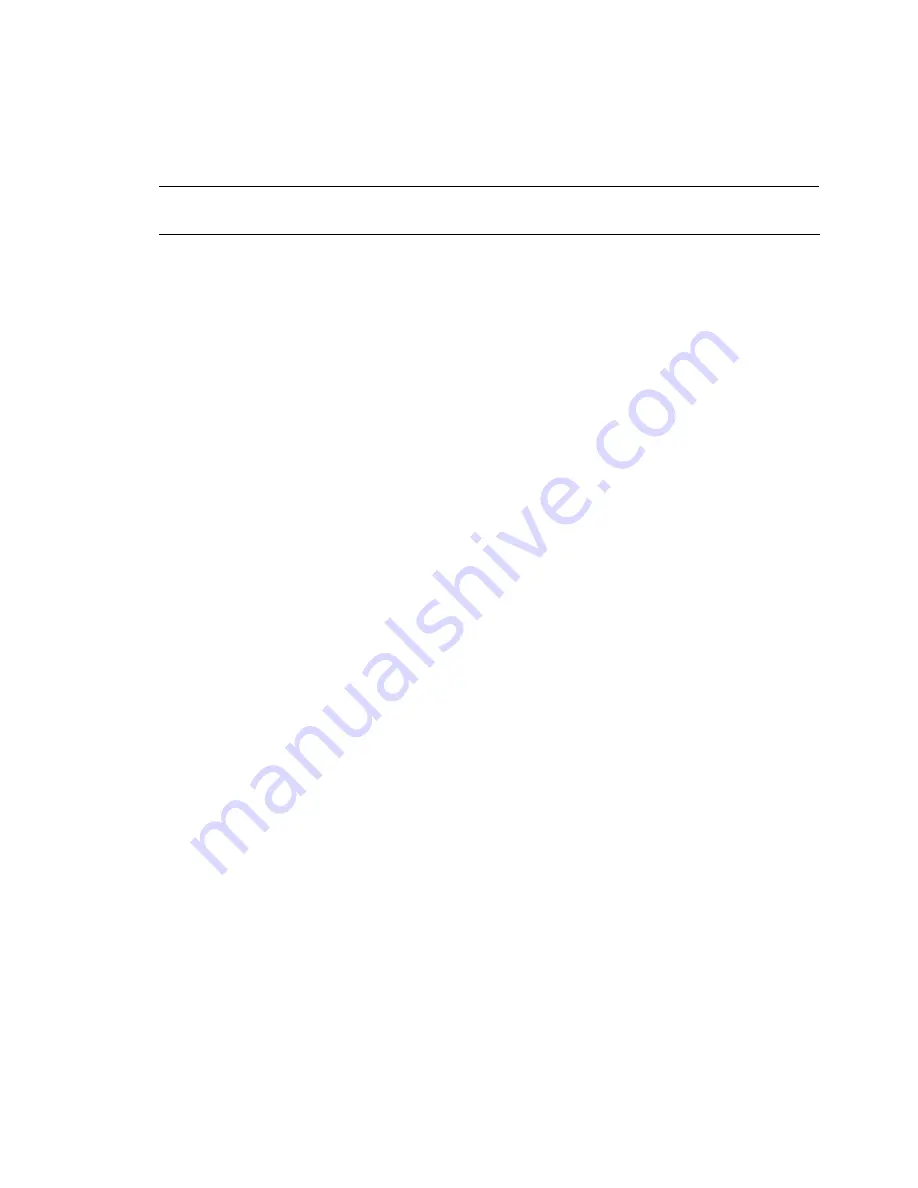
NOS installation 51
Red Hat Enterprise Linux 5 installation
The procedures in this section apply to all versions of the Red Hat Enterprise Linux 5 supported by
your server. Refer to Table 18 for a list of these NOS versions.
NOTE:
If the system has more than 4 GB of memory, the Red Hat Enterprise Linux installation
requires the pci=nommconf parameter.
Section1. Launching the Red Hat Enterprise Linux 5 installer
1.
Turn on the server and insert the Red Hat Enterprise Linux 5 CD 1. The system displays a text
menu.
2.
Press Enter to start the installation.
3.
At the CD Found dialog box, click
Skip
. The Welcome to Red Hat Enterprise Linux page
displays.
4.
Click
Next
to proceed through the customization of your installation.
Section2. Customizing the installation
Language Selection
Select the language you prefer for the installation, then click
Next
to continue.
Keyboard Configuration
Your HP server comes with a generic 104-key PC keyboard. After selecting the appropriate option for
the keyboard layout, click
Next
to continue.
Disk Partitioning Setup
HP recommends selecting the automatic partitioning mode.
1.
Select Remove all partitions on selected drives and create default layout.
2.
Click
Next
to continue.
3.
If a Warning dialog box appears, click
Yes
to continue.
Network Configuration
Review the Network Configuration settings and verify that they fit your environment, then click
Next
to
continue.
Time Zone Selection
Review the Time Zone Selection setting and modify if necessary, then click
Next
to continue.
Set Root Password
Enter a root password consisting of at least six alphanumeric characters, then click
Next
to continue.
Package Defaults
Review the software selection and modify if necessary, then click
Next
to continue.
Package Group Selection
Review and modify the selection as necessary, then click
Next
to continue.
If you selected the Custom Later option, pre-determined packages have already been selected.
However, depending upon your network environment additional packages may be necessary.




























