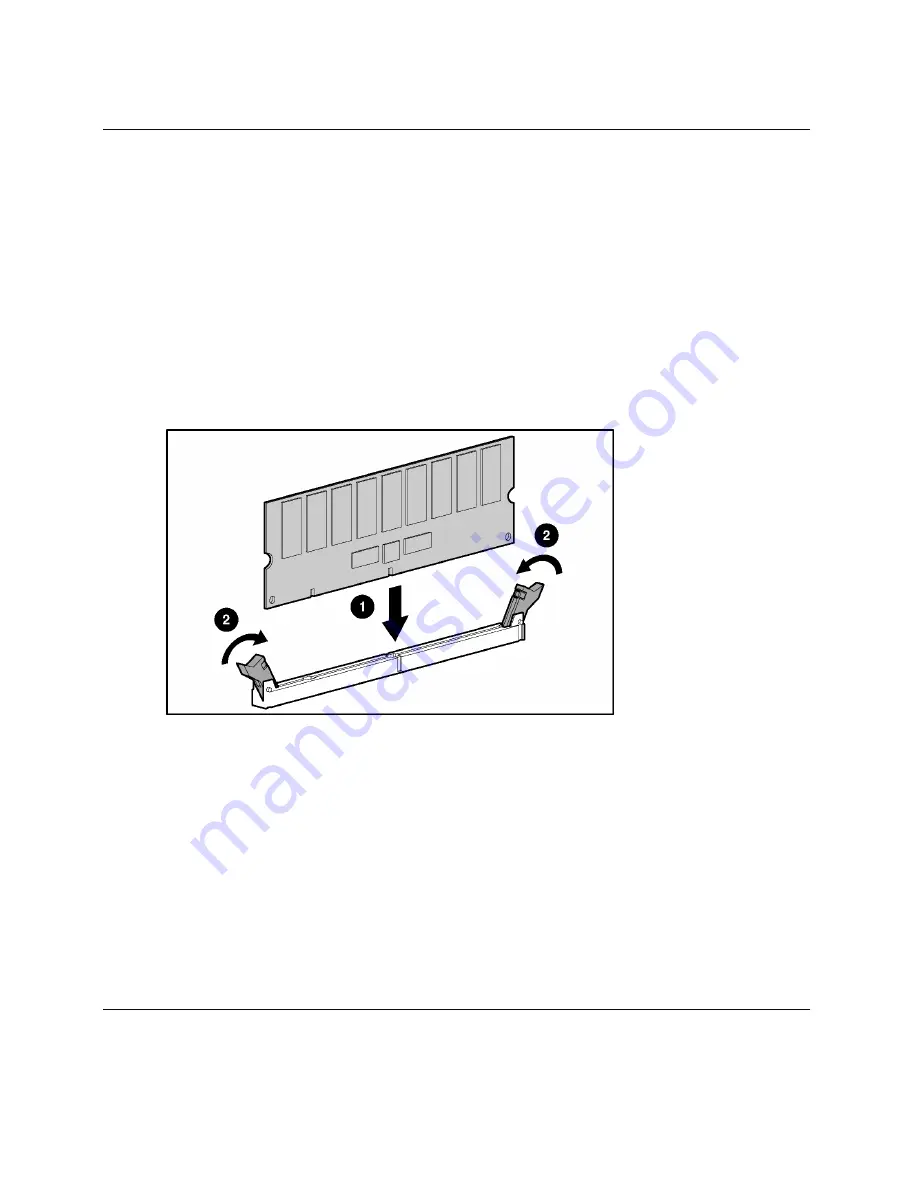
Hardware Options Installation
1.
Access the internal server blade components. Refer to “Accessing Internal Server
Blade Components” in Chapter 3, “Server Blade Setup.”
2.
Open the DIMM slot latches.
3.
Align the key slot in the bottom edge of the DIMM with the tab in the DIMM
slot.
IMPORTANT: DIMMs do not seat if turned the wrong way.
4.
Insert the DIMM into the DIMM slot (1).
5.
Press down firmly. When the DIMM seats fully in the slot, the latches close (2).
Figure 4-9: Installing a DIMM
6.
Repeat steps 2 through 5 to install the second DIMM.
7.
Reinstall the access panel. Refer to “Accessing Internal Server Blade
Components” in Chapter 3, “Server Blade Setup.”
4-10
HP ProLiant BL20p Generation 3 Server Blade User Guide






























