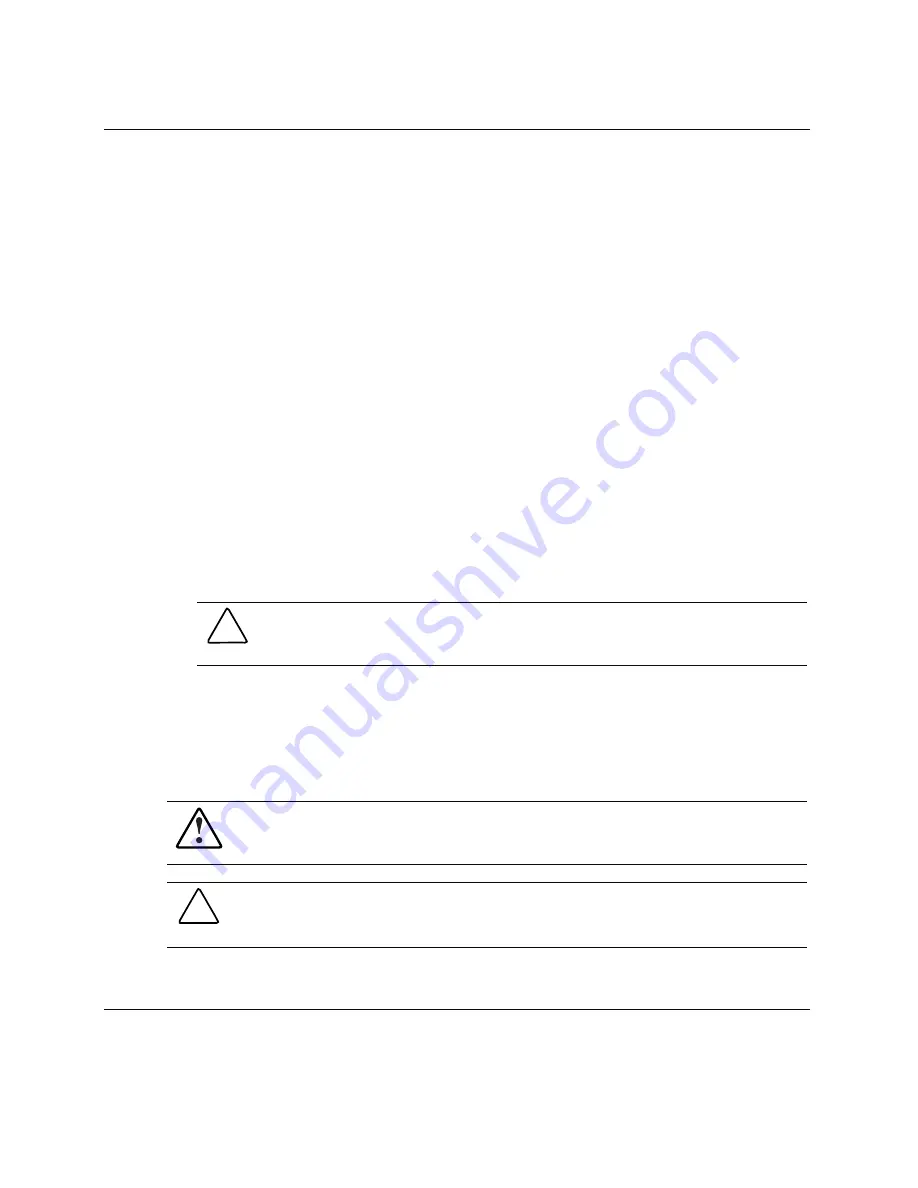
Hardware Options Installation
Memory
You can expand system memory by installing synchronous DDR DIMMs. A
ProLiant BL20p G3 server blade supports up to four PC2-3200 ECC registered DDR
SDRAM DIMMs.
DIMM Installation Guidelines
You must observe the following guidelines when installing additional memory:
•
Install only PC2-3200 registered DDR, 3.3-V, 72-bit wide, ECC DIMMs in the
server blade.
•
Install identical DIMMs as pairs only, starting with DIMM socket 1, bank A.
•
Populate both slots in a bank at the same time: DIMMs 1 and 2 reside in bank A,
and DIMMs 3 and 4 reside in bank B.
NOTE: The server blade ships with at least two DIMMs installed in DIMM slots 1A
and 2A.
CAUTION: Use only HP DIMMs. DIMMs from other sources are known to
adversely affect data integrity.
Installing DIMMs
Before installing DIMMs, review the “DIMM Installation Guidelines” section in this
chapter.
WARNING: To reduce the risk of personal injury from hot surfaces, allow the
internal system components to cool before touching them.
CAUTION: Electrostatic discharge can damage electronic components. Properly
ground yourself before beginning any installation procedure. Refer to Appendix D,
“Electrostatic Discharge,” for more information.
HP ProLiant BL20p Generation 3 Server Blade User Guide
4-9
















































