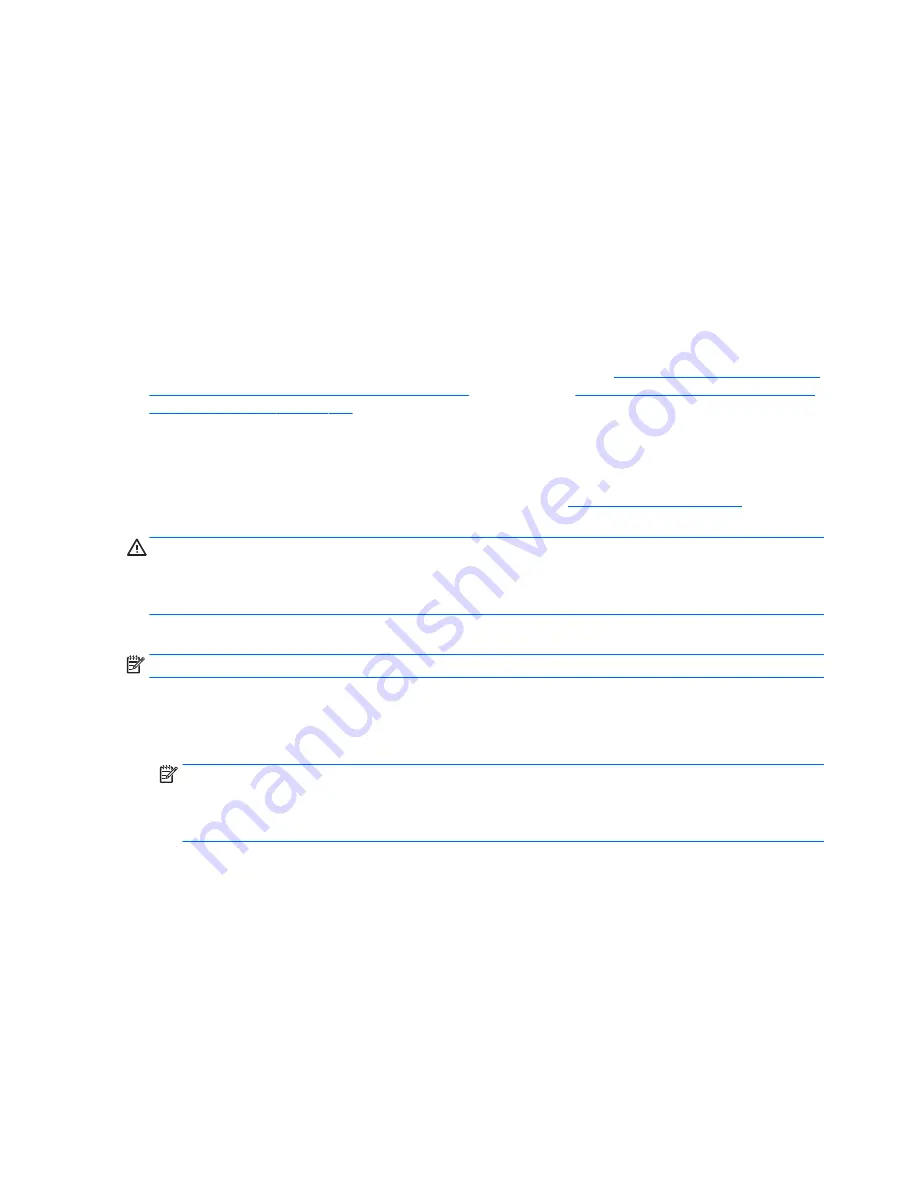
6.
If Recovery Manager asks if you want to run System Recovery from Media or Hard Drive, select Media. On
the Welcome screen, under I need help immediately, click Factory Reset.
7.
If you are prompted to back up your files, and you have not done so, select Back up your files first
(recommended), and then click Next. Otherwise, select Recover without backing up your files, and
then click Next.
8.
If you are prompted to insert the next recovery disc, do so.
9.
When Recovery Manager is finished, remove the recovery disc or the recovery USB flash drive from the
system.
10.
Click Finish to restart the computer.
Using HP Recovery Disc operating system discs (select models only)
Use the steps provided in this section if you used HP Recovery Disc Creator to create a Windows 7 operating
system DVD and a Driver Recovery DVD. If you created recovery media using
Creating recovery media using HP
Recovery Manager (select models only) on page 107
. use the steps in
System Recovery using recovery media
(select models only) on page 111
.
If you cannot use the recovery discs you previously created using the HP Recovery Disc Creator (select models
only), you must purchase a Windows 7 operating system DVD to reboot the computer and repair the operating
system.
To order a Windows 7 operating system DVD, contact support. Go to
http://www.hp.com/support
, select your
country or region, and follow the on-screen instructions.
CAUTION:
Using a Windows 7 operating system DVD completely erases the hard drive contents and
reformats the hard drive. All files that you have created and any software that you have installed on the
computer are permanently removed. When reformatting is complete, the recovery process helps you restore
the operating system, as well as drivers, software, and utilities.
To initiate recovery using a Windows 7 operating system DVD:
NOTE:
This process takes several minutes.
1.
If possible, back up all personal files.
2.
Restart the computer, and then insert the Windows 7 operating system DVD into the optical drive before
the Windows operating system loads.
NOTE:
If the computer does not boot to the DVD, restart the computer and press
Esc
as the computer
is powering on to see the startup menu. Use the arrow keys to select the boot menu and press
Enter
. Use
the arrow keys to select the location where the recovery DVD is inserted. Press
Enter
to boot from that
device.
3.
When prompted, press any keyboard key.
4.
Follow the on-screen instructions.
5.
Click Next.
6.
Select Install now.
7.
Follow the on-screen instructions.
112 Chapter 10 System backup and recovery


























