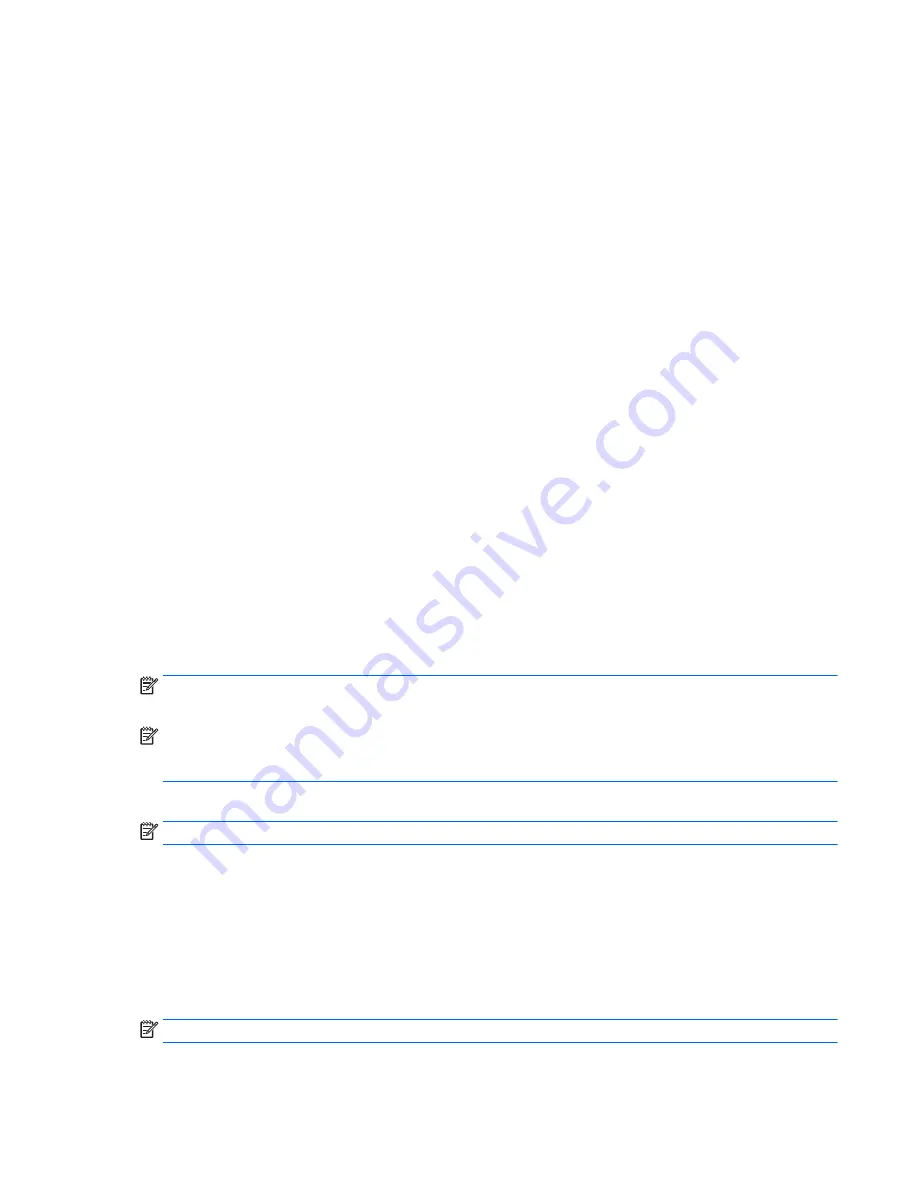
1.
Select Start > All Programs > Productivity and Tools > HP Recovery Disc Creator.
2.
Select Windows disk.
3.
From the drop-down menu, select the drive for burning the recovery media.
4.
Click the Create button to start the burning process. Label the disc after you create it, and store it in a
secure place.
After the Windows 7 operating system DVD has been created, create the Driver Recovery DVD:
1.
Select Start > All Programs > Productivity and Tools > HP Recovery Disc Creator.
2.
Select Driver disk.
3.
From the drop-down menu, select the drive for burning the recovery media.
4.
Click the Create button to start the burning process. Label the disc after you create it, and store it in a
secure place.
Backing up your information
You should create your initial backup immediately after initial system setup. As you add new software and
data files, you should continue to back up your system on a regular basis to maintain a reasonably current
backup. Your initial and subsequent backups allow you to restore your data and settings if a failure occurs.
You can back up your information to an optional external hard drive, a network drive, or discs.
Note the following when backing up:
●
Store personal files in the Documents library, and back it up regularly.
●
Back up templates that are stored in their associated directories.
●
Save customized settings that appear in a window, toolbar, or menu bar by taking a screen shot of your
settings. The screen shot can be a time-saver if you have to reset your preferences.
●
When backing up to discs, number each disc after removing it from the drive.
NOTE:
For detailed instructions on various backup and restore options, perform a search for these topics in
Help and Support. To access Help and Support, select Start > Help and Support.
NOTE:
You may be prompted by User Account Control for your permission or password when you perform
certain tasks. To continue a task, select the appropriate option. For information about User Account Control,
see Help and Support: Select Start > Help and Support.
To create a backup using Windows Backup and Restore:
NOTE:
The backup process may take over an hour, depending on file size and the speed of the computer.
1.
Select Start > All Programs > Maintenance > Backup and Restore.
2.
Follow the on-screen instructions to set up your backup.
System Restore
If you have a problem that might be due to software that you installed on your computer, or if you want to
restore the system to a previous state without losing any personal information, use System Restore to return
the computer to a previous restore point.
NOTE:
Always use this System Restore procedure before you use the System Recovery feature.
To start System Restore:
Backing up, restoring, and recovering in Windows 7 109















































