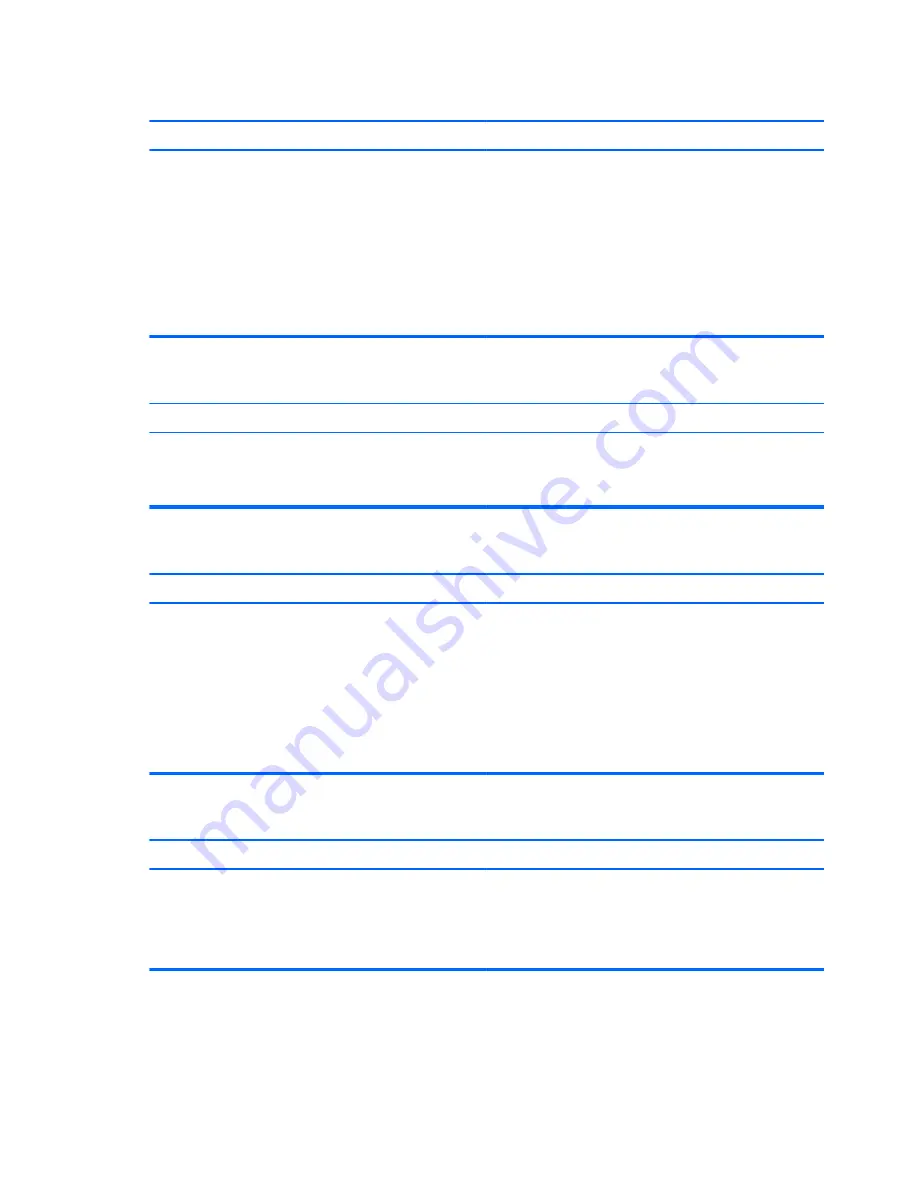
Computer date and time display is incorrect.
Cause
Solution
RTC (real-time clock) battery may need to be replaced.
NOTE:
Connecting the computer to a live AC outlet prolongs the
life of the RTC battery.
Reset the date and time under
Control Panel
(Computer Setup
can also be used to update the RTC date and time). If the problem
persists, replace the RTC battery. See the Removal and
Replacement section for instructions on installing a new battery,
or contact an authorized dealer or reseller for RTC battery
replacement.
To access Control Panel in Windows 7, select
Start
, and then
select
Control Panel
.
To access Control Panel in Windows 8, from the Start screen, type
c
, and then select
Control Panel
from the list of applications.
Cursor will not move using the
arrow
keys on the keypad.
Cause
Solution
The
Num Lock
key is turned on.
Press the
Num Lock
key. The Num Lock light must be off if you
want to use the
arrow
keys on the keypad. You can also disable or
enable the
Num Lock
key in Computer Setup at
Advanced
>
Device Options
.
There is no sound or sound volume is too low.
Cause
Solution
System volume may be set low or muted.
1.
Check the Computer Setup settings to make sure the
internal system speaker is not muted (this setting does not
affect the external speakers).
2.
Make sure the external speakers are properly connected
and powered on and that the speakers' volume control is set
correctly.
3.
Use the system volume control available in the operating
system to make sure the speakers are not muted or to
increase the volume.
Cannot remove computer cover or access panel.
Cause
Solution
Smart Cover Lock, featured on some computers, is locked.
Unlock the Smart Cover Lock using Computer Setup.
In case of forgotten password, power loss, or computer
malfunction, you must manually disable the Smart Cover lock . A
key to unlock the Smart Cover Lock is not available from HP. Keys
are typically available from a hardware store.
86
Chapter 7 Troubleshooting without diagnostics
















































