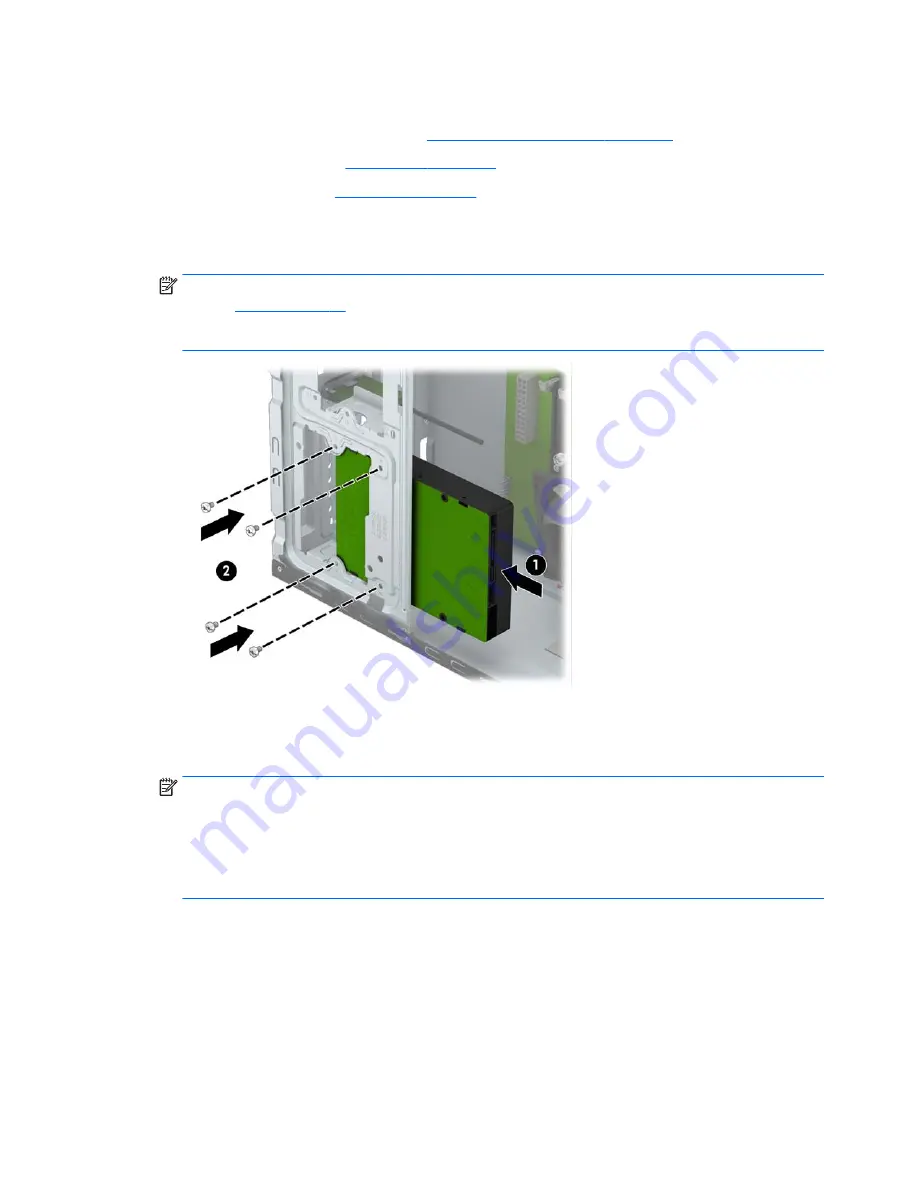
Installing a 3.5-inch hard drive
1.
Prepare the computer for disassembly (
Preparation for disassembly on page 25
).
2.
Remove the access panel (
Access panel on page 26
).
3.
Remove the front bezel (
Front bezel on page 27
). Remove the front bezel. If you are installing a drive in
a bay covered by a bezel blank, remove the bezel blank.
4.
Slide the drive into the drive bay (1) and install the four 6-32 mounting screws (2) to secure the drive in
place.
NOTE:
HP has supplied four extra 6-32 mounting screws on the front of the chassis behind the bezel.
Refer to
Drives on page 36
for an illustration of the location of the extra mounting screws. When
replacing a hard drive, use the four 6-32 mounting screws that were removed from the old drive to
install the new one.
5.
Connect the power cable and data cable to the back of the hard drive.
6.
If installing a new drive, connect the opposite end of the data cable to the appropriate system board
connector.
NOTE:
HP ProDesk 400 G2 and 480 G2 models: You must connect the primary hard drive data cable to
the dark blue connector labeled SATA0 to avoid any hard drive performance problems. If you are adding
a second hard drive, connect the data cable to the light blue SATA connector labeled SATA1.
HP ProDesk 490 G2 models: You must connect the primary hard drive data cable to the dark blue
connector labeled SATA0 to avoid any hard drive performance problems. If you are adding a second
hard drive, connect the data cable to one of the light blue SATA connectors.
7.
Replace the computer access panel.
8.
Reconnect the power cord and any external devices, then turn on the computer.
9.
Lock any security devices that were disengaged when the access panel was removed.
42
Chapter 5 Removal and replacement procedures: Microtower






























