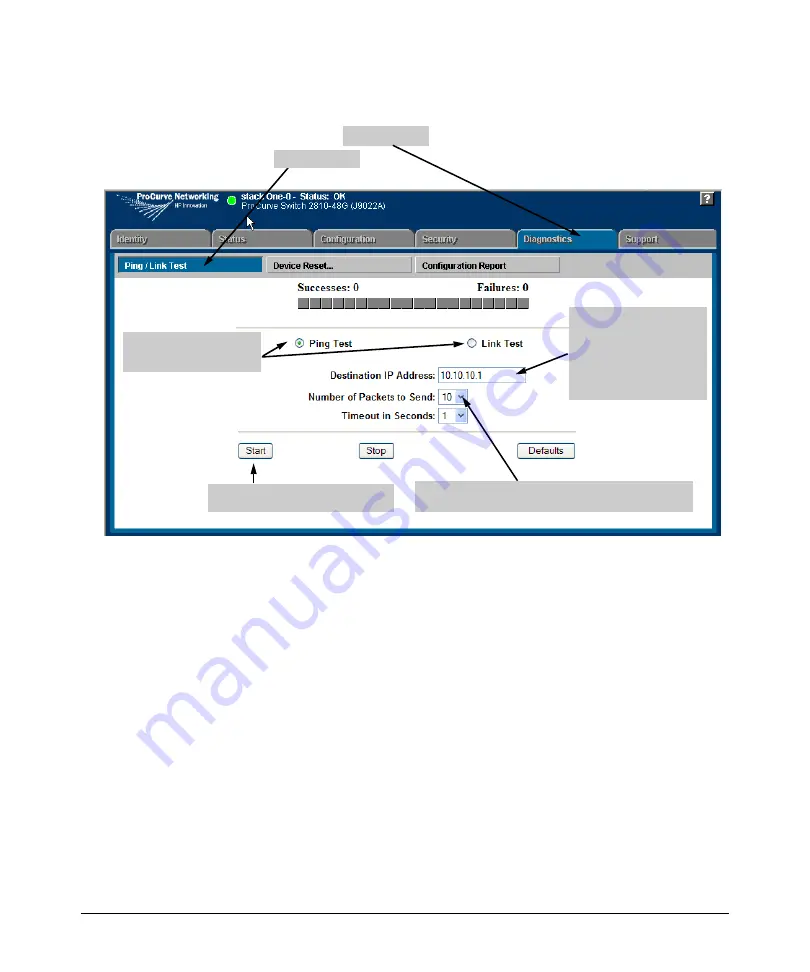
Troubleshooting
Diagnostic Tools
Web: Executing Ping or Link Tests
2. Click here.
1. Click here.
4. For a Ping test, enter
the IP address of the
target device. For a
Link test, enter the
MAC address of the
target device.
3. Select Ping Test (the
default) or Link Test.
6. Click on Start to begin the test.
5. Select the number of tries (packets) and the timeout
for each try from the drop-down menus.
Figure C-14. Link and Ping Test Screen on the Web Browser Interface
Successes
indicates the number of Ping or Link packets that successfully
completed the most recent test.
Failures
indicates the number of Ping or Link packets that were unsuccessful
in the last test. Failures indicate connectivity or network performance prob
lems (such as overloaded links or devices).
Destination IP/MAC Address
is the network address of the target, or destination,
device to which you want to test a connection with the switch. An IP address
is in the X.X.X.X format where X is a decimal number between 0 and 255. A
MAC address is made up of 12 hexadecimal digits, for example, 0060b0-080400.
Number of Packets to Send
is the number of times you want the switch to
attempt to test a connection.
Timeout in Seconds
is the number of seconds to allow per attempt to test a
connection before determining that the current attempt has failed.
C-36
Summary of Contents for ProCurve Series 2810
Page 2: ......
Page 3: ...ProCurve Series 2810 Switches July 2006 Management and Configuration Guide ...
Page 56: ...Using the Menu Interface Where To Go From Here This page is intentionally unused 3 16 ...
Page 240: ...Port Trunking Port Status and Configuration This page is intentionally unused 11 26 ...






























