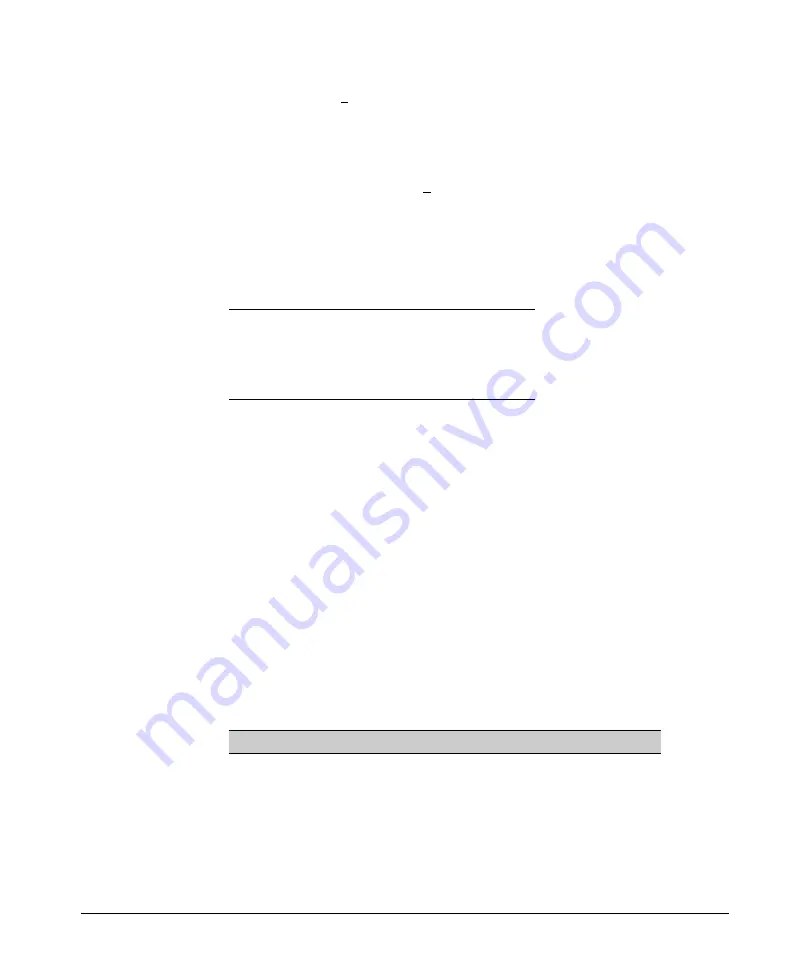
Port Status and Basic Configuration
Viewing Port Status and Configuring Port Parameters
2. Press
[E]
(for
Edit
). The cursor moves to the
Enabled
field for the first port.
3. Refer to the online help provided with this screen for further information
on configuration options for these features.
4. When you have finished making changes to the above parameters, press
[Enter]
, then press
[S]
(for
Save
).
CLI: Viewing Port Status and Configuring Port
Parameters
Port Status and Configuration Commands
show interfaces brief
below
show interfaces config
interface
show spanning tree
From the CLI, you can configure and view all port parameter settings and view
all port status indicators.
Using the CLI To View Port Status
Use the following commands to display port status and configuration:
■
show interfaces brief
: Lists the full status and configuration for all ports
on the switch.
■
show interface config
: Lists a subset of the data shown by the
show
interfaces
command (above); that is, only the enabled/disabled, mode, and
flow control status for all ports on the switch.
Syntax
:
show interfaces [ brief | config ]
These two commands display the information listed in
table 10-2, below.
Table 10-2. Comparing the "Show Interfaces” Command Options*
Feature
Show Interfaces Brief Show Interfaces Config
Port Number and Type
Yes
Yes
Enabled Y/N
Yes
Yes
Flow Control
Yes
Yes
Status Up/Down
Yes
No
Mode (Operating)
Yes
No
Intrusion Alert
Yes
No
10-7
Summary of Contents for ProCurve Series 2810
Page 2: ......
Page 3: ...ProCurve Series 2810 Switches July 2006 Management and Configuration Guide ...
Page 56: ...Using the Menu Interface Where To Go From Here This page is intentionally unused 3 16 ...
Page 240: ...Port Trunking Port Status and Configuration This page is intentionally unused 11 26 ...






























