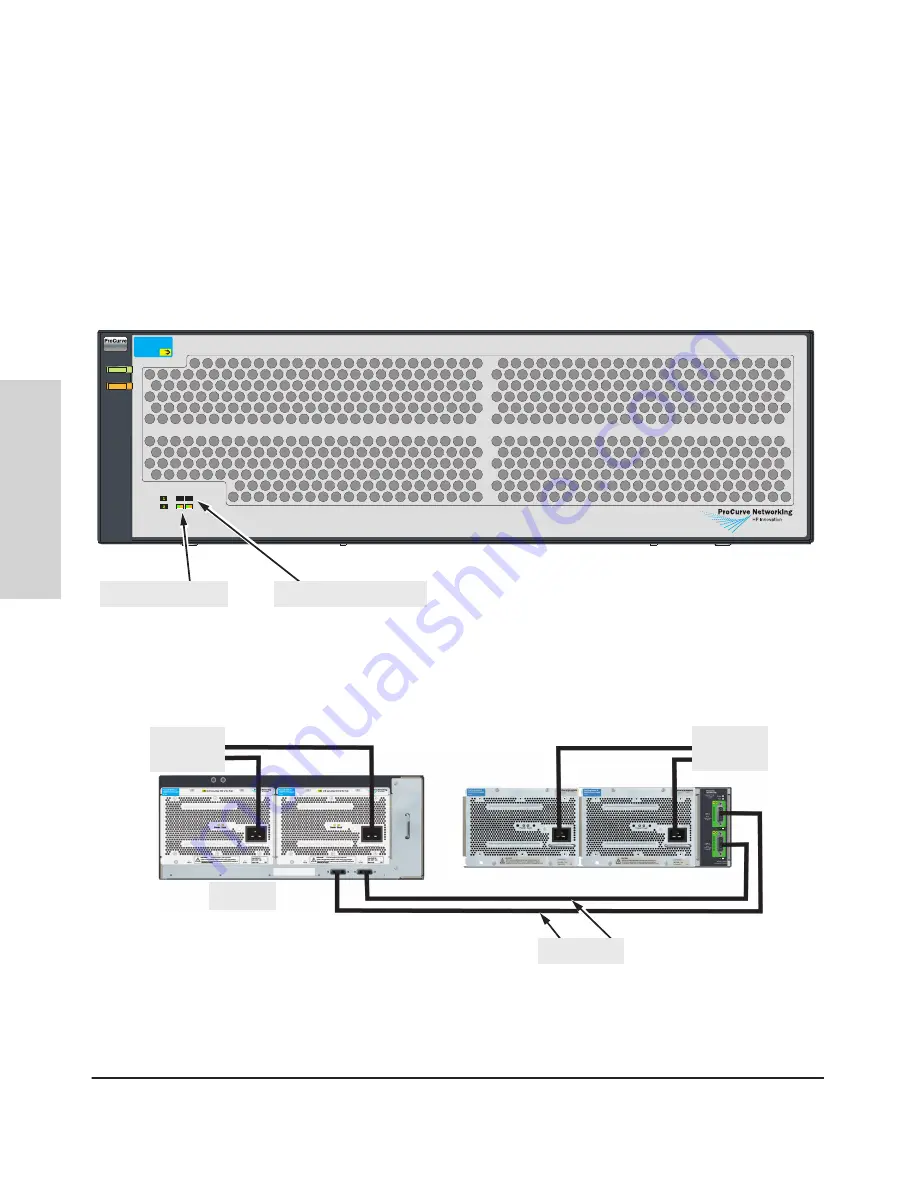
2-20
Installing the HP 5400 zl Switches
Installation Procedures
Installing the HP 5400 zl
Switches
Power Supply Shelf LEDs
The EPS LEDs are duplicated on the front and back of the device. The
following graphic shows an example of the front of the EPS. There are two
dual colored (green/orange) LEDs for each EPS port:
■
Device Connected
■
Power Status
Power
Supply
Status
EPS Port
Status
E1
E2
ProCurve Switch zl
Power Supply Shelf
J8714A
Power
Fault
Device Connected
Power Status
PoE
Fault
Power
Device Connected LEDs
Power Status LEDs
Figure 2-12. Power Supply Shelf LEDs
Connecting the Power Supply Shelf
To Power
Source
EPS Cables
To Power
Source
5406 zl
Figure 2-13. Connecting the EPS to one 5406 zl switch
Summary of Contents for ProCurve 5400zl Series
Page 1: ...HP 5400 zl Switches Installation and Getting Started Guide Power over Ethernet ...
Page 2: ......
Page 3: ...HP 5400 zl Switches Installation and Getting Started Guide ...
Page 10: ......
Page 60: ......
Page 93: ...5 15 Troubleshooting HP Customer Support Services Troubleshooting ...
Page 94: ...5 16 Troubleshooting HP Customer Support Services Troubleshooting ...
Page 110: ......
Page 134: ......















































