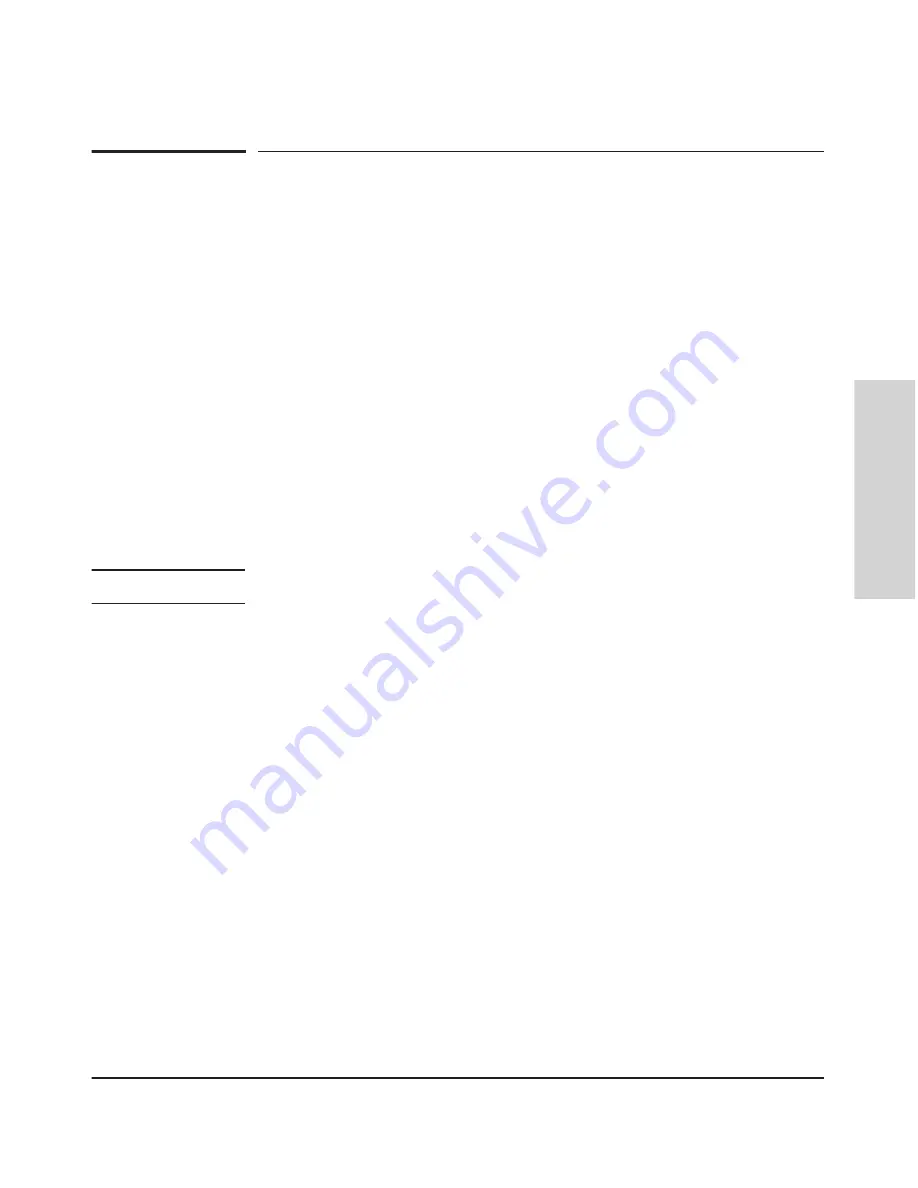
2-3
Installing the HP 5400 zl Switches
Installation Procedures
Installing the HP 5400 zl
Switches
Installation Procedures
Summary
Follow these easy steps to install your switch. The rest of this chapter provides
details on these steps.
1.
Prepare the installation site (
page 2-6
).
Make sure the physical
environment into which you will be installing the switch is properly
prepared including having the correct network cabling ready to connect
to the switch, and having a good location for the switch. See
page 2-5
for
some installation precautions.
2.
Install switch modules (
page 2-6
).
The 5400 zl switches have six or 12
universal slots for installing any of the HP Switch zl modules. Some of the
5406 zl and 5412 zl switches come with preinstalled modules. Depending
on where you will install your 5400 zl switch, it may be easier to install
the modules first. The modules are “hot swappable” though, so they can
also be installed and removed after the switch is powered on.
N o t e
Make sure you use only HP Switch zl Modules in your 5400 zl switches.
3.
Install power supplies (
page 2-10
).
The 5406 zl switches supports up
to two power supplies. It may be easier to install the power supplies before
mounting the switch. The switch must have at least one power supply to
operate.
4.
Verify the switch passes self test (
page 2-12
).
This is a simple process
of plugging the switch into a power source and observing that the LEDs
on the switch’s front panel and on the modules show correct operation.
It may be easier to verify if the switch passes self test before mounting
the switch.
5.
Mount the switch (
page 2-14
).
The 5400 zl switches can be mounted in
a 19-inch telco rack, in an equipment cabinet, or on a horizontal surface.
An optional Rail Mounting Kit (5070-0145) is available for mounting 5400
zl switches in a cabinet suitable for shipping. See the installation details
for more information.
6.
Install the Grounding Wire
(
page 2-17
). If a grounding wire is to be
attached to the switch chassis, the grounding lug must be removed and a
wire crimped to it and the grounding lug must be reinstalled.
7.
Connect the switch to a power source (
page 2-18
).
Once the switch
is mounted, plug it in to the nearby main power source.
Summary of Contents for ProCurve 5400zl Series
Page 1: ...HP 5400 zl Switches Installation and Getting Started Guide Power over Ethernet ...
Page 2: ......
Page 3: ...HP 5400 zl Switches Installation and Getting Started Guide ...
Page 10: ......
Page 60: ......
Page 93: ...5 15 Troubleshooting HP Customer Support Services Troubleshooting ...
Page 94: ...5 16 Troubleshooting HP Customer Support Services Troubleshooting ...
Page 110: ......
Page 134: ......






























