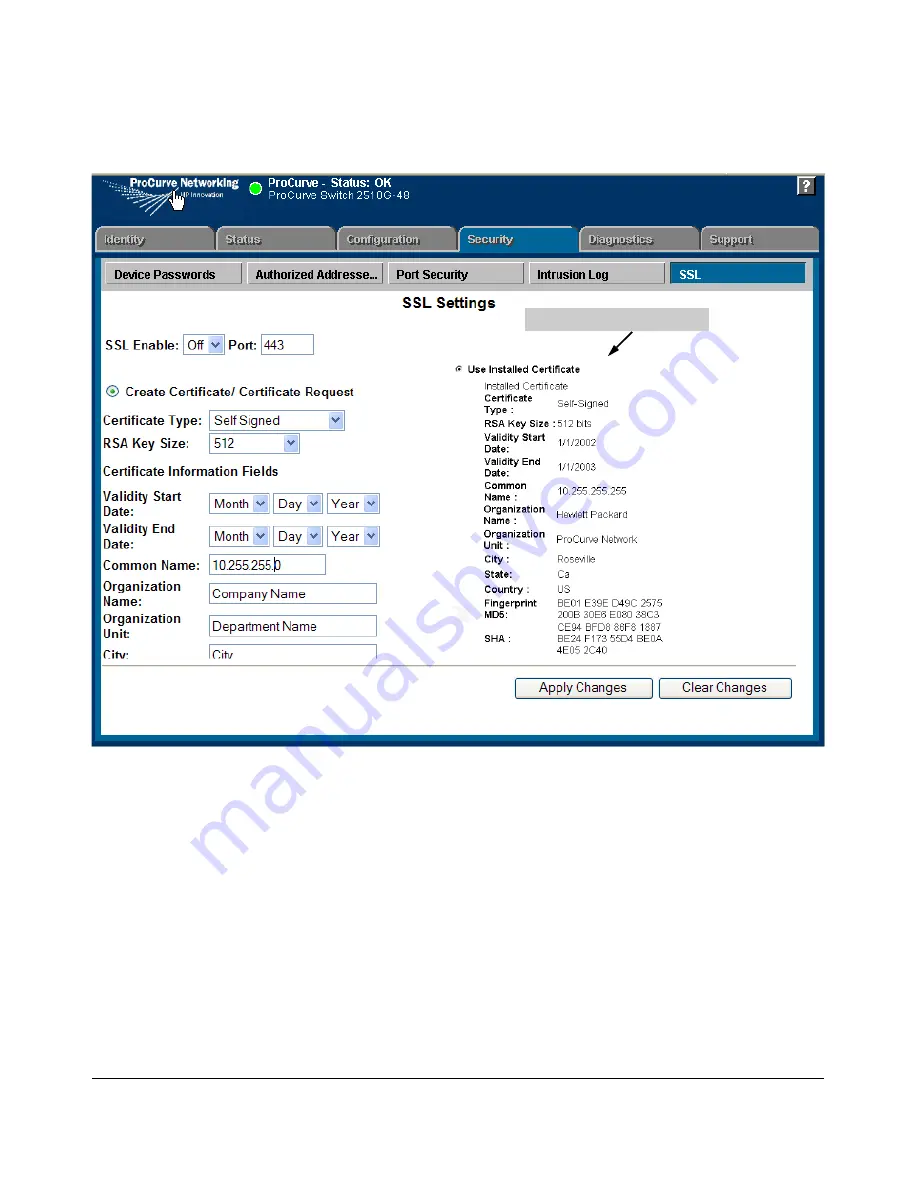
7-15
Configuring Secure Socket Layer (SSL)
General Operating Rules and Notes
Figure 7-6. Web browser Interface showing current SSL Host Certificate
Generate a CA-Signed server host certificate with the Web
Browser Interface
This section describes how to install a CA-Signed server host certificate from
the web browser interface. (For more information on how to access the web
browser interface, refer to the chapter titled “Using the Web Browser Inter-
face” in the
Management and Configuration Guide
for your switch.)
The installation of a CA-signed certificate involves interaction with other
entities and consists of three phases. The first phase is the creation of the CA
certificate request, which is then copied off from the switch for submission to
the certificate authority. The second phase is the actual submission process
Current SSL Host Certificate
Summary of Contents for ProCurve 2510G Series
Page 1: ...Access Security Guide www procurve com ProCurve Series 2510G Switches Y 11 XX ...
Page 2: ......
Page 3: ...ProCurve Series 2510G Switches Access Security Guide June 2008 ...
Page 12: ...x ...
Page 26: ...1 10 Getting Started Need Only a Quick Start ...
Page 105: ...4 31 TACACS Authentication Configuring TACACS on the Switch ...
Page 106: ...4 32 TACACS Authentication Configuring TACACS on the Switch ...
Page 176: ...6 30 Configuring Secure Shell SSH Messages Related to SSH Operation ...
Page 198: ...7 22 Configuring Secure Socket Layer SSL Common Errors in SSL Setup ...
Page 296: ...9 40 Configuring and Monitoring Port Security Configuring Protected Ports ...
Page 310: ...10 14 Using Authorized IP Managers Operating Notes ...
Page 318: ...8 Index ...
Page 319: ......
















































