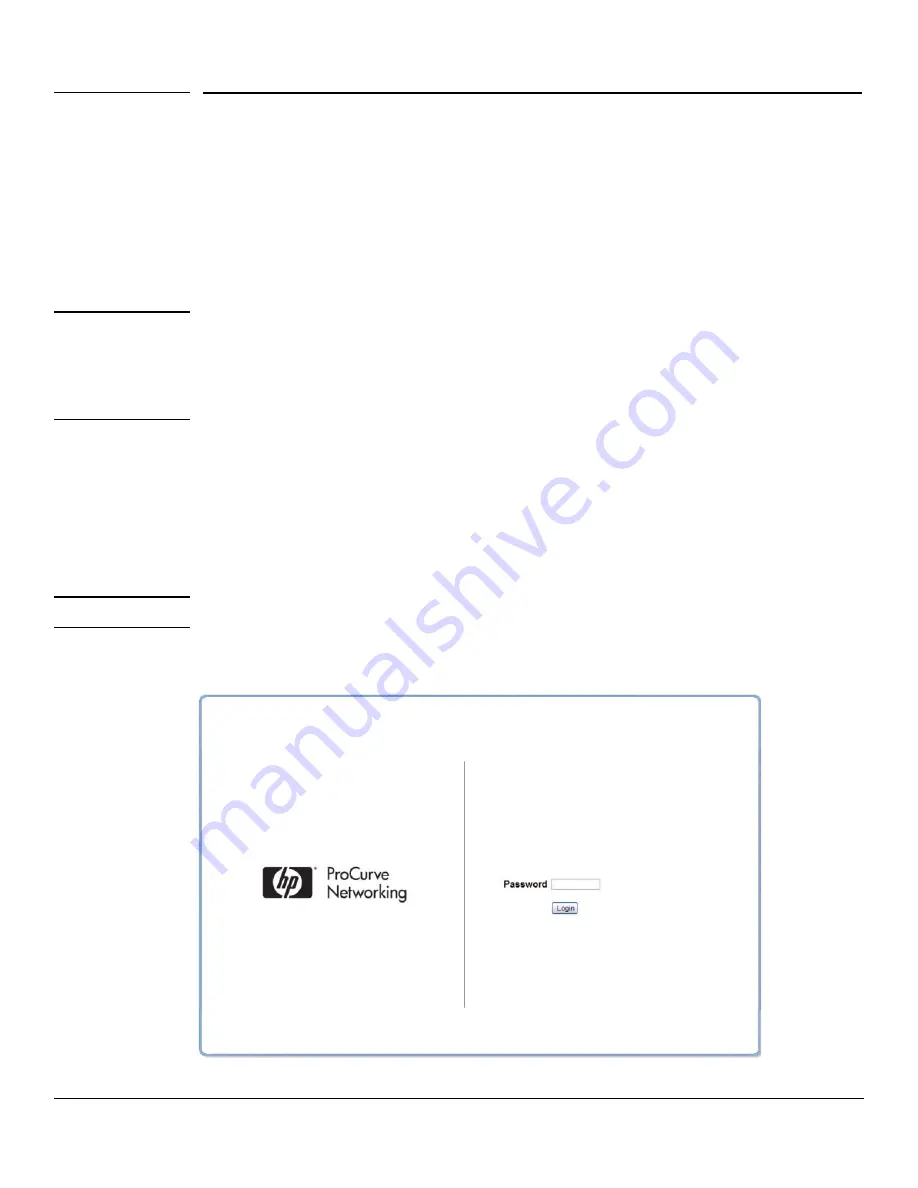
1-2
Getting Started
Getting Started With the Web Interface
Getting Started With the Web Interface
This section describes the following Web pages:
■
“Logging On” on page 4
■
“Interface Layout and Features” on page 5
Logging On
N o t e
Please use one of the following browsers to access the Web interface:
■
Internet Explorer 6.0, 7.0
■
Firefox 2.0, up to 3.04
■
JavaScript must be enabled on the browser to access the Web interface correctly.
Follow these steps to log on through Web interface:
1.
Open a Web browser and enter the IP address of the switch in the Web browser address field.
2.
On the Login page, enter the password (if one has been set), and then click
Login
.
By default, there is no password. After the initial log on, the administrator may configure a
password.
N o t e
To set passwords, see
“Password Manager” on page 10-8
.
Figure 1-1. Login Page
Summary of Contents for ProCurve 1810G
Page 1: ...HP ProCurve 1810G Switches Management and Configuration Guide ...
Page 2: ......
Page 3: ...HP ProCurve 1810G Switches Management and Configuration Guide August 2009 ...
Page 10: ...viii Preface ...
Page 42: ...4 8 Switching Pages Loop Protection ...
Page 48: ...5 6 Security Secure Connection ...
Page 52: ...6 4 Trunks Trunk Membership ...
Page 58: ...7 6 Virtual LAN Example Creating a Management VLAN ...
Page 79: ......



























