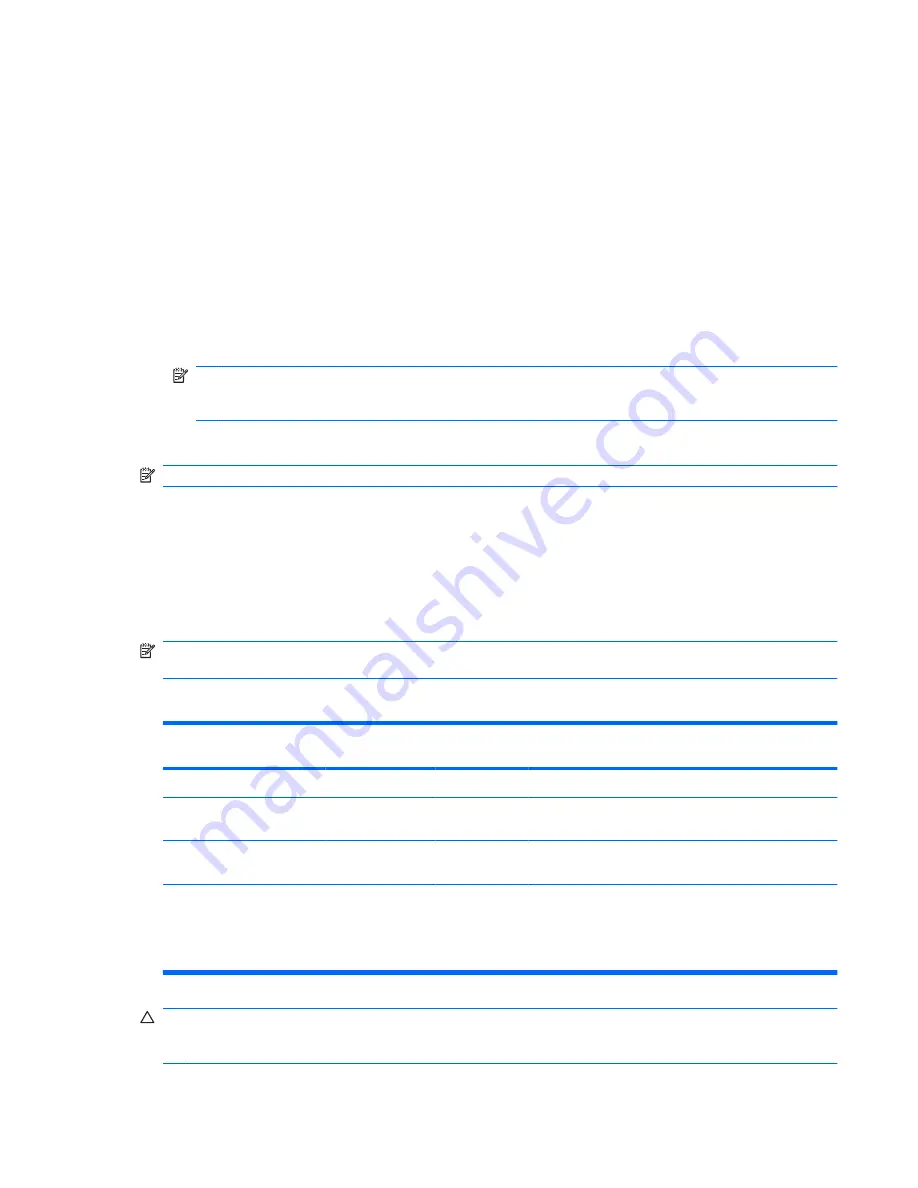
Optical drive (select models only)
Your computer may include an optical drive that expands the functionality of the computer. The optical
drive allows you to read data discs, play music, and watch movies.
Identifying the optical drive
▲
Select
Start
>
Computer
.
You will see a list of all the devices installed on your computer. You may have one of the following types
of drives:
●
DVD-ROM Drive
●
DVD±RW SuperMulti Double-Layer (DL) with Light Scribe Drive
NOTE:
Double-layer discs can store more data than single-layer discs. However, double-layer
discs burned with this drive may not be compatible with many existing single-layer DVD drives and
players.
●
Blu-ray ROM DVD±RW SuperMulti DL Drive
NOTE:
Some of these drives may not be supported by your computer.
Using optical discs (CDs, DVDs, and BDs)
An optical drive, such as a DVD-ROM drive, supports optical discs (CDs and DVDs). These discs store
information, such as music, photos, and movies. DVDs have a higher storage capacity than CDs.
Your optical drive can read standard CD and DVD discs. If your optical drive is a Blu-ray Disc (BD) drive,
it can also read BDs.
NOTE:
Some of the optical drives listed may not be supported by your computer. The listed drives are
not necessarily all of the supported optical drives.
Some optical drives can also write to optical discs as described in the following table.
Optical drive type
Write to CD-RW
Write to DVD
±RW/R
Write to DVD±RW DL
Write label to LightScribe
CD or DVD ±RW/R
DVD-ROM Drive
No
No
No
No
DVD±RW SuperMulti DL
LightScribe Drive*
†
Yes
Yes
Yes
Yes
Blu-ray ROM DVD±RW
SuperMulti DL Drive*
Yes
Yes
Yes
No
*Double-layer discs can store more data than single-layer discs. However, double-layer discs burned with this drive may not
be compatible with many single-layer DVD drivers and players.
†
LightScribe discs must be purchased separately. LightScribe creates a grayscale image similar to black-and-white
photography.
CAUTION:
To prevent possible audio and video degradation, loss of information, or loss of audio or
video playback functionality, do not initiate Sleep or Hibernation while reading a CD, DVD, or BD, or
writing to a CD or DVD.
Optical drive (select models only)
57
Summary of Contents for ProBook 6445b - Notebook PC
Page 1: ...HP ProBook User Guide ...
Page 4: ...iv Safety warning notice ...
Page 114: ...3 Click Stop and then click OK 4 Remove the device 104 Chapter 7 External devices ...
Page 122: ...112 Chapter 8 External media cards ...
Page 183: ......
















































