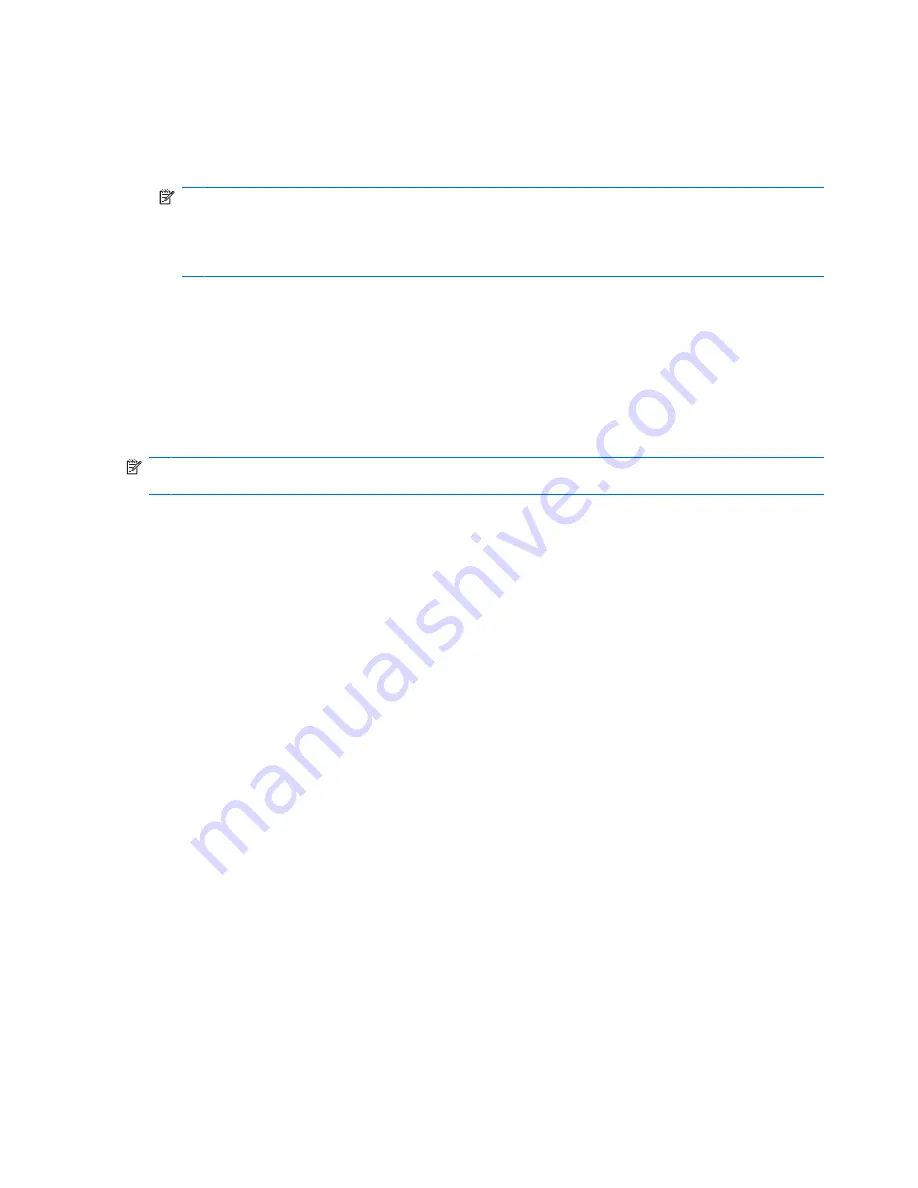
Accessing your preinstalled multimedia software
To access preinstalled multimedia software:
▲
Select
Start
>
All Programs
, and then open the multimedia program you want to use.
NOTE:
Some programs may be located in subfolders.
NOTE:
For details about using software included with the computer, refer to the software
manufacturer’s instructions. These instructions may be provided with the software, on disc, or on
the manufacturer’s Web site.
Installing multimedia software from a disc
To install any multimedia software from a CD or DVD, follow these steps:
1.
Insert the disc into the optical drive (select models only) or an optional external optical drive.
2.
When the installation wizard opens, follow the on-screen instructions.
3.
Restart the computer if you are prompted to do so.
NOTE:
If your computer does not have an optical drive, you can connect an external optical drive
(purchased separately) to one of the USB ports on the computer.
52
Chapter 4 Multimedia
Summary of Contents for ProBook 6445b - Notebook PC
Page 1: ...HP ProBook User Guide ...
Page 4: ...iv Safety warning notice ...
Page 114: ...3 Click Stop and then click OK 4 Remove the device 104 Chapter 7 External devices ...
Page 122: ...112 Chapter 8 External media cards ...
Page 183: ......
















































