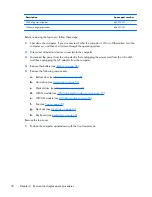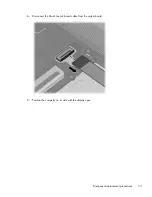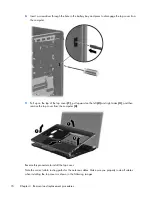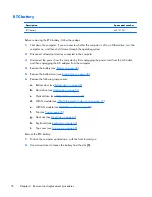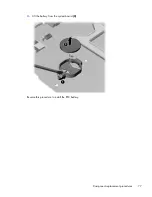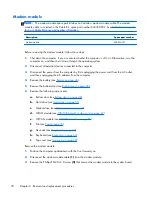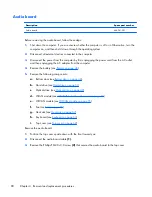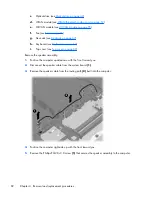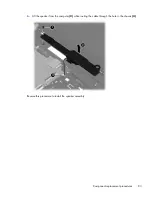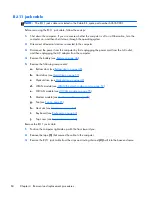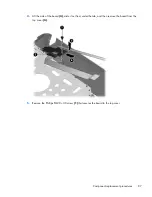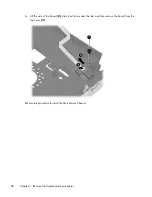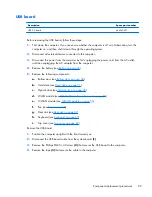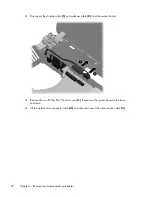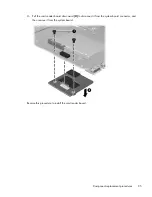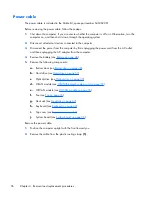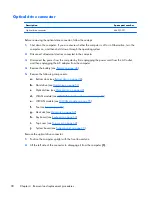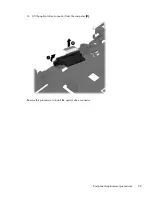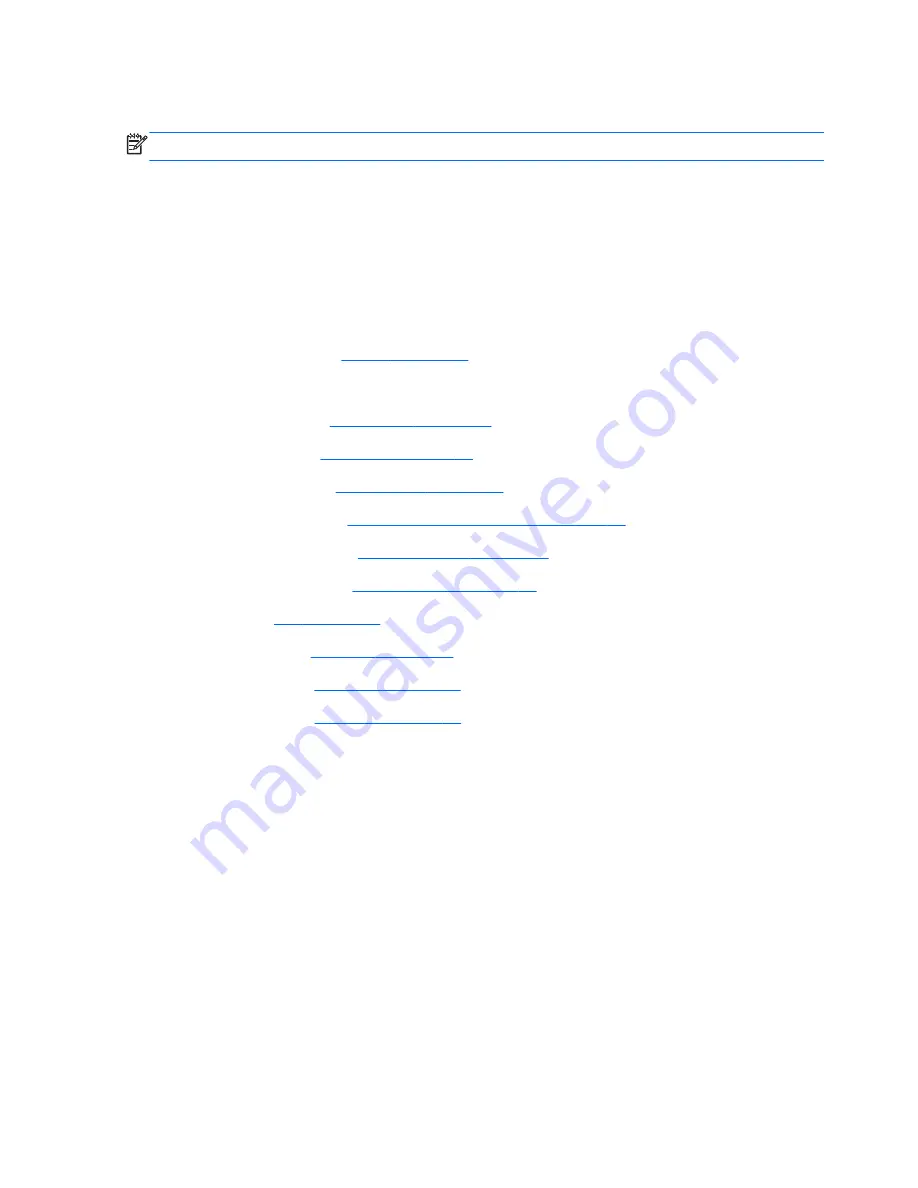
RJ-11 jack cable
NOTE:
The RJ-11 jack cable is included in the Cable Kit, spare part number 646369-001.
Before removing the RJ-11 jack cable, follow these steps:
1.
Shut down the computer. If you are unsure whether the computer is off or in Hibernation, turn the
computer on, and then shut it down through the operating system.
2.
Disconnect all external devices connected to the computer.
3.
Disconnect the power from the computer by first unplugging the power cord from the AC outlet,
and then unplugging the AC adapter from the computer.
4.
Remove the battery (see
Battery on page 46
).
5.
Remove the following components:
a.
Bottom door (see
Bottom door on page 48
).
b.
Hard drive (see
Hard drive on page 51
)
c.
Optical drive (see
Optical drive on page 49
)
d.
WLAN module (see
WLAN/Bluetooth combo card on page 57
)
e.
WWAN module (see
WWAN module on page 55
)
f.
Modem module (see
Modem module on page 78
)
g.
Fan (see
Fan on page 65
)
h.
Heat sink (see
Heat sink on page 67
)
i.
Keyboard (see
Keyboard on page 62
)
j.
Top cover (see
Top cover on page 69
)
Remove the RJ-11 jack cable:
1.
Position the computer right-side up with the front toward you.
2.
Remove the tape
(1)
that secures the cable to the computer.
3.
Remove the RJ-11 jack cable from the clips and routing channel
(2)
built into the base enclosure.
84
Chapter 4 Removal and replacement procedures
Summary of Contents for ProBook 4430s
Page 1: ...HP ProBook 4430s Notebook PC HP ProBook 4330s Notebook PC Maintenance and Service Guide ...
Page 4: ...iv Safety warning notice ...
Page 8: ...viii ...
Page 29: ...Computer major components Computer major components 21 ...
Page 83: ...Cable routing path top Cable routing path bottom Component replacement procedures 75 ...
Page 150: ......