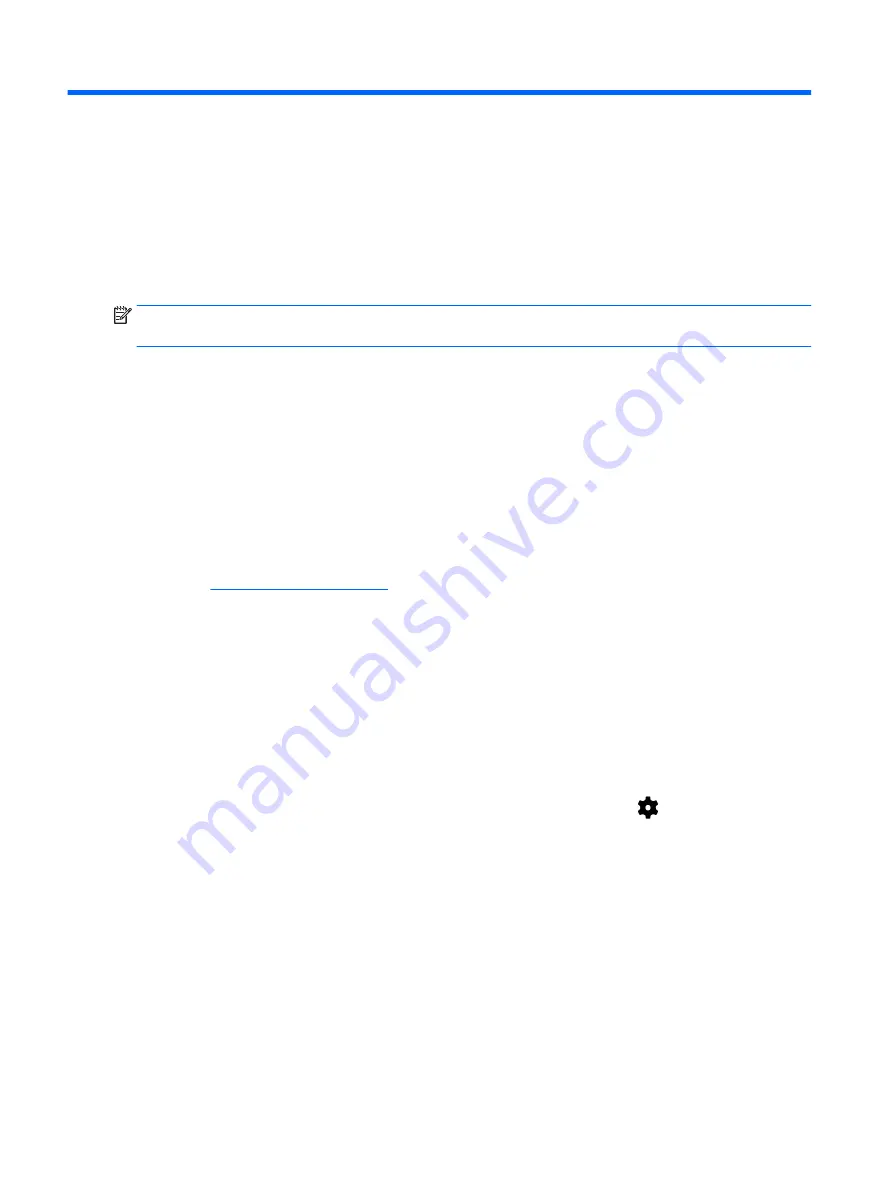
13 Backing up and recovering your data
Automatically updating apps
Some online marketplaces update your apps automatically. Some keep a record of your purchases
as well as your last synched settings. If you should need to perform a recovery on your tablet, this
record will be available to retrieve all of your settings, favorites, and apps.
NOTE:
The auto-update feature is a setting in the online marketplace, not on your tablet. The online
marketplace available to you will vary based on your tablet and country.
Manually updating apps, widgets, and the operating system
HP recommends that you update your apps, widgets, and the operating system on a regular basis to
the latest versions. Updates can resolve issues and bring new features and options to your tablet.
Technology is always changing, and updating apps, widgets, and the operating system allows your
tablet to run the latest technology available. For example, older apps and widgets might not work well
with the most recent operating system.
If you download the latest versions of HP and third-party apps and widgets, the operating system will
download updates automatically and notify you when it is ready to install these updates. For more
information:
1.
, and follow the on-screen instructions to select your country
and your product.
2.
Follow the on-screen instructions to access your Android operating system software.
Back up and reset
HP strongly encourages that you periodically back up your personal data on your tablet to another
computer, a dedicated storage device, or to the cloud using one of several commercially available
solutions.
You can select preferences for backing up and restoring your data in case of loss.
1.
Swipe down twice from the top edge, and then touch the Settings icon
.
2.
Under Personal, touch Back up & reset.
3.
Under Backup & restore, select one or more of the following:
●
Back up my data—Slide the switch to the right to enable backing up app data, Wi-Fi
passwords, and other settings to Internet servers.
●
Backup account—Select an email account for backing up data.
●
Automatic restore—Slide the switch to the right to enable backed up settings and data to be
restored when an app is reinstalled.
48 Chapter 13 Backing up and recovering your data
Summary of Contents for Pro Slate 8
Page 1: ...User Guide ...
























