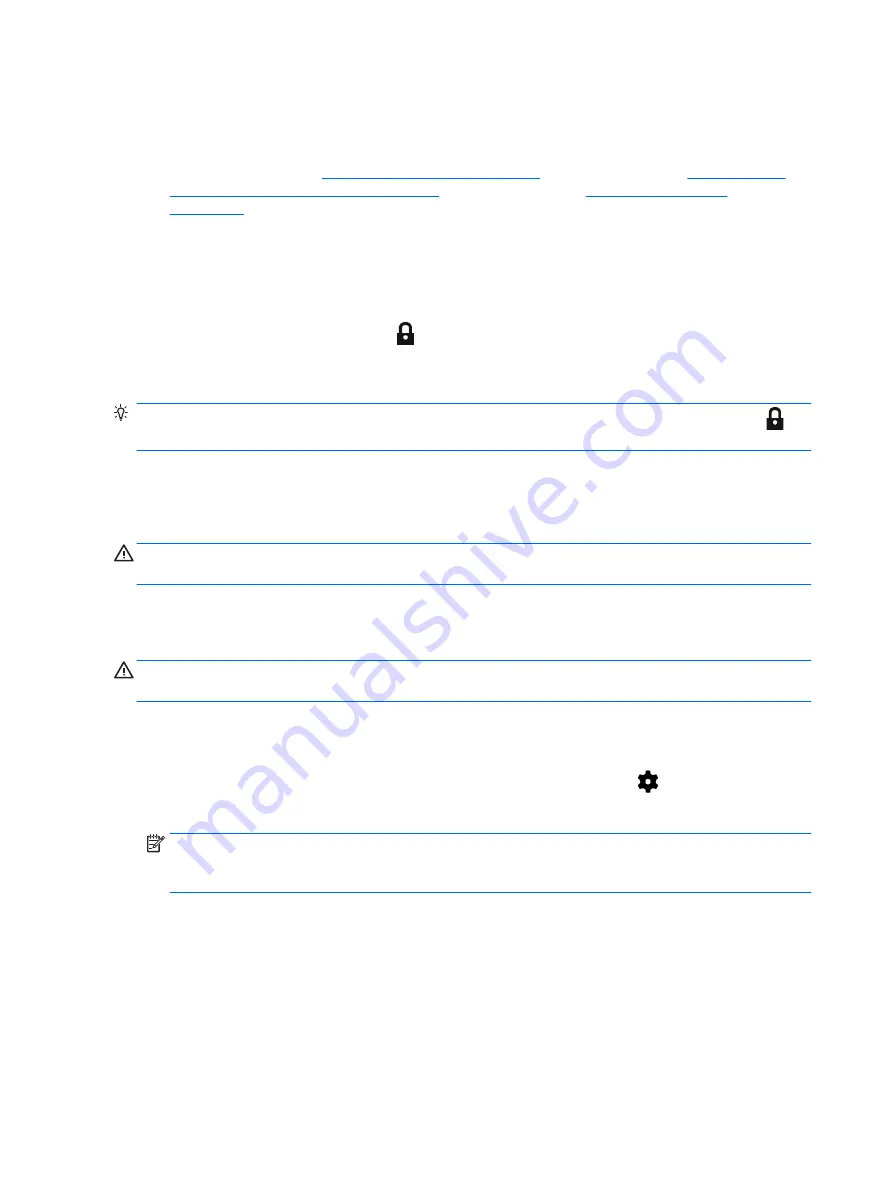
Locking and unlocking the tablet
Locking
1.
Setting a screen lock on page 43
wake-up (select tablets only) on page 43
2.
Press the power button.
Unlocking
1.
Press the power button to turn on the tablet.
2.
Place your finger on the lock icon
and slide the icon up to unlock.
3.
Use your security unlock method, such as entering a PIN or facing the tablet for trusted face
recognition, to unlock the tablet.
TIP:
To quickly access the camera from the locked screen, place your finger on the lock icon
and slide the icon to the left.
Encrypting your tablet
If you disabled encryption during setup, use the steps in this section to encrypt your tablet.
CAUTION:
Encryption cannot be reversed. A factory data reset must be performed, which erases all
of your data.
To provide additional protection if the tablet is stolen, encrypt all of your data, including accounts, app
data, music and other media, and downloaded information. If you encrypt the tablet, you must enter a
PIN or password to decrypt the tablet each time you turn it on.
CAUTION:
Encryption may take an hour or more. If the encryption process is interrupted, you will
lose data.
1.
Set a lock screen PIN/password.
2.
Charge the battery.
3.
Swipe down twice from the top edge, and then touch the Settings icon
.
4.
Under Personal, touch Security, and then under Encryption, touch Encrypt tablet.
NOTE:
Read the information about encryption carefully. The Encrypt tablet option is
unavailable if your battery is not charged or your tablet is not plugged in. If you change your
mind about encrypting your tablet, touch Back.
5.
Enter your lock screen PIN/password, and then touch Continue.
6.
Touch Encrypt device again.
Progress is displayed during encryption. When the encryption is complete, you must enter your
PIN/password. You must also enter your PIN/password each time you turn on the tablet.
44 Chapter 11 Securing your tablet
Summary of Contents for Pro Slate 8
Page 1: ...User Guide ...




























