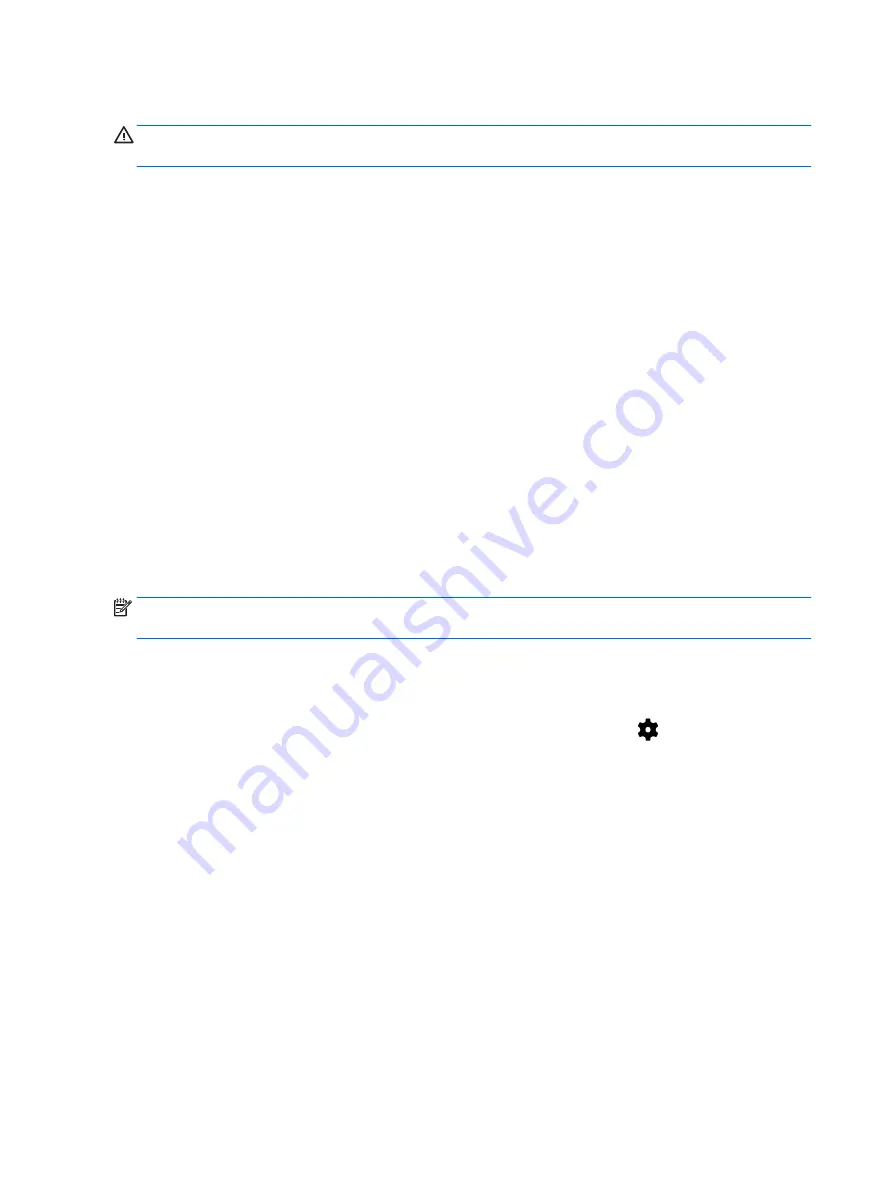
Connecting headsets
WARNING!
To reduce the risk of personal injury, lower the volume setting before putting on
headphones, earbuds, or a headset. For additional safety information, see the
Product Notices.
Headphones combined with a microphone are called headsets. You can connect wired headphones
or headsets to the audio-out (headphone)/audio-in (microphone) combo jack on your tablet.
To connect
wireless headphones or headsets to your tablet, follow the device manufacturer's
instructions.
Using video
Your tablet is a powerful video device that enables you to watch streaming video from your favorite
websites and download video and movies to watch on your tablet when you are not connected to a
network.
Streaming content to a high-definition TV or monitor
Cast screen technology allows you to stream or display content, such as a movie, wirelessly from
your tablet to a compatible display device, such as a high-definition TV or monitor.
Tips and recommendations for best performance
●
Store media content locally on your tablet or on an installed microSD card.
●
Close apps that are not in use.
●
Place your tablet and the display device in the same room.
NOTE:
Cast screen video stream performance may be impacted by wireless environment factors,
including Bluetooth usage and/or other wireless network congestion within close proximity.
Connecting to a wireless display
To connect to a wireless display:
1.
Swipe down twice from the top edge, and then touch the Settings icon
.
2.
Under Device, touch Display, and then touch Cast screen.
3.
Select your wireless display device from the list, and then follow the on-screen instructions to
complete the connection.
If your adapter does not appear in the list of detected adapters, check the following:
●
Make sure the display or adapter is compatible to work with your tablet.
●
Make sure the display or adapter is connected to external power.
●
Make sure your firewall is not blocking the software.
●
Update the adapter firmware using the manufacturer's instructions that came with your adapter
or from the manufacturer's website.
●
Consult the adapter manufacturer for support.
18 Chapter 4 Multimedia
Summary of Contents for Pro Slate 8
Page 1: ...User Guide ...






























