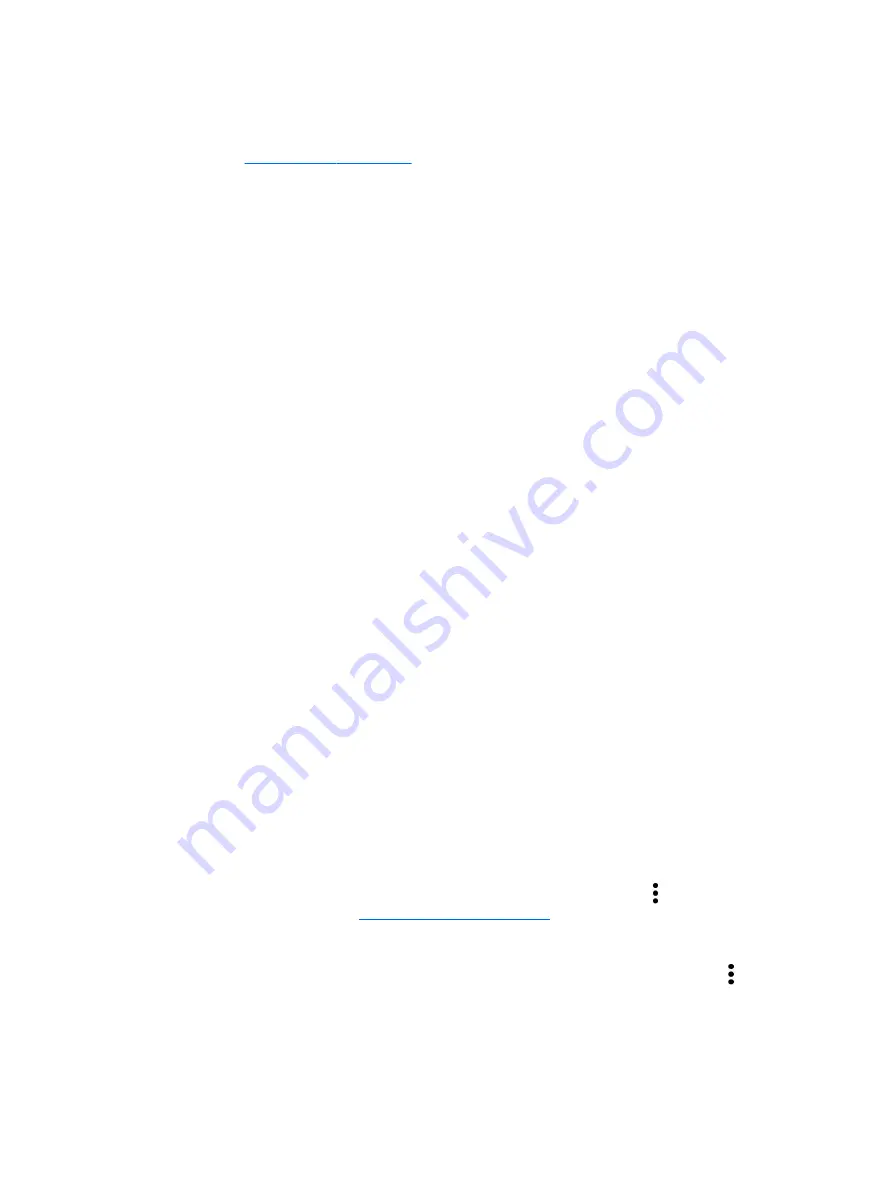
Device
●
HP Duet Pen—Select preferences for the digital stylus. For more detailed information about the
pen, see
●
Voice Wake-up—Train your tablet to turn on by voice command.
●
Energy Star—Display additional information about ENERGY STAR® certification.
●
Display—Select display brightness, wallpaper, and font size for your tablet.
◦
Brightness—Select the brightness.
◦
Adaptive brightness—Enable or disable the automatic adjustment of brightness for your
surroundings.
◦
Wallpaper—Select an image to be displayed on the Home screen.
◦
Sleep—Select a time period after which the tablet enter the Sleep mode.
◦
Daydream—Enable this option to set up screensavers that display photos, colorful
backgrounds, and more when the tablet is charging.
◦
Font size—Select Small, Normal, Large, or Huge.
◦
When device is rotated—Select to rotate the contents of the tablet or have the contents
stay in the current position.
◦
Cast screen— Display a list of available wireless devices to stream content from your
tablet.
●
Sound & notification—Select volume, ringtone, and vibration preferences for your tablet.
◦
Sound—Select the volume for your media, alarms, and notifications.
◦
Interruptions—Select the types of notifications to receive and when to receive them.
◦
Default notification ringtone—Select the sound for notifications, such as receiving a text
message.
◦
Other sounds—Select screen locking sounds and touch sounds.
◦
When device is locked—Select which notification content is shown when the tablet is
locked.
◦
App notifications—Select which apps provide notification or priority interruptions.
◦
Notification access—Select which notification listener has access to notifications. A
notification listener is an app with permissions to perform tasks such as reading and
interacting with notifications.
●
Storage—View the available space in tablet memory and card memory (if installed), and view
how the used space is allocated. For information about the Menu icon option for USB
computer connection, see
●
Battery—View battery charge percentage and battery usage by various features.
To turn on the battery saver feature, touch Battery, and then touch the Menu icon .
Device 27
Summary of Contents for Pro Slate 8
Page 1: ...User Guide ...
















































