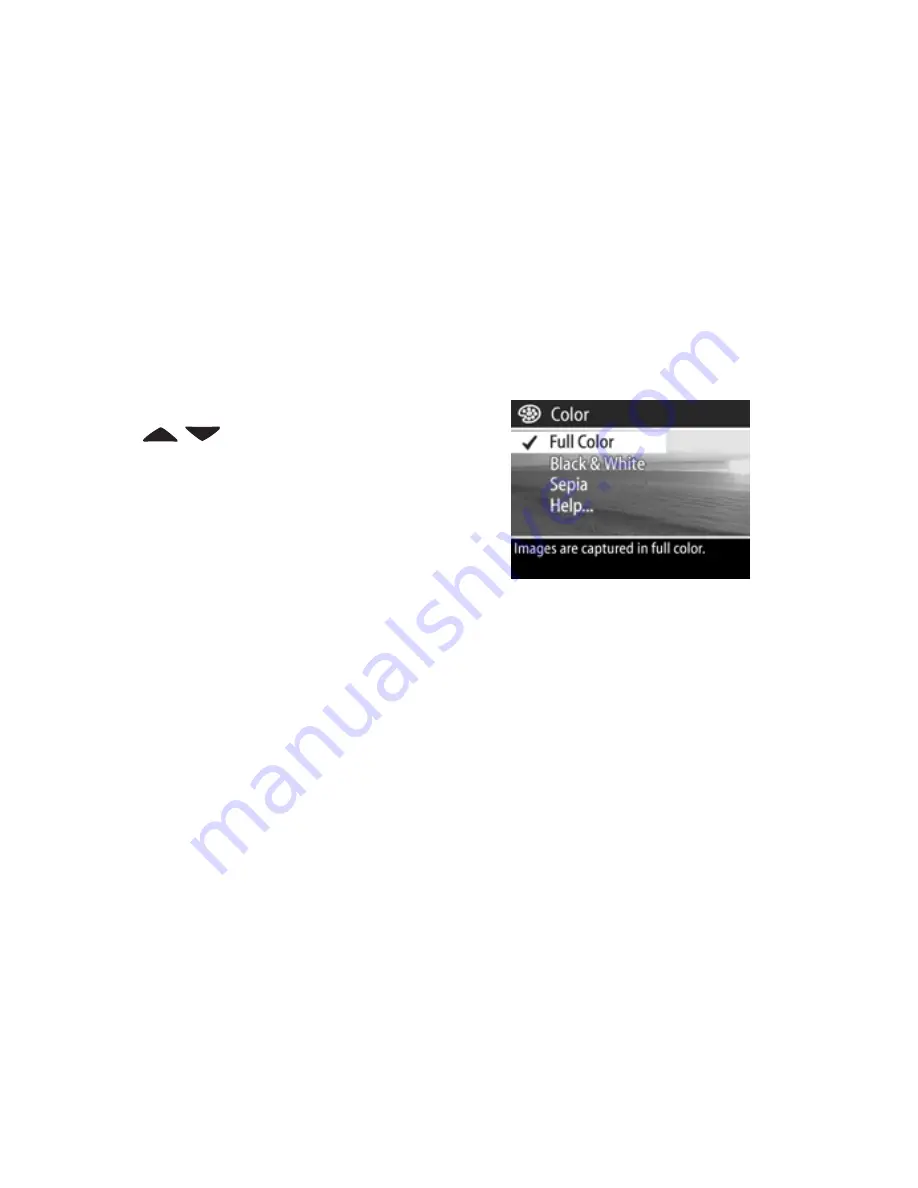
50
HP Photosmart 945 User’s Manual
Color
This setting allows you to control the color in which your
images will be captured. For example, when you set
Color
to
Sepia
, your images will be captured in brown colors to make
them look aged or old-fashioned.
NOTE
Once you have taken a picture using either the
Black &
White
or
Sepia
setting, the image cannot be adjusted
back to
Full Color
later.
1
In the
Capture
menu (page 40), select
Color
.
2
In the
Color
menu, use the
buttons to highlight a
setting. The new setting is applied
to the Live View screen behind the
menu, so you should be able to
see the effect the setting will have
on the picture.
3
Press
OK
to save the setting and return to the
Capture
menu.
The new setting remains in effect until it is changed again or
until the camera is turned off. The
Color
setting resets to the
default (
Full Color
) when you turn the camera off (unless
Color
is checked in the
Remembered Settings
menu - see page 90).
Summary of Contents for PhotoSmart 945
Page 1: ...HP Photosmart 945 Digital Camera with HP Instant Share user s manual User s Manual ...
Page 2: ......
Page 4: ......
Page 22: ...22 HP Photosmart 945 User s Manual ...
Page 76: ...76 HP Photosmart 945 User s Manual ...
Page 92: ...92 HP Photosmart 945 User s Manual ...
Page 128: ...128 HP Photosmart 945 User s Manual ...
Page 142: ...142 HP Photosmart 945 User s Manual ...
Page 150: ...150 Index ...






























