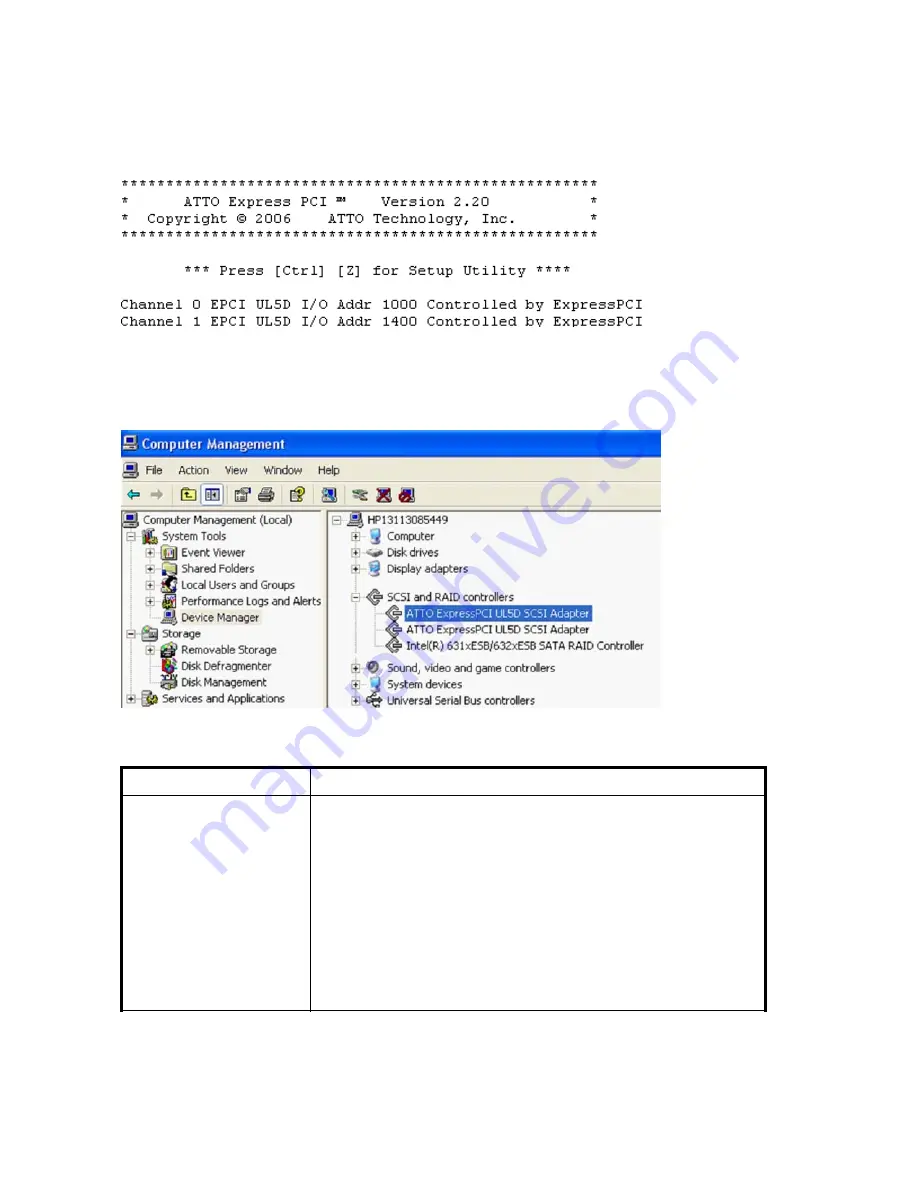
Windows installation troubleshooting
When working properly, the ATTO Technology Banner should appear shortly after booting the computer,
as shown in
Figure 7
.
Figure 7 ATTO Technology Banner
The adapter will be listed as
ATTO ExpressPCI UL5D SCSI Adapter
in the Windows Device
Manager, as shown in
Figure 8
.
Figure 8 Adapter in Windows Device Manager
Table 4 Windows installation troubleshooting table
Symptoms
Troubleshooting steps
The computer will not boot
past its Power On Self Test
when the host adapter is
installed
•
Check the adapter installation (see
Investigating the adapter
installation
, page 31).
•
Disconnect any SCSI devices from the host adapter and reboot the
computer. If this resolves the issue, check the SCSI cables and devices
(see
Investigating the SCSI cables and devices
, page 31).
•
If the computer still does not boot, try installing the host adapter in a
different computer. If the host adapter works in the new computer, report
this as a possible interoperability issue between the host adapter and
the computer. If the problem follows the host adapter, replace it with
a new adapter.
•
Verify that the latest version of the computer BIOS is installed. Use
caution when updating the computer’s BIOS. A mistake could leave
the system in an unusable state.
32
Troubleshooting
Summary of Contents for PCIe U320
Page 10: ...10 About this guide ...
Page 12: ...12 Features ...
Page 20: ...20 Installation ...
Page 24: ...24 SCSI Domain Validation utility Windows only ...
Page 30: ...30 Configuration tool ...
Page 40: ...40 Technical specifications ...
Page 54: ...54 Electrostatic discharge ...
Page 58: ...58 Glossary ...
















































