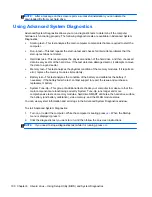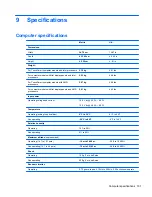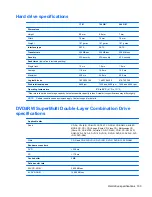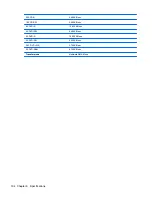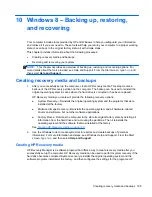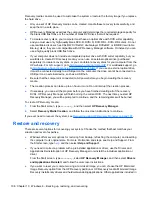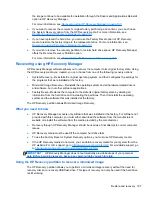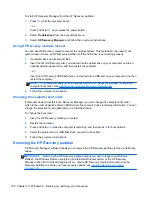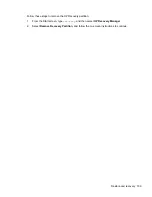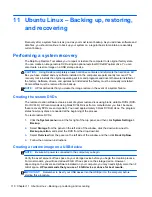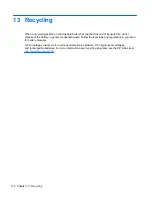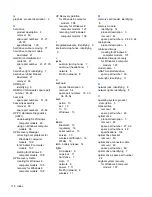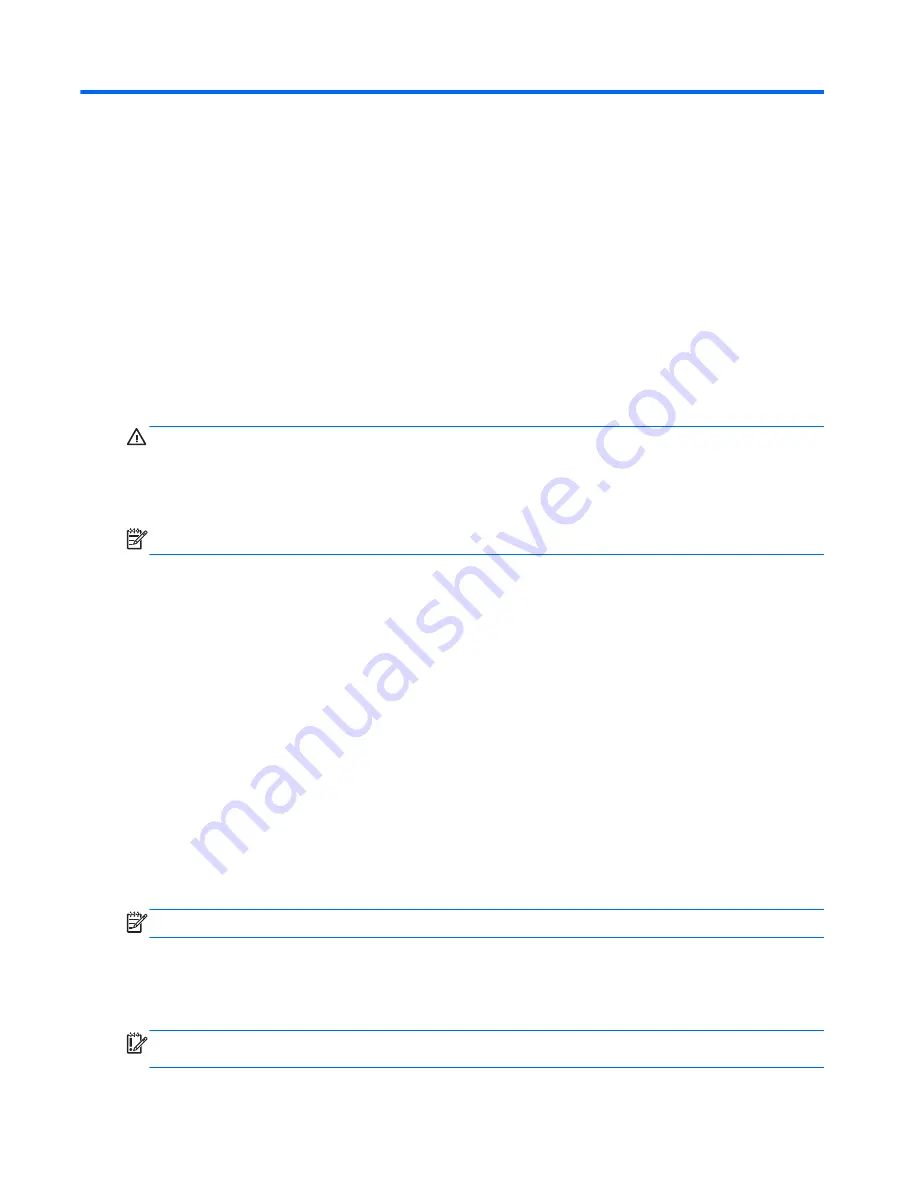
11 Ubuntu Linux – Backing up, restoring,
and recovering
Recovery after a system failure is as good as your most recent backup. As you add new software and
data files, you should continue to back up your system on a regular basis to maintain a reasonably
current backup.
Performing a system recovery
The Deja Dup Restore Tool allows you to repair or restore the computer to its original factory state.
You can create an image restore DVD using an optional external DVD±RW optical drive. You can
also create a restore image on a USB storage device.
CAUTION:
Using Restore completely erases hard drive contents and reformats the hard drive. All
files you have created and any software installed on the computer are permanently removed. The
recovery tool reinstalls the original operating system and programs and drivers that were installed at
the factory. Software, drivers, and updates not installed at the factory must be manually reinstalled.
Personal files must be restored from a backup.
NOTE:
HP recommends that you create the image restore in the event of a system failure.
Creating the restore DVDs
The restore creation software creates a set of system restore discs using blank, writable DVDs (DVD-
R or DVD+R). HP recommends using blank DVD+R discs from a manufacturer you trust, because
these recovery DVDs are so important. You need approximately 3 blank DVD+R discs. The program
states how many discs are needed at the beginning of the process.
To create restore DVDs:
1.
Click the
System menu
icon at the far right of the top panel, and then click
System Settings
>
Backup
.
2.
Select
Storage
from the panel on the left side of the window, click the down-arrow next to
Backup Location
, and select the DVD from the drop-down list.
3.
Select
Overview
from the panel on the left side of the window, and then click
Back Up Now
.
4.
Follow the on-screen instructions.
Creating a restore image on a USB device
NOTE:
Be sure AC power is connected to the computer you begin.
Verify the exact amount of free space on your storage device before you begin the creation process.
For most models, you will need at least 8 GB of free space on the storage device. However,
depending on the drivers and software installed on your computer, you may need slightly more than 8
GB of space.
HP recommends that you use a 16 GB device or above for best results.
IMPORTANT:
Remember to insert your USB device into the USB port on the computer before
starting this procedure.
110 Chapter 11 Ubuntu Linux – Backing up, restoring, and recovering
Summary of Contents for Pavilion TouchSmart Notebook PC
Page 4: ...iv Important Notice about Customer Self Repair Parts ...
Page 6: ...vi Safety warning notice ...
Page 10: ...x ...